The D&D Beyond App is an indispensable tool at the table, putting all your character information and game rules at your fingertips. The mobile app allows you to view dice rolls in the Game Log and review player character sheets in real-time in the campaign view. With our latest update, Dungeon Masters can now roll dice in the app with ease!
For instructions on accessing the Game Log and campaign view, select your mobile operating system: Android or iOS. Otherwise, click here to learn about key features, including dice rolling for DMs!
Accessing the campaign view and Game Log
Before proceeding, make sure you have the latest version of the app installed. Load the app page in the Google Play Store or the Apple App Store and select the update option. Alternatively, go to the page where you manage your apps and check if the D&D Beyond App is listed as ready to update.
Once you have the latest update, you should see the bottom menu bar has changed. What you see will depend on whether you’re on an Android or iOS device.
Android
On Android, the Characters button has been replaced with Gameplay:
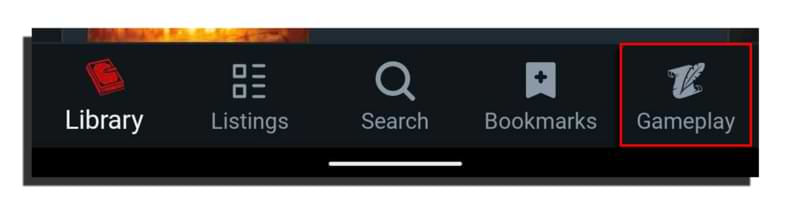
Tap that and you’ll be taken to the new Gameplay screen. At first glance, this resembles the previous Characters screen, but at the top you’ll see there are now two options: My Characters and My Campaigns. To access My Campaigns, you can either tap the button at the top right or swipe left.
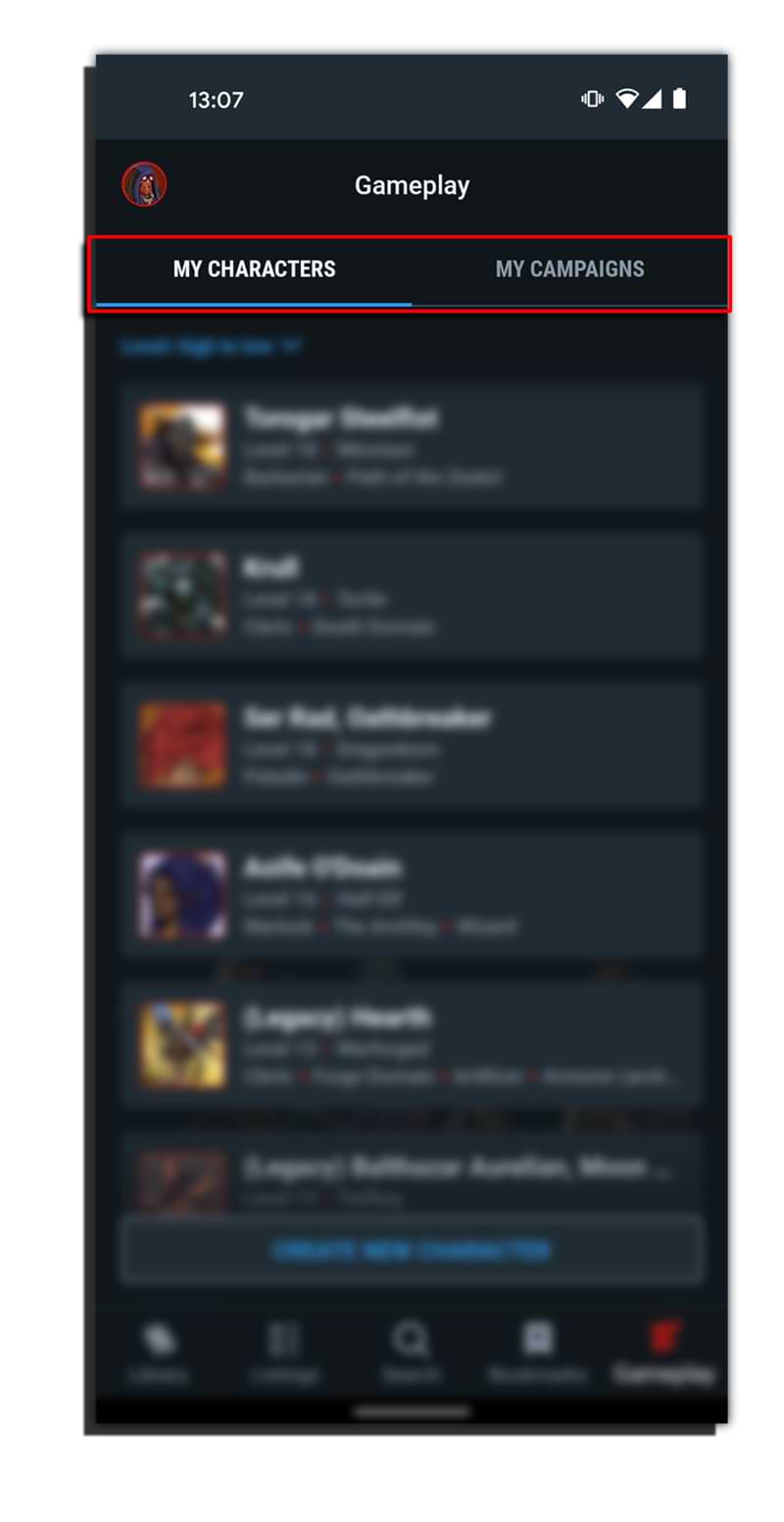
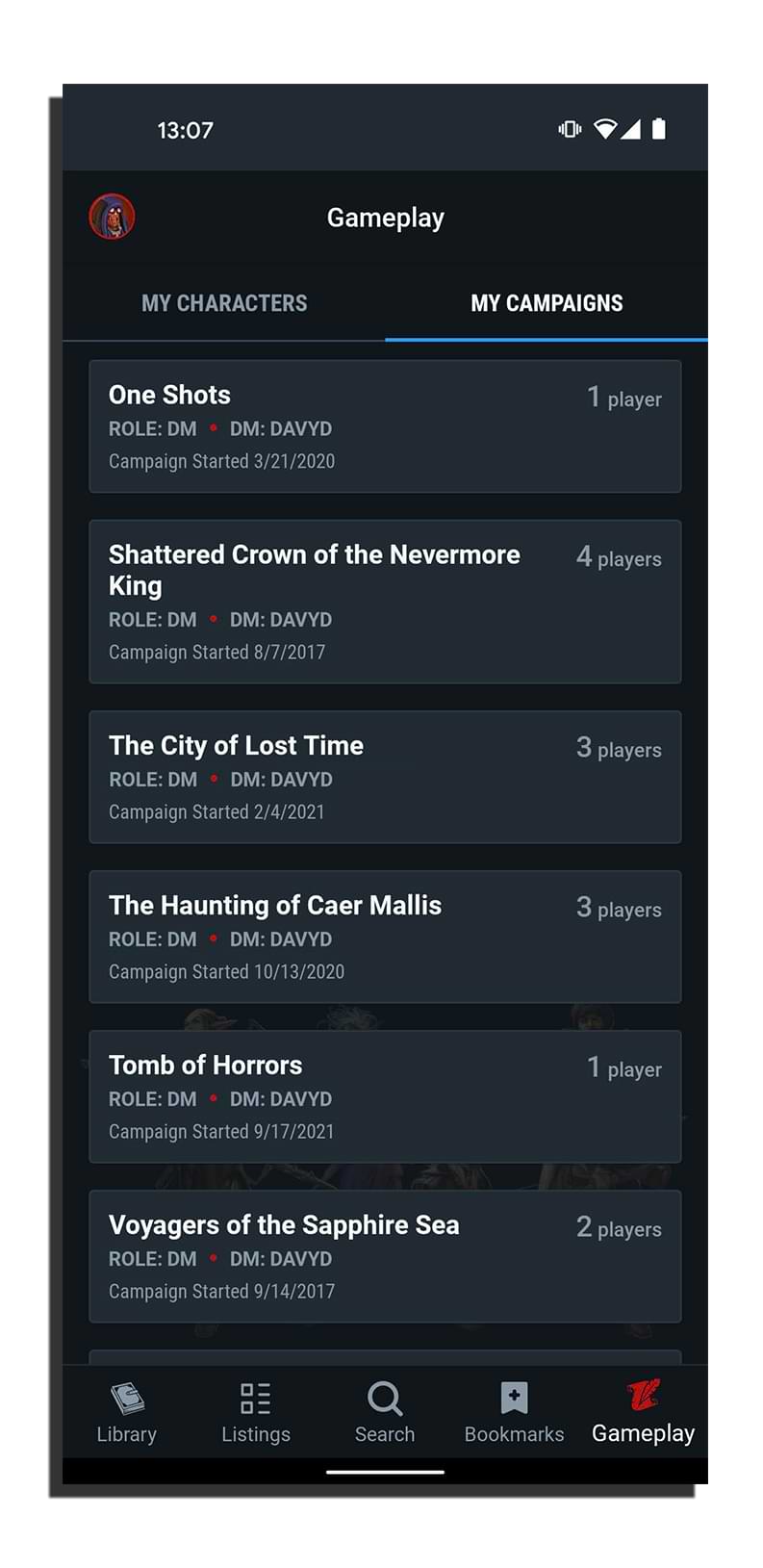
You’ll now see a list of all the campaigns you're in, whether as a DM or as a player. Tapping one of the campaigns will take you to the Game Log. The Game Log allows you to view rolls made by characters, so you can celebrate every natural 20 together!
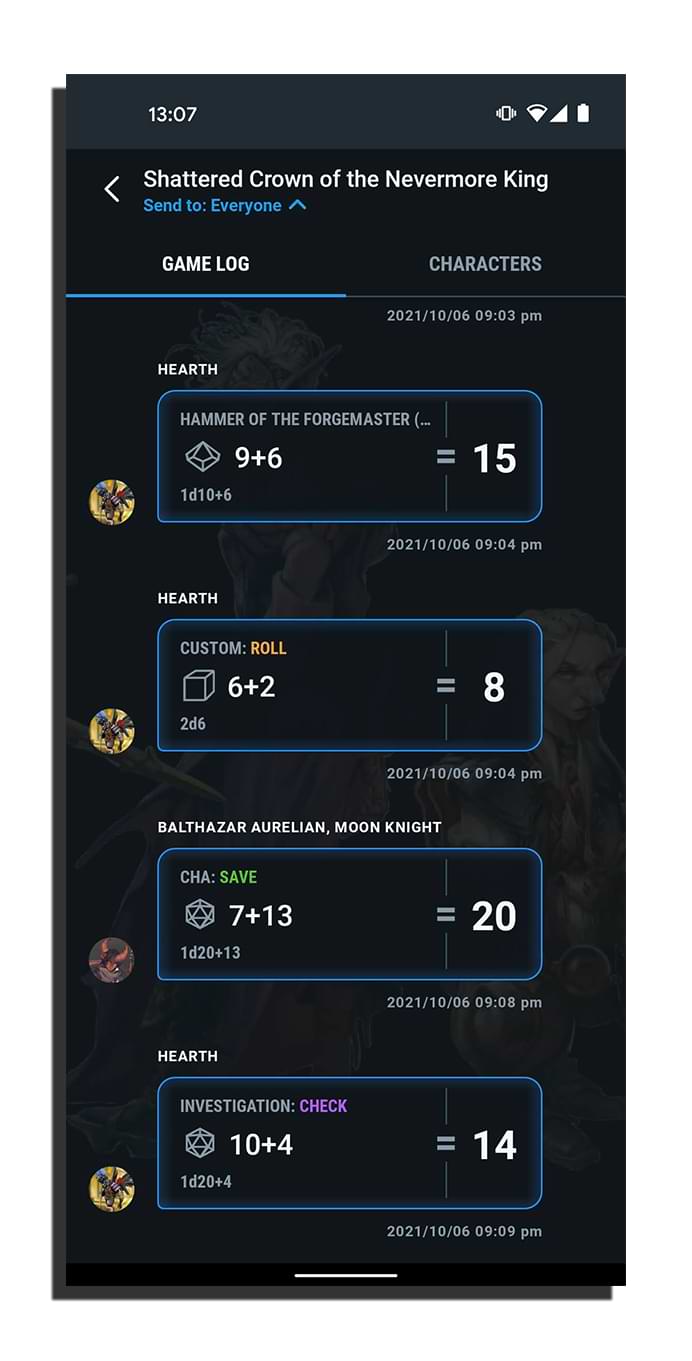
You can also navigate to the Characters screen. For information on what you'll find there, click here.
iOS
On iOS, you’ll find that the Bookmarks button has been replaced by the Characters button. Next to Characters, you’ll find the new Campaigns button.
![]()
Selecting Campaigns will take you to a screen where you can see the campaigns that you’re a part of.
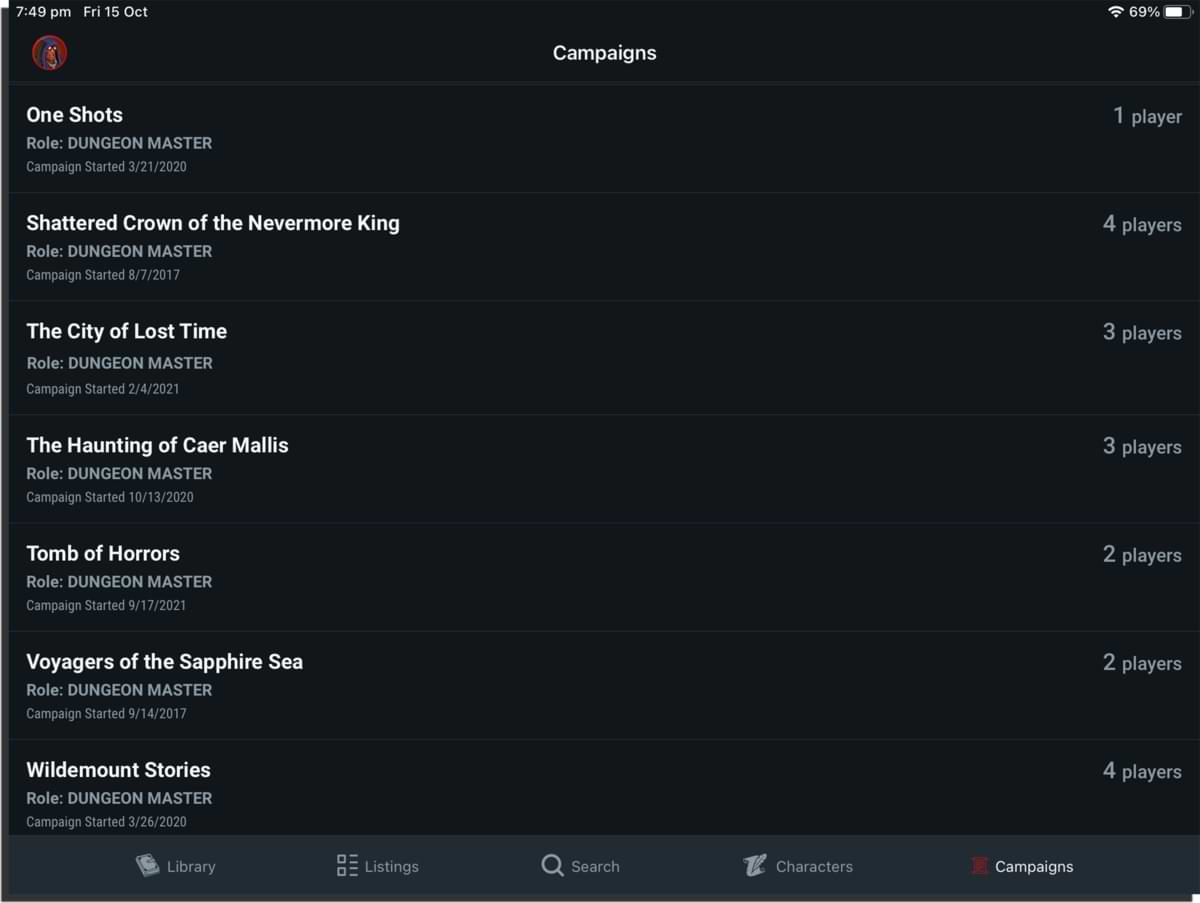 Tapping one of these campaigns will take you to the Game Log, where you can see rolls made by characters in your campaign, as players make them! You can also tap Characters to easily access character information.
Tapping one of these campaigns will take you to the Game Log, where you can see rolls made by characters in your campaign, as players make them! You can also tap Characters to easily access character information.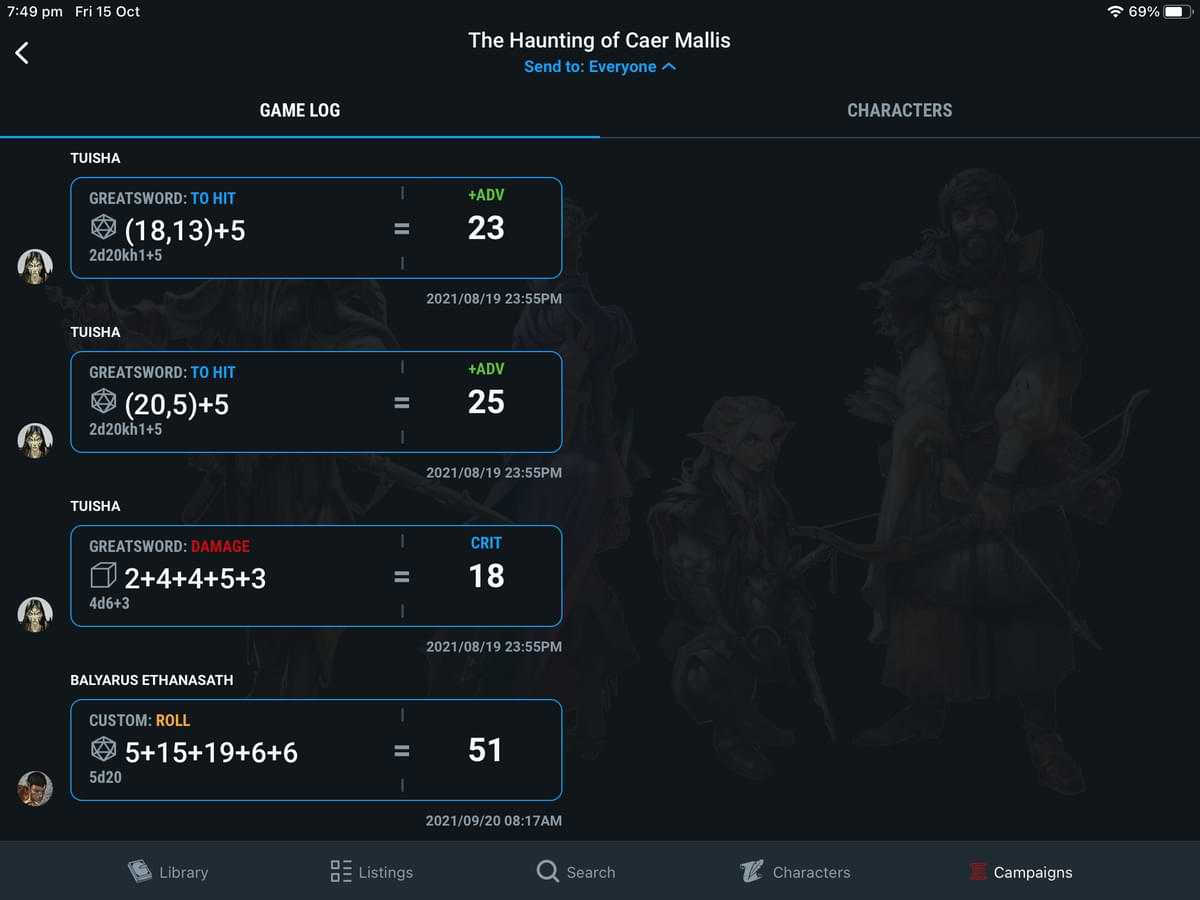
Where are my iOS bookmarks?
If you’re on an iOS device, your Bookmarks button has moved. You can now find it in the top-right corner of the Library screen.
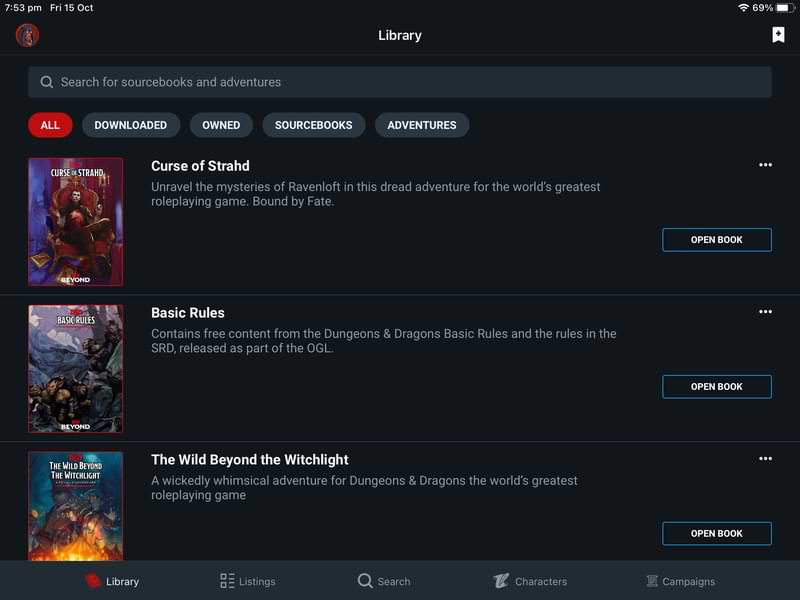
Key features for Dungeon Masters
The D&D Beyond App allows you to access your library of official Dungeons & Dragons books. You can search for rules on the stunned condition, double-check a monster's stats, or check the range of call lightning. You can even view player character sheets in real-time, use the Game Log to see their dice rolls, and make dice rolls yourself.
View character information
Whether on Android or iOS, you can get information on the characters in your campaign by tapping Characters in the top right of the Game Log screen. Here, you'll get an overview of each active character in the campaign and get real-time information, including:
- Name, character level, race, class or classes, and player name
- Current and maximum hit points and levels of exhaustion
- Passive Perception, Investigation, and Insight scores, as well as Armor Class
- Any special senses such darkvision
- Conditions such as invisible
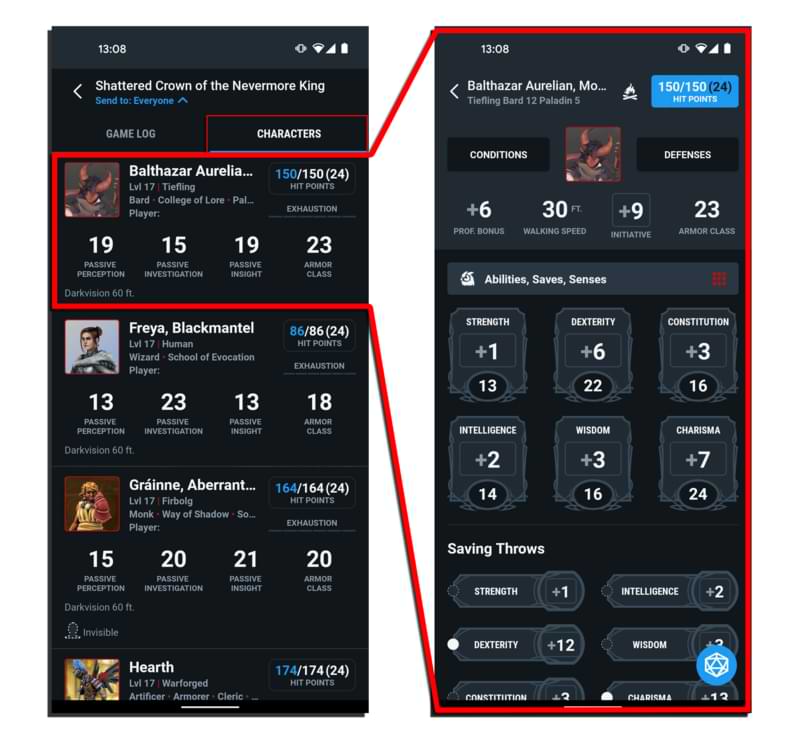
If you need a more detailed view, you can tap any character to be taken to their full character sheet. From these new screens, DMs have even more tools to run their games using the D&D Beyond App!
Roll dice as the Dungeon Master
DMs can freely roll digital dice in the D&D Beyond App! The dice menu for DMs can be found on the Characters screen of a campaign, in the bottom right. Tapping this option brings up the standard dice roll menu. From there, you can select the dice you wish to roll into the Game Log, whether privately to yourself or for everyone to see.
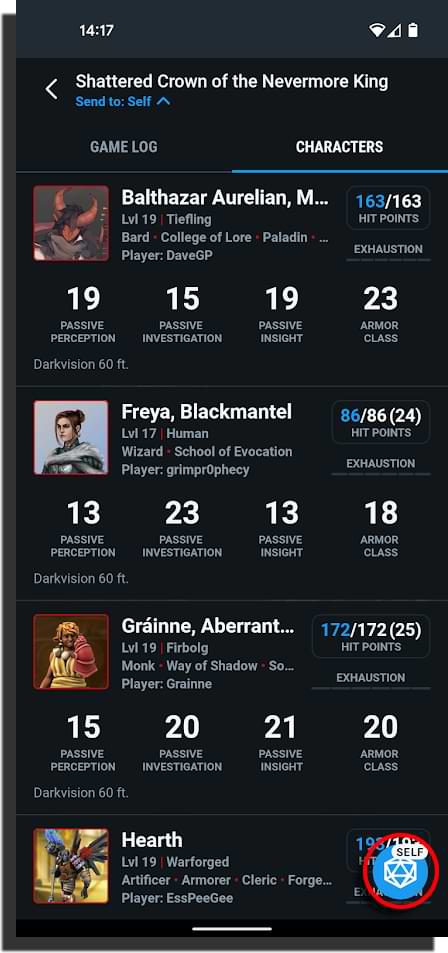
Davyd is a moderator for D&D Beyond. A Dungeon Master of over 15 years, he enjoys Marvel movies, writing, and of course running D&D for his friends and family, including his daughter Willow (well, one day). The three of them live with their two cats, Asker and Khatleesi, in south of England.








-
View User Profile
-
Send Message
Posted Oct 18, 2021So, one thing I don't like as a DM is that the PCs have the ability to see the basic details of other PCs. I like to keep PCs in the dark about each other until the story builds and they can fill in as they would organically. I havent tried this feature out, but I hope it doesn't allow other PCs to see this info. Other than that, I'm excited!
Edit: so it does... any way we can limit things to just the DM of the campaign?
-
View User Profile
-
Send Message
Posted Oct 18, 2021This is amazing!!! I can see live updates during combat for my PCs.
Any ideas on when this sort of live update functionality will be added into the encounter builder? I can look between the app and the encounter builder screen on my PC with current state, but it would be even more seamless if the encounter builder was leveraging the same back end functionality.
-
View User Profile
-
Send Message
Posted Oct 18, 2021Any chance that view can be added to the web based beyond? I love the campaign view and have wanted that for ages but i use a laptop to run the game so I'd love a tab with that info on it!
-
View User Profile
-
Send Message
Posted Oct 18, 2021I would be more interested in an option to show the character info overview on the campaign page in the website
-
View User Profile
-
Send Message
Posted Oct 18, 2021Someone please make this happen!!! I'll give you my first born child...
-
View User Profile
-
Send Message
Posted Oct 18, 2021As a player, I can't click my own character from the campaign view to view the detail.
I can still do this from the character view, but would be nice if that was possible from the campaign view for the character that I own.
-
View User Profile
-
Send Message
Posted Oct 19, 2021As another DM, I completely agree with this. As a subscriber and DM, I’m glad that DnDBeyond is trying to give DMs more tools, but having a private profile/privacy feature that the DM could turn on for these campaigns would make me feel better about this.
-
View User Profile
-
Send Message
Posted Oct 19, 2021This ^^ gotta have it
-
View User Profile
-
Send Message
Posted Oct 19, 2021Echoing what others have said. The campaign view would be very welcome on a web browser
-
View User Profile
-
Send Message
Posted Oct 19, 2021I can't test this feature as of now, but I got an idea for you to try out.
When you create a character (on the webpage) you can set it to either private or public. Setting it to private limits other players from viewing your sheet via the campaign-overview on the website atleast. Maybe it would do the same for the app?
Let me know if you have tried it!
-
View User Profile
-
Send Message
Posted Oct 19, 2021Joining in with all the fellow posters about integrating this into the web based platform. Would be a wonderful addition.
-
View User Profile
-
Send Message
Posted Oct 19, 2021Just checked this out now in the app, and it's phenomenal. Perfect timing too, since game night is in about an hour - keen to see how the live updating works for their health points. Love the improvements!
-
View User Profile
-
Send Message
Posted Oct 19, 2021This is great.
can't wait to see a browser version.
-
View User Profile
-
Send Message
Posted Oct 19, 2021Looks like players can see each other's details even if the characters are set to private! Guess it's a bug :D
-
View User Profile
-
Send Message
Posted Oct 19, 2021Not good. Going to have to outlaw the app for my players until it's fixed.
-
View User Profile
-
Send Message
Posted Oct 19, 2021Great update.
Any chance with the encounter builder the character sheets could be imported along side each character like the monster stat blocks? Another idea, would be to allow the encounter builder to separate enemy and ally NPCs in calculating difficulty, so I can add my "friendly" NPCs to the tracker.
Additionally, can we get access to our bookmarks from the app to the web site as well? That would be very helpful as I have tons of references I make on the go, but would love to have access to them in a neat folder structure attached to my account via the site.
-
View User Profile
-
Send Message
Posted Oct 19, 2021You know the one feature along with this and the encounter builder I would love to see, and it would be a huge value-add. If I purchase a book from DnD Beyond, say "Tomb of Annihilation", it would be awesome if I could get the encounters to automatically appear in the encounter builder. Would be huge time saver and make things a lot more "turn key" for a DM.
-
View User Profile
-
Send Message
Posted Oct 19, 2021Here's another vote for a web version of the campaign view.
-
View User Profile
-
Send Message
Posted Oct 19, 2021The real-time updating of campaign PCs is great! Is this a step toward updating character statuses and health in the Encounter Builder/Combat Tracker? The lack of that being implemented in the Encounter Builder/Combat Tracker is, truly, the ONLY thing preventing me from using that tool as my main combat management tool.
-
View User Profile
-
Send Message
Posted Oct 19, 2021They have been working on this for quite some time. However, going back and programming every combat from every book is very time-consuming. In several Dev Updates they've mentioned that they continue to work on this in the background, as it is not a quality of life improvement, but more an "accessory".