Welcome to the latest installment of New Player’s Guide. This week, we’re talking about customizing and reflavoring spells, a skill that every D&D player should have. Official D&D supplements are made for a mass audience, so players that want to tailor their gaming experience to their preferences and playstyle should be familiar with how to do that using D&D Beyond’s digital toolset.
Sometimes you may wish to modify an existing spell that you own on D&D Beyond. Whether you want to change your fireball into an iceball that deals cold damage, or make cure wounds a spell any spellcaster can use (or limit its usage even more, so only clerics can use it), here is one method that I have found pretty effective that I use for my own campaigns. I hope you'll find it helpful as well!
Step One: Create a Spell
If you haven't made any homebrew before, you might not know where to start, and that's alright!
If you're on a desktop you can go to "Creations" in the top menu, and select "Create a Spell".
If you're using a smaller screen device, like your phone, you'll select "Creations" from the side menu, and then "Browse and Create Homebrew". From there you can find an option in the list to create a spell. IMPORTANT: If using a small screen, change your view to "Landscape" mode! You'll be missing some options when viewing in Portrait mode.
Step Two: Making a Copy
Now that you're in the page for making spells, you can choose a spell to make a copy of! What's very important here is that you need to own the spell on D&D Beyond in order to make a copy. This doesn't include content being shared with you. If you don't own the spell, you can purchase either the book it is from, or the spell itself from the D&D Beyond Marketplace.
If you do own the spell, you can now begin to search for it in the drop-down list. Once you find the spell you want, go ahead and click "Create"!
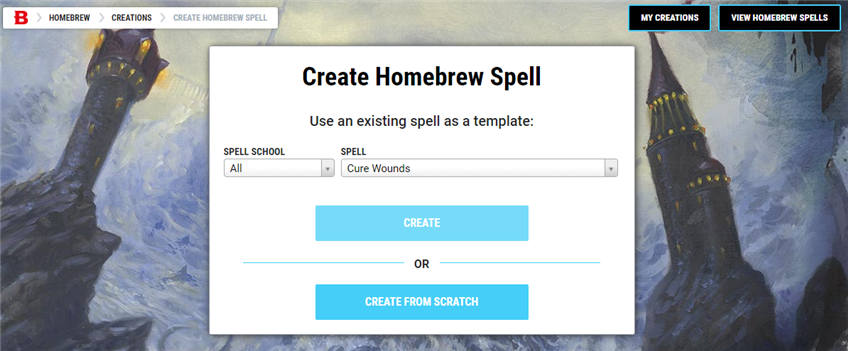
Step Three, Part A: Changing a Spell's Effects
So, let's jump back to the idea of making a spell have a different effect. In this case, I'm changing the fireball spell into an iceball! First thing is that I'm going to change the description itself to read "cold" instead of "fire" damage, and of course change the name to "Iceball". You can also play around with other flavor text or material components at this point. Once I'm satisfied, I'll press the “Save Changes” button before doing anything else.
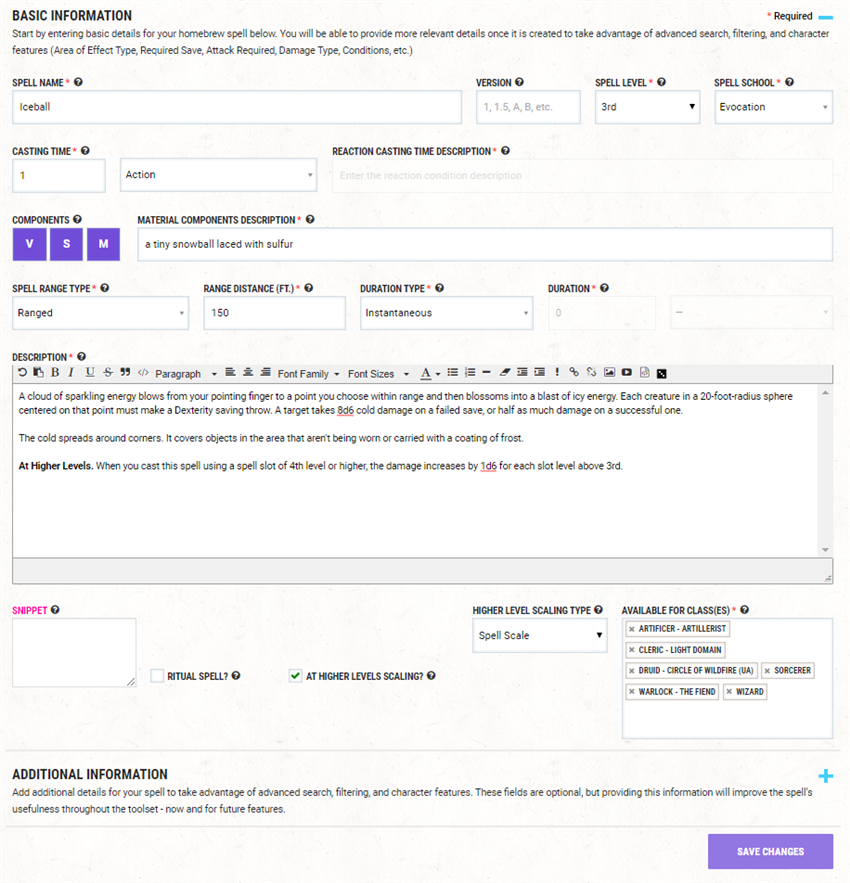
Everything we’ve just changed here affects the spell’s body text. That’s great for the humans reading the spell, but now it’s time to change the spell in ways that the code running the D&D Beyond Character Sheet will understand. Let’s look at the modifiers—the things that make the content function on the character sheet. Fireball here has a "damage" modifier that tells the character sheet that the spell deals fire damage. I'm going to change that to cold. So I'll edit the modifier, and in there I'll choose "cold".

Once I'm satisfied, I can go ahead and check my work, and then "Save" again, and now I can move on to Step Four! I’m only using iceball for one character, a wizard, and I don’t want anyone else to be able to cast this spell.
Tip from the Editor: Damage Types
Every effect that deals damage has a damage type, but not all damage types are created equal. Some damage types are frequently resisted or ignored entirely by entire monster types, so changing the damage a spell deals from one type to another isn’t always as straightforward as it seems. Let’s stick with fireball as an example, but this advice is useful for all spells and magical effects that deal damage.
The damage dealt by spells can be divided into three unofficial categories: elemental damage, mystical damage, and force damage.
Elemental damage types include acid, cold, fire, lightning, and thunder damage. Lots of creatures have either resistant or vulnerable to one or more of these damage types. Fiends are a particularly notable example of creatures with many elemental resistances. You can swap out any of these damage types for one another without any issues. So, just by swapping basic damage types, you could easily make your fireball an acidball, an iceball, a voltball, or a thunderball.
Mystical damage types include the necrotic, psychic, and radiant damage, as well as magical bludgeoning, piercing, and slashing damage. Creatures rarely resist these damage types, but are rarely vulnerable to them either. This makes them very consistent and useful damage types that a spellcaster can always rely upon. This reliability makes them more powerful than elemental damage types, broadly speaking. If you want to modify fireball’s damage type to create a death burst (necrotic), a psychic bubble (psychic), or a sun spot (radiant), consider lowering the spell’s damage by one or two dice to keep it balanced.
Also, magical bludgeoning, piercing, and slashing damage is roughly the same power level as these mystical damage types. Lots of creatures resist nonmagical bludgeoning, piercing, and slashing, but few have any protection against magical versions of this damage. So, you could turn your fireball into a bursting boulder (bludgeoning), a burst of needles (piercing), or a burst of blades (slashing) by following the guidelines above.
Force damage is in a class of its own. No creature in the game is resistant to this damage type, and only three very rare creatures in all of D&D are immune to it. When you change a spell’s damage type to force, you’re essentially guaranteeing that any creatures caught in its blast will take full damage. This is such a serious power boost that changing a spell’s damage type to force is generally enough to increase its spell level by 1.
Step Three, Part Two: Spell Availability
We’ll be making iceball a wizard-only spell, so that none of the other classes that get access to fireball can use this alternate version. This is useful if you’re a Dungeon Master modifying a spell for an NPC’s use, but don’t want your players to be able to use it. (If you have Content Sharing turned on for your campaign, your players will be able to see your homebrew, for instance.) In that same spell editing field, you can see a small box in the corner that has those classes listed in it. And that's what I'm going to change!
First off: I’m going to be removing all of the classes that ALREADY had access to the spell. They may have fireball, but I don’t want them to have iceball! Fortunately, wizard is already on that list. If it wasn’t, though, it would be easy enough to just put “Wizard” in the “Available for Classes” field to add it to the wizard spell list. Take a look at this example, in which I’m adding cure wounds to the wizard spell list—first I take off all the other classes (so the cure wounds spell doesn’t appear twice on their spell lists) and then I add it to the wizard class.
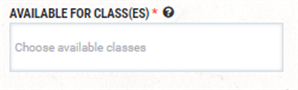
Once I've done that, I'll SAVE CHANGES! That will now make the spell available to the classes I've listed there.
Step Four: Check Your Work!
Time to make sure that everything is working as intended. Hop into one of your characters, and ensure that "Homebrew Content" is turned "On".
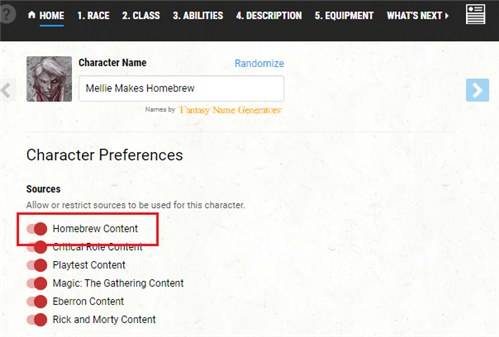
Now we can set up the character to check these spells! Both iceball and cure wounds are now available to wizards, so let's make a wizard character to test it out. Once I make my wizard at the right level (they need to be a 5th-level wizard to learn iceball, after all) I'm going to manage spells and see if I can find these available on the list. Here's what I find:
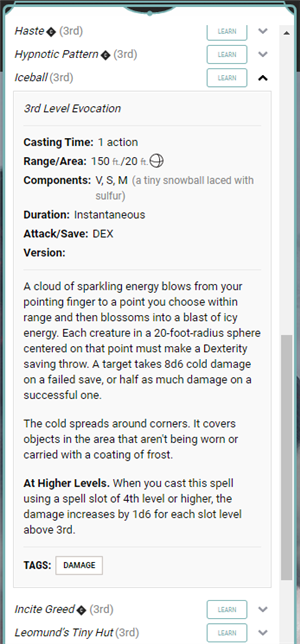
Success! If you're not able to find your new spells, double-check your work in the previous steps, and feel free to reach out here on our forums, or in our Discord community for some extra help!
Step Five: Don't Publish!
Do NOT publish your homebrew copies of spells! You don’t actually need to; your private homebrew will be shared automatically in campaigns you're a part of, either as a player or a DM. Publishing is only for your original work, and the D&D Beyond Homebrew system will just reject your homebrew if it’s too similar to an official spell anyway.
That’s all you need to know about And that's it! I hope that was helpful in learning how to modify existing spells to best fit your own campaign's special rules and exceptions!
Tips for Homebrew Masters and Prolific Players
If you're like me, you might be a part of a LOT of campaigns, which have different homebrew options in each. Because of this, you may want to add a couple extra steps which will help you ensure that the homebrew spells you make in this way are clearly for just the campaign you want it to be for. Here are the methods I personally use:
Method One: Label Your Homebrew!
I make tons of homebrew for my DMs and my own games. To help groups know at a glance what is a valid choice, and what isn't, I add labels to the names of my homebrew! So let's jump back to iceball, which is a spell I might make available in my campaigns, but that my DMs might not. I'm going to edit the name, and change it to something like this...
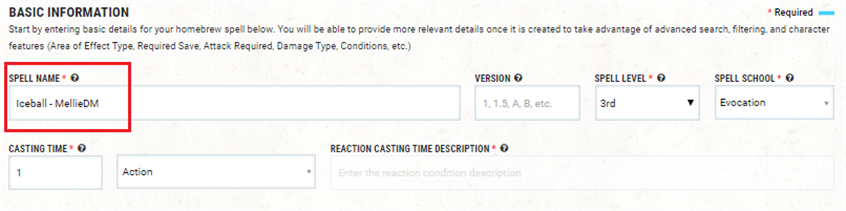
Now when I hop into my wizard character, I can see this really clearly labelled! And if I don't want that label to persist on my character sheet all the time I can use the on-sheet "Customize" option and change the name, so it shows really simply on the sheet itself:
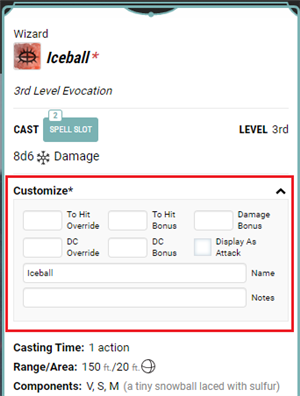
There you go! With just a little name change, and communicating to your groups what to look out for, you can easily create lots of homebrew and ensure that none of your fellow players or DMs get confused.
Method Two: Remove From Collection
This is a great method for those homebrew spells you're making to serve just one character. Let's go back to cure wounds as an example. Maybe I, as a DM, gave my wizard knowledge of how to cast cure wounds as a quest reward, so I want them to be able to add the spell into their spellbook. However, I don't want this to be available for every wizard I ever DM for. So labelling won’t work as well here. Instead, I'm going to do this!
Once the content is created (and double-checked to make sure it's working!) you'll want to have the player add the new content to their sheet. Once you've made sure it's been added, you can then go to your Homebrew Collection. In there, look for the spell in question-- For me, I'll be using my homebrew version of cure wounds.
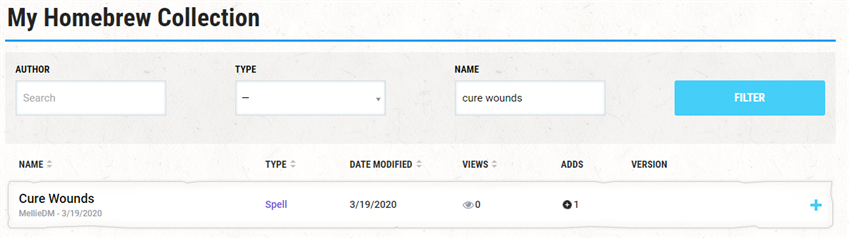
Now that I've found it, I'm going to expand it by either clicking in its row, or using that plus (+) symbol at the end, which will show me my spell in full. At the very bottom of the description you'll see two options: View Details Page, and Remove From Collection. The option you'll want to click is Remove From Collection!

Once you do that, the character (or characters) that already have the spell added will keep the spell from the source they added it from, whether that's from their class spellcasting feature, or from some other feat or feature that granted them access.
Important: If the spellcaster is a "prepared" caster that knows all their spells like an artificer, cleric, druid, or paladin, and they unprepare the spell, you will need to add it back to your collection for them to prepare it again.
That's All, Folks!
I hope that my methods of modifying spells and organizing them has helped you and your campaign out somewhat. The D&D Beyond homebrew tools offer a lot of options to DMs and players to customize their campaigns, so go ahead and explore them and see what cool things you can do! This is just the tip of the homebrew iceberg, but it’s a great start for new players.
If you ever run into problems with homebrew, or can't figure out how to do something, the community is here for you! We have a Homebrew section of our forums where you can look for help, as well as a Homebrew Discussion channel on our community Discord!
Want more homebrew tips? Check out Design Workshop, a series on homebrewing on D&D Beyond—and let us know if you still have questions in the comments!
Create A Brand-New Adventurer Acquire New Powers and Adventures Browse All Your D&D Content
 Melissa Doucette is a D&D Beyond moderator and social media monitor. The legends say that when she's not looking for new ways to use D&D Beyond's tools in her numerous games, she's singing musical numbers with the aid of her cats. You can find her on Twitter at @melliedm.
Melissa Doucette is a D&D Beyond moderator and social media monitor. The legends say that when she's not looking for new ways to use D&D Beyond's tools in her numerous games, she's singing musical numbers with the aid of her cats. You can find her on Twitter at @melliedm.









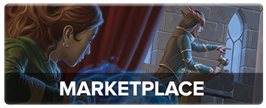
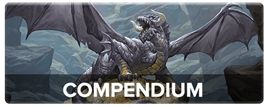
-
View User Profile
-
Send Message
Posted Jul 17, 2020I have a clarification question: are magical bludgeoning/piercing/slashing in the same category as elemental or mystical damage?
It's in the section on mystical damage and the description seems to be matching that category (few creatures have resistance), but it also says this:
"Also, magical bludgeoning, piercing, and slashing damage is roughly the same power level as these elemental damage types."
Thanks!
-
View User Profile
-
Send Message
Posted Jul 17, 2020Love these how-to's for the homebrew specifics. Keep it up and there are going to be a lot of new creative spells that have only ever existed on paper. Keep on spell crafting everyone!
-
View User Profile
-
Send Message
Posted Jul 17, 2020It ought to read "roughly the same power level as these mystical damage types." That mistake's on me, thanks for catching it!
-
View User Profile
-
Send Message
Posted Jul 17, 2020Awesome article MellieDM well worded with good examples I have been with beyond as a player and user from almost day 1 and I learned stuff with your examples given so Thank you
Jacq
-
View User Profile
-
Send Message
Posted Jul 17, 2020Can someone remind me what the three monsters with immunity to force damage are?
-
View User Profile
-
Send Message
Posted Jul 17, 2020Force Immune monsters are;
Helmed Horror (Monster Manual)
Reduced Threat Helmed Horror (Dead in Thay)
Scaladar (Dungeon of the Mad Mage)
-
View User Profile
-
Send Message
Posted Jul 17, 2020Now I'd love to know about the inverse - making custom spell lists for prepared spell classes. If I want to create a homebrew cleric class (or subclass) with an abbreviated spell list, is there a good way to do this without needing to make personal homebrew versions of every one of those spells?
-
View User Profile
-
Send Message
Posted Jul 17, 2020Doesn’t adding healing to a wizard makes it a completely different class, and probably increases its power level as well?
Also, to all the players out there: it is a very good idea to check with your DM before using homebrew content.
Great article, and thanks for the very clear explanation of each damage type’s power level.
-
View User Profile
-
Send Message
Posted Jul 17, 2020Well, it would though in this case they're just adding Cure Wounds and nothing else, and the example stated it was a quest reward. It's up to the group to decide.
I've had one of my wizard characters able to use Summon Woodland Beings, but that was because he was an eladrin working for an archfey, so it made sense. It didn't completely reflavour the entire class or overpower that character.
-
View User Profile
-
Send Message
Posted Jul 18, 2020In your "Tip from the Editor: Damage Types" section, you missed out Poison damage.
-
View User Profile
-
Send Message
Posted Jul 18, 2020I think there should be a 4th category for damage, especially since it wasn't mentioned already. Poison. Poison is the opposite of force in terms of effectiveness.
-
View User Profile
-
Send Message
Posted Jul 18, 2020Great article! Missing poison damage, though. Maybe boost the damage die by one?
-
View User Profile
-
Send Message
Posted Jul 18, 2020Ah, the DM gave the player that spell. I hadn’t picked up on that, thanks.
-
View User Profile
-
Send Message
Posted Jul 18, 2020Nice article. I very recently made four copies of burning hands, each using a different elemental damage type.
Is it possible to give Paladins and Rangers cantrips? The only solution I can think of would be to make a magic item that grants them access to whatever cantrip I wanted to give them, but could you just homebrew a copy of, say eldritch blast and give either of the half casters access to it?
Thanks!
Never mind, I tried and it didn't work.
-
View User Profile
-
Send Message
Posted Jul 18, 2020Great article, thank you!
-
View User Profile
-
Send Message
Posted Jul 18, 2020This is an excellent look at going through the DNDB homebrew system; thank you for sharing!
I do wish to make a quick comment on the Editor's Comments re: damage types, though. Namely, resistance to certain elemental types is more common than others. Fire and Cold are more commonly resisted/immune than Acid (or Lightning to a lesser extent), and there can be a fairly solid case for wanting to remove 1 damage die (or add 1) if changing between these types. Thunder is also a very rare resistance, to the point where I would consider -1 damage die to be reasonable in most cases.
-
View User Profile
-
Send Message
Posted Jul 18, 2020I'm new to the Homebrew creation that DnDBeyond brings. Thank you for the great article. I find it very useful.
Thanks!
-
View User Profile
-
Send Message
Posted Jul 18, 2020Great walkthrough. I did this exact thing changing Greenflame Blade spell to Moonfire Blade for a Hexblade Parton "Lady of the White Well"
https://www.dndbeyond.com/forums/class-forums/warlock/75156-hexblade-patron-the-lady-of-the-white-well
Just by altering the damage from fire to radiant. It's simple, quick and adds flavour and uniqueness to building a character theme.
-
View User Profile
-
Send Message
Posted Jul 18, 2020You absolutely could and it's not a bad option, but keep in mind that Mike Mearls has gone on record saying that spell damage type is not taken into account while balancing. So hampering a spell like this based only on damage type isn't really necessary and could be unfair to the character. Creating a spell on page 283 of the DMG doesn't even bring up damage type. It may be a bit "metagamey" for the player to want to switch the poison damage to force damage for example, but there is nothing game breaking in the balance if they do.
I say lean into it. If they want to switch the damage type, have them come up with a creative and story driven reason for it. The benefit of this in the game would far outweigh any slight bonus they might get from being able to skirt a common type of resistance or immunity. On Critical Role Laura Bailey's character Jester has a Hellish Rebuke that does cold damage for example.
If you feel green flame blade makes more sense to be lightning blade because electricity jumping from one target to the next seems more logical to you, then awesome, go for it. If that same character also happens to be going to fire giant cave where most things are immune to fire damage, well that was a lucky break for them *wink*. No need to reduce the damage just because Lightning Blade is more effective against your targets than Greenflame Blade. Besides you are the DM; If the player gets too cocky with this, then you can change up the monsters they encounter. If they can alter a spells damage type you can alter a monsters resistance if necessary.
-
View User Profile
-
Send Message
Posted Jul 18, 2020I disagree. If a player replaced their fireball spell with a radiant fireball, that could be overpowered if you are playing a fiend campaign, right? Or say a player made burning hands necrotic. That would make the damage type much more effective than it is supposed to be. I agree that when it comes to roleplaying, its interesting, but damage type is very important.