You’ve just finished working on your homebrew masterpiece and shared it with the D&D Beyond community after reading the Homebrew Rules & Guidelines. Then, disaster strikes! You notice an error in your homebrew. But it’s too late now, published homebrew can't be edited or deleted! What are you to do?
The solution is rather simple: you publish a new version. Here's a walkthrough of how to do that so you can update your published homebrew!
Quick tip: Do not report your homebrew in the hopes that a moderator will unpublish it. This won’t work and only results in grumpy moderators!
For context: Versions, collections, creations
Before we start with actually revising your homebrew, it’s important to understand how the homebrew database works in regards to versions and the "My Homebrew Collection" and "My Homebrew Creations" pages.
Homebrew versions
Whenever you make homebrew content, you’ll see a "Version" field near the top, usually immediately after the "Name" field. This is an important field because it lets you track your revisions. If you make homebrew and never need to update it again, the version field is irrelevant. But if you need to make adjustments, it can be vital in tracking changes you've made. Doing so also ensures that anyone using your homebrew is using the right version of it.
You can view the current version of your homebrew on the "My Homebrew Collection" and "My Homebrew Creations" pages:
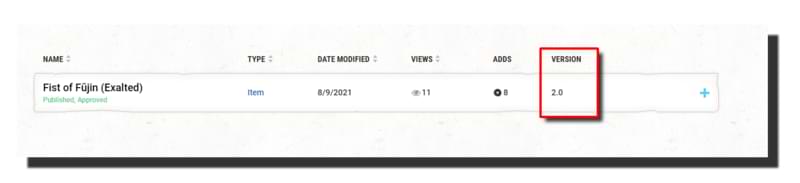
This information can also be found in character sheets by navigating to the item:
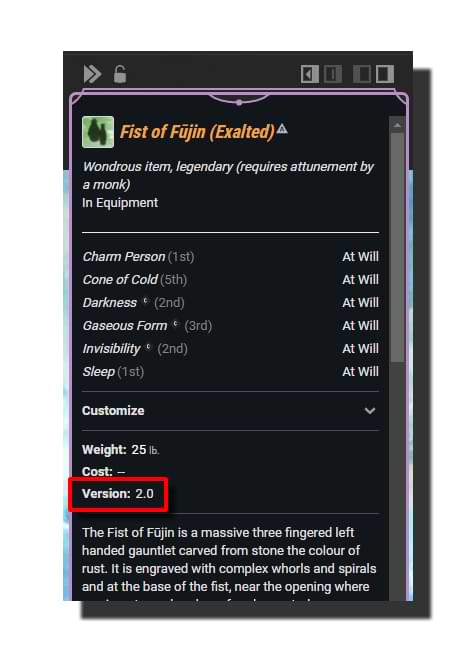 Alternatively, if your homebrew has previous versions, you can find them in the version history at the bottom of its full description.
Alternatively, if your homebrew has previous versions, you can find them in the version history at the bottom of its full description.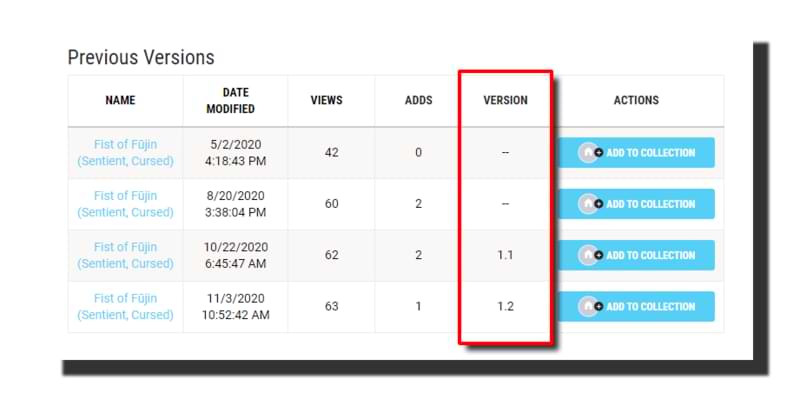
My Homebrew Collection vs. My Homebrew Creations
It’s important to note the difference between homebrew found on the "My Homebrew Collection" page and those found on the "My Homebrew Creations" page.
"My Homebrew Creations" lists every piece of homebrew you’ve ever made, including unpublished homebrew you’ve deleted, which can be found by filtering by "Deleted" under status. This is useful if you want to restore unpublished homebrew you’ve previously cast banishment on.
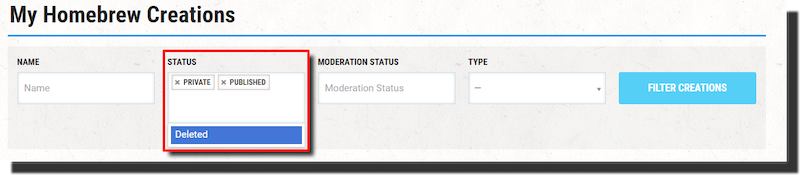
"My Homebrew Collection" lists the homebrew items that you’ve saved using the "Add to Collection" button you can find at the bottom of each homebrew's page.
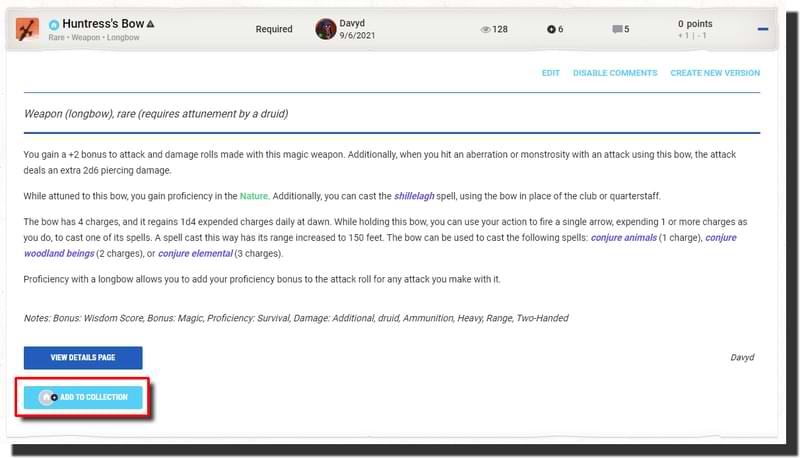
It’s important to note that while you’ll be able to use this option on your own homebrew to add and remove it from your collection, you’ll need a Hero- or Master-tier subscription to do the same for homebrew published by others. Additionally, any homebrew you make will be automatically added to your collection.
Keep in mind that anything in your collection will be shared with other players you’re in a campaign with, even when content sharing is turned off.
Updating your homebrew
Now that you’re familiar with some of the key details of how homebrew is managed and organized, we can get down to the important bit: updating your homebrew. Recently, I made the Huntress’s Bow for an article about using homebrew tools to make magic items, and it was pointed out that I’d made a small mistake with one of the modifiers. Also, I received three great pieces of feedback:
- The weapon was a longbow, a weapon druids don’t get proficiency in
- The rarity felt low, even for a class-specific weapon
- The bow could justifiably be a ranger weapon
As such, I’m going to update the weapon to grant proficiency in longbows, have a higher rarity, and be usable by rangers.
1. Make a copy of your homebrew
The first thing you’re going to want to do is to navigate to the homebrew you want to update and select "Create New Version."
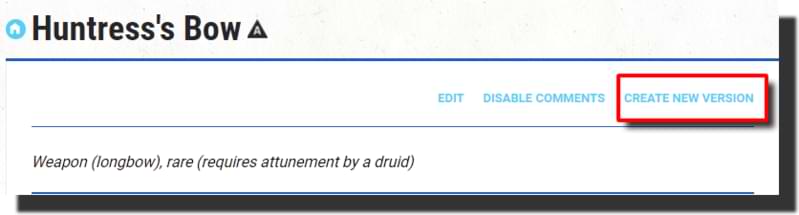
When you do this, you’ll get a confirmation dialogue asking you if you’re sure you want to proceed. Clicking "Create" will add a new, unpublished version of the item to your homebrew collection and creations, but you won’t be immediately taken to that version. You can access this new copy from either section, but if you go to your creations, you’ll see a difference:
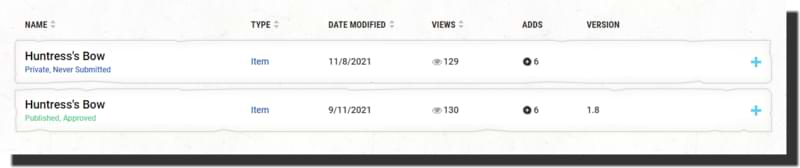 The item that is listed as "Private, Never Submitted" is the copy that you'll want to edit and update. So, select that version and click "Edit."
The item that is listed as "Private, Never Submitted" is the copy that you'll want to edit and update. So, select that version and click "Edit."

2. Make your changes
From there, you’ll be presented with the same tools you used to craft your homebrew. Make any necessary changes, including updating your version number so that you can track your changes. In my case, I made the following changes to my magic weapon:
- Set the version number to 2.0
- Increased the rarity to Very Rare
- Allowed the weapon to be attuned to by druids or rangers
- The weapon now grants proficiency with longbows
- Fixed the additional damage to be piercing
With those changes made and modifiers added, I gave the new version a quick test to make sure everything was working. It's wise to test your creations before publishing! With everything double-checked, you can publish your updated version by selecting "Share With Community" and clicking "Submit" on the confirmation message.
3. Do a little bit of housekeeping
Now that you’ve published your update, you might need to do a little bit of a clean-up in your homebrew collection. You see, every time you make new homebrew, it’s added to your collection. This includes new copies:
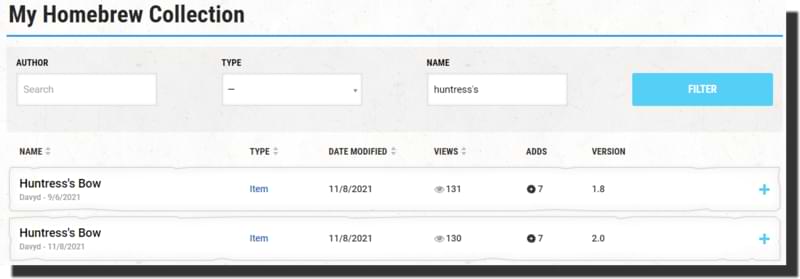
This differs from your homebrew creations, which will only list the latest version of anything you’ve published.

This is a lot like how the public homebrew listings work, where the system groups all versions into a single entry. This is because we don’t allow you to delete published homebrew in case someone else is using it on their character and the deletion would ruin (or worse, break) their character. If you expand any homebrew you’ve updated, you can see the version history at the bottom, and even access the older versions.
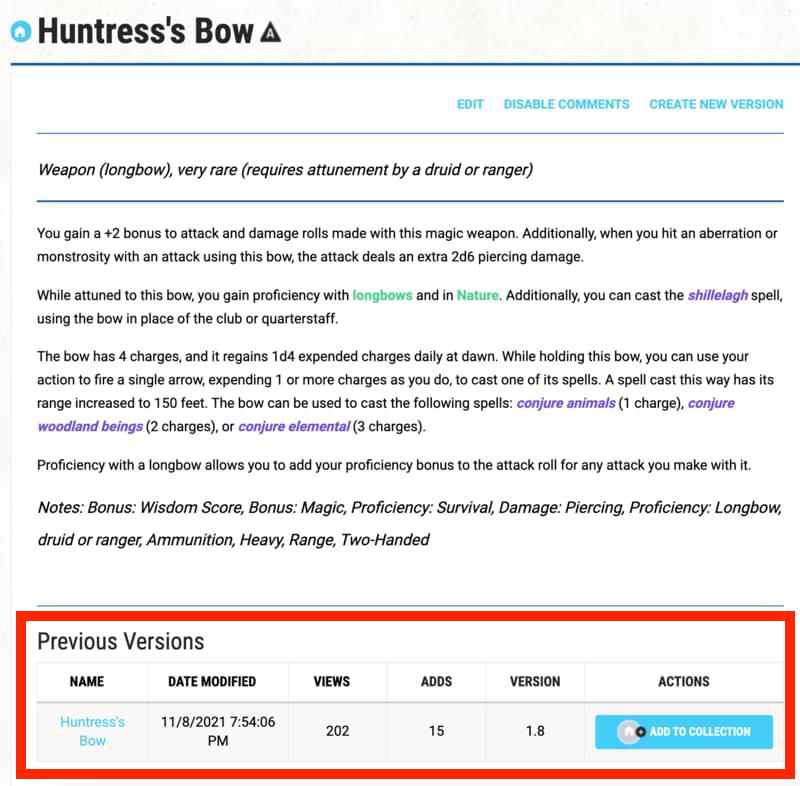
Here, you’ll see how to remove that duplicate from your collection. Even though you’ve made a new version and published it, the previous version is still in your collection. If you click "Remove From Collection," you’ll now only have one listing of the item in your homebrew collection (the latest one) and the same for your homebrew creations.
You can find the revised version of my Huntress’s Bow here.
An important note on templates vs. new versions
There is another way to create a duplicate of a homebrew thing you’ve made, by selecting your homebrew from the drop-down under the "Use an existing item as a template:" option.
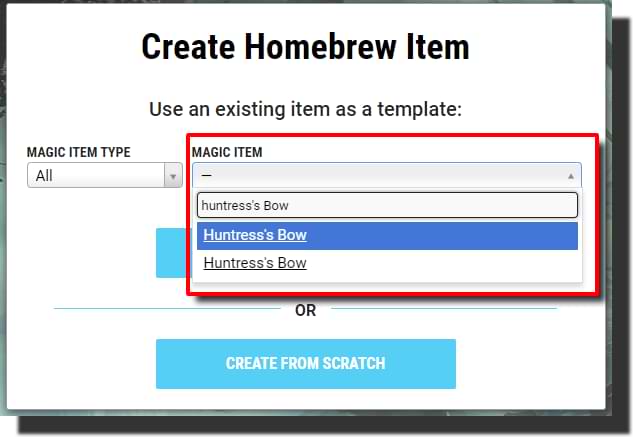 (I haven’t removed the old version from my collection, hence why the item is appearing twice.)
(I haven’t removed the old version from my collection, hence why the item is appearing twice.)
However, making a copy this way won’t result in replacing the previous version when you publish it. Instead, you’ll end up with multiple copies of similar magic items. So make sure you only use this option for making brand-new magic items. For updates and edits, use the "Create New Version" option detailed above.
Davyd is a moderator for D&D Beyond. A Dungeon Master of over fifteen years, he enjoys Marvel movies, writing, and of course running D&D for his friends and family, including his daughter Willow (well, one day). The three of them live with their two cats Asker and Khatleesi in south of England.








-
View User Profile
-
Send Message
Posted Nov 10, 2021Some questions: Is there any plan to give us features that are now restricted in homebrew creation? (Like adding special actions on items). Any plan to revamp the UX of this feature?
-
View User Profile
-
Send Message
Posted Nov 10, 2021Still wish there was a way to unlist/remove our published content from the homebrew browsing section or those particular items that we no longer want shown.
-
View User Profile
-
Send Message
Posted Nov 10, 2021The comments are not where DDb reads, learns, and changes.
-
View User Profile
-
Send Message
Posted Nov 10, 2021The homebrew tools are actually a modified version of the same tools the Devs use. As such, whenever a new modifier is added to the system to reflect a new rule out mechanic Wizards of the Coast has added, it should eventually be reflected in the homebrew tools.
As for revamping the UX, the team is constantly trying to improve experiences on the site. I can't speak for any specific overhaul of the homebrew tools in particular, but I know it's something that has been flagged in feedback.
-
View User Profile
-
Send Message
Posted Nov 10, 2021You can't unpublish items due to the fact that other users characters may rely on them, which is why we have the confirmation dialogue when you publish. If you no longer want to see the homebrew, you can remove it from your collection. And if you don't like the quality of something you've made, you can always update it to something that better reflects your vision.
-
View User Profile
-
Send Message
Posted Nov 10, 2021Oh, I can assure you, D&D Beyond listens to feedback everywhere! Article comments are a great place for use to gather more focused feedback.
-
View User Profile
-
Send Message
Posted Nov 10, 2021Any chance of adding an option for container size/volume?
-
View User Profile
-
Send Message
Posted Nov 10, 2021For that, you're going to want to use the notes section under the customize menu, as volume isn't something that's mechanically represented. The game rules only concern themselves with weight (for encumbrance) and volume is handled almost exclusively by description for extra-dimensional storage such as with the bag of holding
-
View User Profile
-
Send Message
Posted Nov 10, 2021A decent step but homebrew on the platform still needs a lot more.
we still can’t make mundane items, we still can’t organise our content into folders and we still can’t make campaign specific homebrew collections. Pls fix.
-
View User Profile
-
Send Message
Posted Nov 10, 2021This is all feedback that has 100% been passed on to the team.
-
View User Profile
-
Send Message
Posted Nov 10, 2021Although the interface for homebrew can be difficult to understand at first, I've been pleasantly surprised by the versatility it offers. Not everything is obvious (or even documented), but by starting with existing stat blocks as templates I discovered a lot of interesting functions (for instance, clickable dice rolls in a monster stat block).
I'm still a bit confused about the guidelines though. I recently made weapon with a charge of the Hex spell (I added it in the "spells" section of the item editor), but that bars it from being publishable. I could link it in the text instead, but that feels like I'd be circumventing the rules.
-
View User Profile
-
Send Message
Posted Nov 10, 2021Sometimes there is a tradeoff between tool versatility and complexity, and there's no denying that the homebrew tools can be a confusing beast (second only to challenge rating!). Copying existing content and having a poke under the hood is a fantastic way to figure things out.
As for the homebrew guidelines and non-SRD/Basic Rules spells, you can't do the following if you want to publish it:
What you can do is add the spell tooltip; the system handles tooltips linking to unpurchased content more gracefully than if it's mechanically embedded in the homebrew.
Hope this helps clarify a few things
-
View User Profile
-
Send Message
Posted Nov 10, 2021Ok thx :)
-
View User Profile
-
Send Message
Posted Nov 10, 2021What about the ability to put other items in your homebrew items?
Like you can with a backpack or bag of holding?
Maybe I'm not doing it the right way...
-
View User Profile
-
Send Message
Posted Nov 10, 2021As far as I'm aware, there's not currently a way to mark homebrew items as containers. The closest thing you can do is customise an existing item on yoru sheet
-
View User Profile
-
Send Message
Posted Nov 10, 2021I quite enjoy homebrewing with the D&D tool set, though I will say that for more complex ideas it can be quite difficult getting them to function the way you expect them to on a character sheet. While you can always just describe special abilities that an item grants a character in the description, it can feel like a triumph to actually get it to work on my players sheets as if it was official content. The rewarding pay-off is why I continue to put effort into all of the things I've made.
I know from watching the weekly developer videos that they're keenly aware that the home brew tool set is not a great UX for untrained users, as it's a modified version of what the developers built for themselves, and I think that explains what I personally find the most difficult about using it. A great deal of the data entry fields are labeled with language which I find to be ambiguous in meaning. Words which could be taken to have multiple meanings, or which seem to have the same meaning as another labeled field next to it. It's only through trial and error that I'll be able to determine what adding a value to that field will do, exactly. This isn't so bad when homebrewing magic items, which you can add and remove, or equip and unequip, but when trying to build a subclass or a background, this can become quite tedious.
I'm sure the intention is to rehaul the UX entirely, but in the meanwhile a hover-over explanation for what each data field will do when values are added to it will go a long way. Some of the fields do have this already, but I think the language of it could be 'simplifed' a bit (think explaining it to a 6 year old), and issues still arise when I'm left unsure what the fields with titles indistinguishable from each other are for.
-
View User Profile
-
Send Message
Posted Nov 10, 2021Ok good I haven't missed anything :)
And that is what I do already, and it is a fine work around.
-
View User Profile
-
Send Message
Posted Nov 10, 2021YES!!! I was the first to say "Hey, rangers should be able to use this" so this is kinda awesome. I love how much you guys at D&D Beyond care about our ideas and feedback.
P.S. Reality is an illusion the universe is a hologram buy gold BYEEEEEEEEEEEEEEEEEEEEEEEEEEEEEEEEEEEEEEEEEEEEEEEEEEEEEEEEEEEEEEEEEEEEEEEEEEEEEEEEEEEEEEEEEEEEEEEEEEEEEEEEEEEEEEEEEEEEEEEEEEEEEEEEEEEEEEEEEEEEEEEEEEEE!!!!!!!!!!!!!!!!!!!!!!!!!!!!!!!!!!!!!!!!!!!!!!!!!!!!!!!!!!!!!!!!!!!!!!!!!!!!!!!!!
-
View User Profile
-
Send Message
Posted Nov 10, 2021Just going to point out that this doesn't work for subclasses and subraces you've homebrewed. For templates your stuck with SRD or whatever official material you bought.
And I made a couple posts about this in the feedback forums months ago and it still hasn't been addressed to explained. And since homebrew has been on the site for years, I can't be the only person whose noticed. A mod said the it was submitted as feedback but still nothings happened.
When I made a follow up post asking if there was a reason for this, it was ignored. If it's a site limitation or something then just say it. Being silent makes it seem like no one cares.
-
View User Profile
-
Send Message
Posted Nov 10, 2021"Davyd is a moderator for D&D Beyond. A Dungeon Master of over fifteen years, he enjoys Marvel movies, writing, and of course running D&D for his friends and family, including his daughter Willow (well, one day). The three of them live with their two cats Asker and Khatleesi in south of England."
You mention your daughter, but you do not mention the third person you live with.
I hope this is helpful.