D&D Beyond offers tools for creating characters, building encounters, and more for fifth edition Dungeons & Dragons. You can also customize your character sheet in these ways:
- Character portrait: Show off what your character looks like. Choose from offered portraits or upload an image.
- Frame: Add a border to your portrait to add more character to your sheet.
- Backdrop: Set the mood with backgrounds from your favorite D&D artwork.
- Theme: Select a color scheme to make your character sheet pop!
- Digital dice: Dice goblins, rejoice! You can collect digital dice to roll while you play.
- Underdark Mode: Rest your eyes as you play — or just channel your dark side — by enabling Underdark Mode!
You can access your character sheet on the D&D Beyond App, as well as desktop and mobile browsers. For instructions on customizing your character sheet through these different mediums, choose from the following:
Watch: Underdark mode reveal
Mobile browser: Customizing your character sheet
Accessing customization settings
After signing into your D&D Beyond account, you will need to navigate to the character sheet you want to customize. Click the menu button (![]() ) at the top right of the page. Go to the My Characters page, found under Collections. Then, select "View" under the character whose sheet you would like to customize.
) at the top right of the page. Go to the My Characters page, found under Collections. Then, select "View" under the character whose sheet you would like to customize.
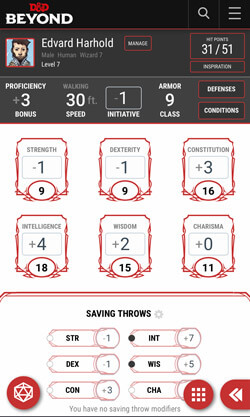
Once on your character sheet, tap on your character's name or the "Manage" button beside it. On the subsequent menu, hit the "Change Sheet Appearance" button. Under Current Decorations you can see your character sheet's current portrait, frame, theme, and backdrop. To change these options, tap on the customization option's thumbnail or choose from the dropdowns under "Browse Decorations" (Backdrops you select won't appear on mobile but can be seen on your desktop browser.)
The "Preferences" dropdown reveals the Underdark Mode option, toggling that on will change white background sections with black text to black background sections with white text.
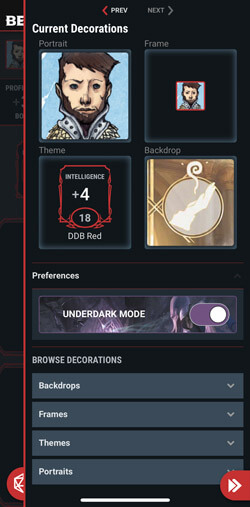
If you want to unlock more customization options, D&D Beyond offers perks when you preorder books and for users with a subscription. Check out this month's free subscriber perks here.
Enabling and setting digital dice
To enable and set digital dice, first navigate to your character sheet. To do this, tap the menu button (![]() ) at the top right of the page. Select Collections and then My Characters. Click "View" under any character. When the character sheet loads, tap the character name or the "Manage" button beside it. On the subsequent menu, hit the "Character Settings" button. From there, toggle the "Dice Rolling" option to the "On" position.
) at the top right of the page. Select Collections and then My Characters. Click "View" under any character. When the character sheet loads, tap the character name or the "Manage" button beside it. On the subsequent menu, hit the "Character Settings" button. From there, toggle the "Dice Rolling" option to the "On" position.
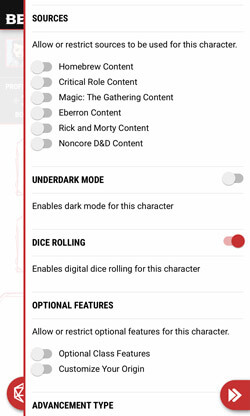
To select the dice that you will roll on D&D Beyond, tap the menu button (![]() ) at the top right of the page. Select Collections and then My Dice to see digital dice you own. From there, simply select the dice you want to use.
) at the top right of the page. Select Collections and then My Dice to see digital dice you own. From there, simply select the dice you want to use.
On the same page, if you select the gear icon near the top right, you can change dice settings, such as toggling particle effects.
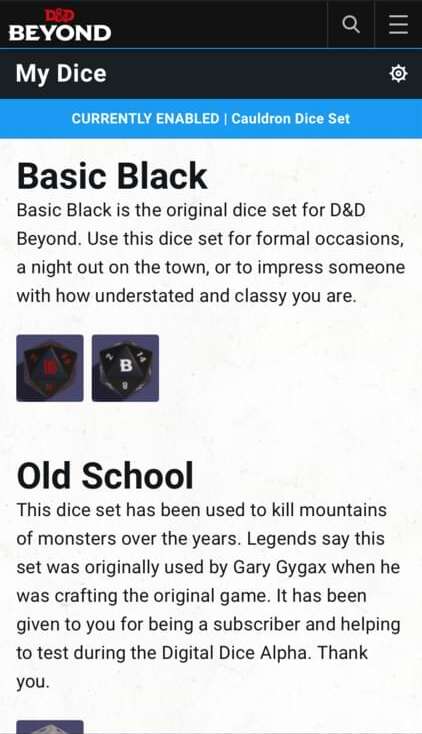
The next time you navigate to a character sheet, you'll be able to use your selected digital dice. To roll dice for attack rolls, damage rolls, ability checks, and more from your character sheet, simply tap on the number associated to the roll. Doing so will roll the necessary dice, add all of your modifiers, and log the roll in the Game Log for your party and DM to see. If you want to manually roll dice, simply tap the d20 icon on the bottom left of your character sheet and choose the dice you'd like to roll.
If you would like to collect more digital dice, simply head over to the marketplace to shop options:
Desktop browser: Customizing your character sheet
Accessing customization settings
After signing into your D&D Beyond account, hover over the Collections menu and select My Characters. Find the character whose sheet you want to customize and select "View." This will take you to that character's sheet.
Once on your character sheet, click the character's name or the "Manage" button beside it. On the subsequent menu, hit the "Change Sheet Appearance" button. Under "Current Decorations" you can see your character sheet's current portrait, frame, theme, and backdrop. To change these options choose from the dropdowns under "Browse Decorations."
The "Preferences" dropdown reveals the Underdark Mode option, toggling that on will change white background sections with black text to black background sections with white text.
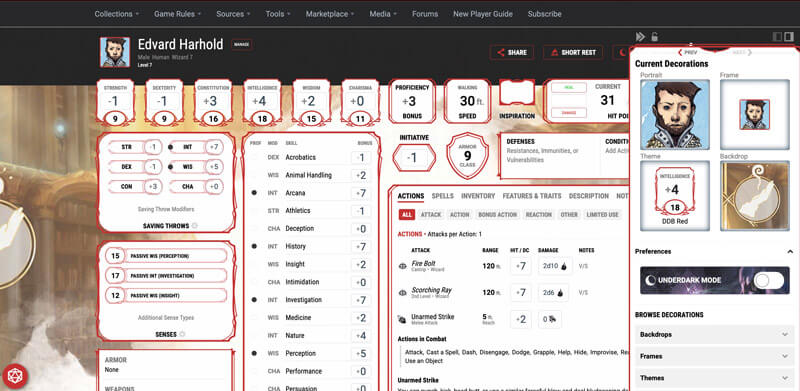
Want to unlock more options when customizing your character sheet? D&D Beyond offers perks for book preorders and monthly perks for subscribed users. You can see this month's free subscriber perks.
Enabling and selecting digital dice
To enable and set digital dice, first navigate to your character sheet. To do this, hover over the Collections menu and select My Characters. Click "View" under any character. When the character sheet loads, click the character name or the "Manage" button beside it. On the subsequent menu, hit the "Character Settings" button. From there, toggle the "Dice Rolling" option to the "On" position.
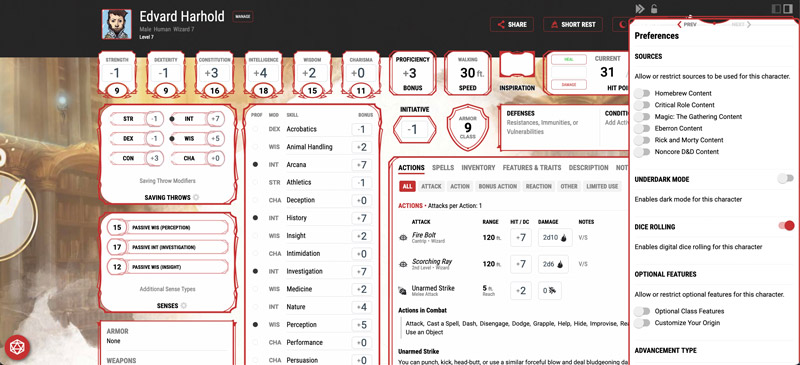
To select digital dice to play with, navigate to My Dice under the Collections menu. From there, simply click on the dice you wish to use. You can also select the gear icon to adjust settings for dice rolling.
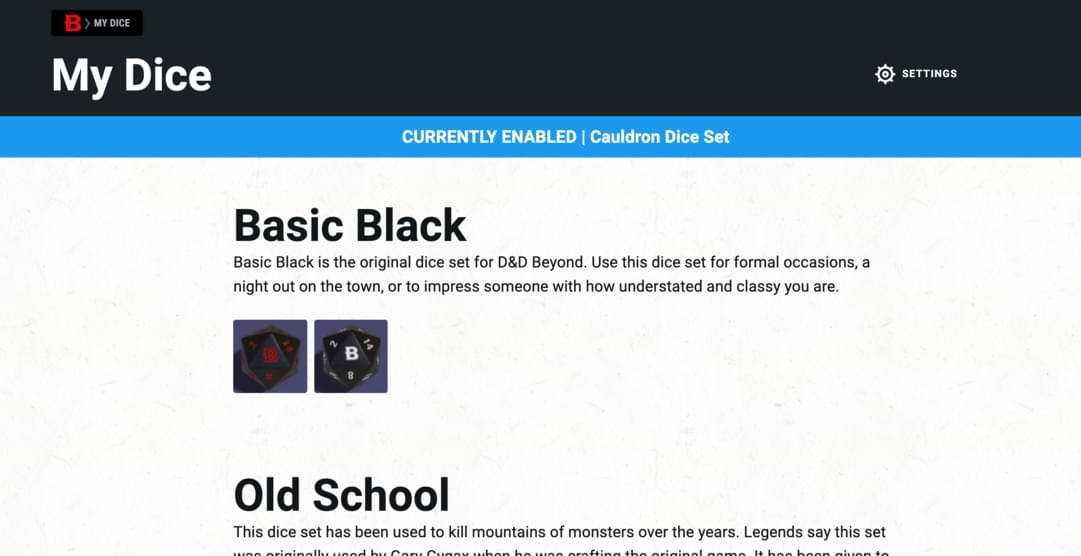
The next time you navigate to a character sheet, you'll be able to use your selected digital dice. To roll dice for attack rolls, damage rolls, ability checks, and more from your character sheet, simply click on the number associated to the roll. Doing so will roll the necessary dice, add all of your modifiers, and log the roll in the Game Log for your party and DM to see. If you want to manually roll dice, simply click the d20 icon on the bottom left of your character sheet and choose the dice you'd like to roll.
Click the button below to explore digital dice found in the marketplace:
D&D Beyond App: Selecting digital dice
The D&D Beyond App allows you to set the style of digital dice you use while playing. Open the app on your mobile device and navigate to Characters at the bottom of the page. Select any character to load up their character sheet. Tap their character portrait and then "My dice." You'll be taken to your digital dice collection, where you can enable dice rolling and equip your favorite set.
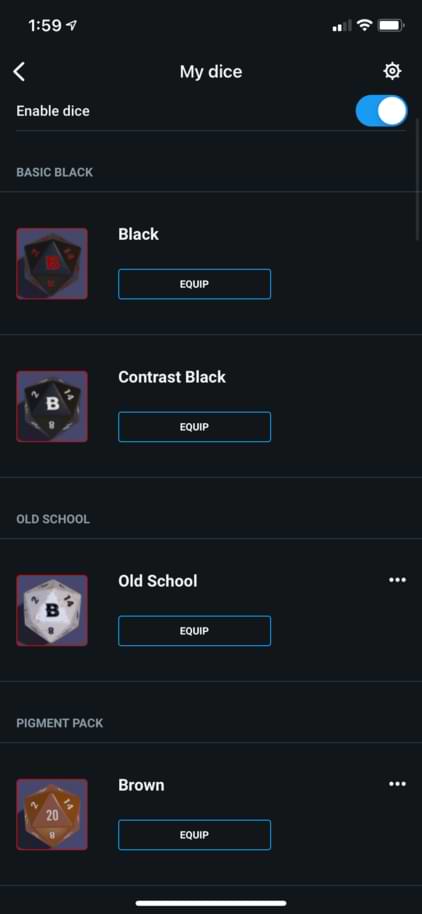
If you would like to add to your digital dice collection, simply click the button below to enter the marketplace:
Michael Galvis (@michaelgalvis) is a tabletop content producer for D&D Beyond. He is a longtime Dungeon Master who enjoys horror films and all things fantasy and sci-fi. When he isn’t in the DM’s seat or rolling dice as his anxious halfling sorcerer, he’s playing League of Legends and Magic: The Gathering with his husband. They live together in Los Angeles with their adorable dog, Quentin.








-
View User Profile
-
Send Message
Posted May 29, 2021Seems like a fun way to spice up your character sheet a little.
-
View User Profile
-
Send Message
Posted May 29, 2021I'd love if we could get a bigger portrait image (zoom/expand the sidebar portrait) when we click on it.
-
View User Profile
-
Send Message
Posted May 29, 2021So, I see that some free features have come. Awesome to spice up your character sheet a little!
-
View User Profile
-
Send Message
Posted May 29, 2021Is it just me, or has everyone gotten some random ones from some books?
-
View User Profile
-
Send Message
Posted May 29, 2021I would love a way to add spells from other classes to character sheets.
-
View User Profile
-
Send Message
Posted May 29, 2021That has nothing to do with this article...
EDIT: If you want to do that just homebrew a copy of a spell and put in any classes you want to have access to the spell.
-
View User Profile
-
Send Message
Posted May 29, 2021Hard agree. Ideally a close up headshot for the small portrait on the character sheet, and a larger full body shot when you click into it.
-
View User Profile
-
Send Message
Posted May 30, 2021In a similar vein, it'd be great if the frames showed up on the campaign screen so that you can show off to the other players :p
-
View User Profile
-
Send Message
Posted May 30, 2021So the host of our books has pre-ordered everything we have in our shared collection, yet the pre-order perks hardly work.
He is missing many, and even more are lost in the shared character sheets.
When will these issues be resolved?
-
View User Profile
-
Send Message
Posted May 30, 2021I third this, have a two image system like in the homebrew creations, a smaller portrait that you have in the top left corner as usual, but then also a larger-sized image that you can click on for a full-body shot.
-
View User Profile
-
Send Message
Posted May 31, 2021Will we ever be able to upload our own backdrops?
-
View User Profile
-
Send Message
Posted May 31, 2021Yup, I would love that!
-
View User Profile
-
Send Message
Posted Jun 1, 2021This would be awesome.
-
View User Profile
-
Send Message
Posted Jun 1, 2021Honestly, when we're talking about customization, I was more thinking about custom skill checks like Intimidation (STR), manually adding proficiencies, senses etc, manually adjusting stats or saving throws, a guide to custom actions... But yeah, the bling is nice too, I guess.
-
View User Profile
-
Send Message
Posted Jun 1, 2021You can somewhat do that by adding a custom spell action. On the Actions tab of the character sheet, there's a "manage custom" button on the top right. Add a new custom spell and fill in the blanks to replicate the mechanics of the spell. Although, you will still have to manage spell slots manually, so just homebrewing a version of the spell your class can take may be better, but only works if you have a class that has the spellcaster or pact magic feature.
-
View User Profile
-
Send Message
Posted Jun 1, 2021Even Harder agree! A big part of the immersive factor is seeing what you (your PC) looks like and possible a way to see your companions expanded portrait as well in-game.
-
View User Profile
-
Send Message
Posted Jun 1, 2021would like to be able to insert our own image in the backdrop!
-
View User Profile
-
Send Message
Posted Jun 1, 2021Just homebrew a new version. If a none-spellcaster has access to a spell, it will be from feats (which can be homebrewed), magic items (which can also be homebrewed), or something else, like a boon, (which can not be homebrewed and are not currently being supported, but can typically be done with a feat).
-
View User Profile
-
Send Message
Posted Jun 1, 2021That is possible and quite easy. I do such things very often.
-
View User Profile
-
Send Message
Posted Jun 1, 2021Yes, I currently find myself in the same situation. Tell me, can you create an action that will cause damage equal to a specific stat modifier (let's go with INT, for demonstration purposes), where the damage is actually calculated automatically? The best I've managed was 1 + modifier... And no, a simple fixed value isn't viable when your character is a Order of the Mutant Bloodhunter chugging
adderallSagacity every second short rest.Because honestly I'm stumped.
Best I could do was bundle the actions as homebrew spells that are granted by a homebrew feat that sets the spellcasting modifier to the needed stat. A lousy, hacky solution but it works. I yearn for an easier way.