D&D Beyond offers tools for creating characters, building encounters, and more for fifth edition Dungeons & Dragons. You can also customize your character sheet in these ways:
- Character portrait: Show off what your character looks like. Choose from offered portraits or upload an image.
- Frame: Add a border to your portrait to add more character to your sheet.
- Backdrop: Set the mood with backgrounds from your favorite D&D artwork.
- Theme: Select a color scheme to make your character sheet pop!
- Digital dice: Dice goblins, rejoice! You can collect digital dice to roll while you play.
- Underdark Mode: Rest your eyes as you play — or just channel your dark side — by enabling Underdark Mode!
You can access your character sheet on the D&D Beyond App, as well as desktop and mobile browsers. For instructions on customizing your character sheet through these different mediums, choose from the following:
Watch: Underdark mode reveal
Mobile browser: Customizing your character sheet
Accessing customization settings
After signing into your D&D Beyond account, you will need to navigate to the character sheet you want to customize. Click the menu button (![]() ) at the top right of the page. Go to the My Characters page, found under Collections. Then, select "View" under the character whose sheet you would like to customize.
) at the top right of the page. Go to the My Characters page, found under Collections. Then, select "View" under the character whose sheet you would like to customize.
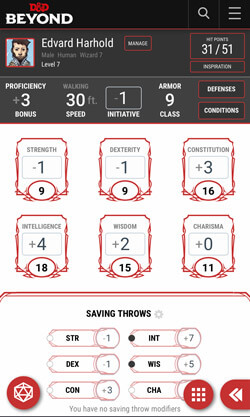
Once on your character sheet, tap on your character's name or the "Manage" button beside it. On the subsequent menu, hit the "Change Sheet Appearance" button. Under Current Decorations you can see your character sheet's current portrait, frame, theme, and backdrop. To change these options, tap on the customization option's thumbnail or choose from the dropdowns under "Browse Decorations" (Backdrops you select won't appear on mobile but can be seen on your desktop browser.)
The "Preferences" dropdown reveals the Underdark Mode option, toggling that on will change white background sections with black text to black background sections with white text.
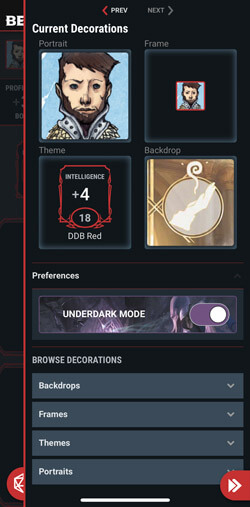
If you want to unlock more customization options, D&D Beyond offers perks when you preorder books and for users with a subscription. Check out this month's free subscriber perks here.
Enabling and setting digital dice
To enable and set digital dice, first navigate to your character sheet. To do this, tap the menu button (![]() ) at the top right of the page. Select Collections and then My Characters. Click "View" under any character. When the character sheet loads, tap the character name or the "Manage" button beside it. On the subsequent menu, hit the "Character Settings" button. From there, toggle the "Dice Rolling" option to the "On" position.
) at the top right of the page. Select Collections and then My Characters. Click "View" under any character. When the character sheet loads, tap the character name or the "Manage" button beside it. On the subsequent menu, hit the "Character Settings" button. From there, toggle the "Dice Rolling" option to the "On" position.
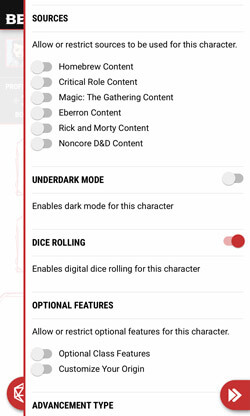
To select the dice that you will roll on D&D Beyond, tap the menu button (![]() ) at the top right of the page. Select Collections and then My Dice to see digital dice you own. From there, simply select the dice you want to use.
) at the top right of the page. Select Collections and then My Dice to see digital dice you own. From there, simply select the dice you want to use.
On the same page, if you select the gear icon near the top right, you can change dice settings, such as toggling particle effects.
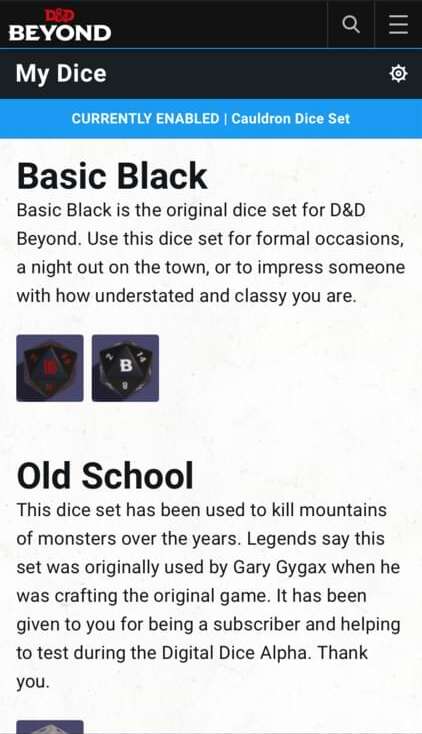
The next time you navigate to a character sheet, you'll be able to use your selected digital dice. To roll dice for attack rolls, damage rolls, ability checks, and more from your character sheet, simply tap on the number associated to the roll. Doing so will roll the necessary dice, add all of your modifiers, and log the roll in the Game Log for your party and DM to see. If you want to manually roll dice, simply tap the d20 icon on the bottom left of your character sheet and choose the dice you'd like to roll.
If you would like to collect more digital dice, simply head over to the marketplace to shop options:
Desktop browser: Customizing your character sheet
Accessing customization settings
After signing into your D&D Beyond account, hover over the Collections menu and select My Characters. Find the character whose sheet you want to customize and select "View." This will take you to that character's sheet.
Once on your character sheet, click the character's name or the "Manage" button beside it. On the subsequent menu, hit the "Change Sheet Appearance" button. Under "Current Decorations" you can see your character sheet's current portrait, frame, theme, and backdrop. To change these options choose from the dropdowns under "Browse Decorations."
The "Preferences" dropdown reveals the Underdark Mode option, toggling that on will change white background sections with black text to black background sections with white text.
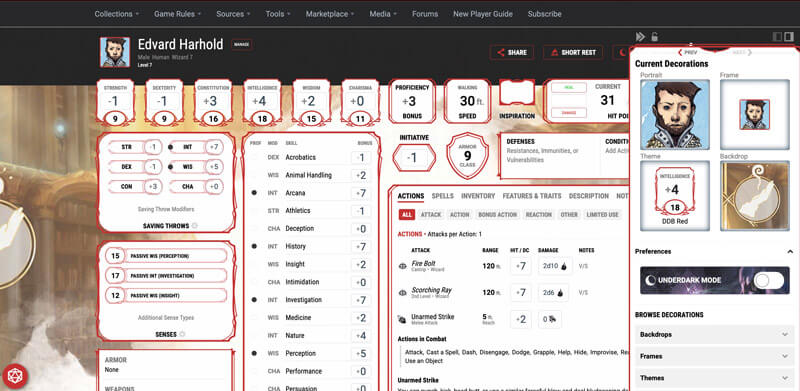
Want to unlock more options when customizing your character sheet? D&D Beyond offers perks for book preorders and monthly perks for subscribed users. You can see this month's free subscriber perks.
Enabling and selecting digital dice
To enable and set digital dice, first navigate to your character sheet. To do this, hover over the Collections menu and select My Characters. Click "View" under any character. When the character sheet loads, click the character name or the "Manage" button beside it. On the subsequent menu, hit the "Character Settings" button. From there, toggle the "Dice Rolling" option to the "On" position.
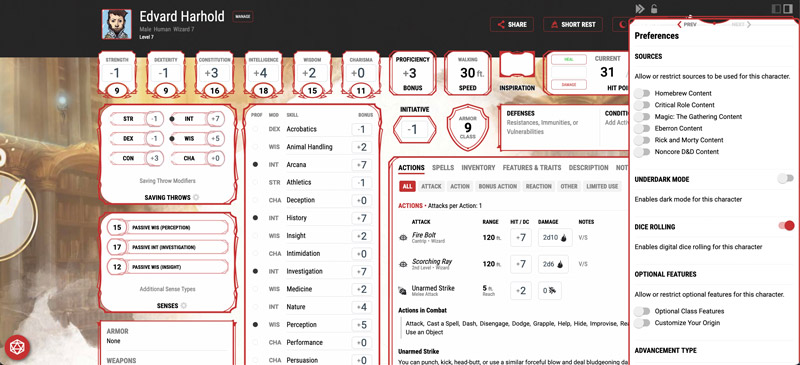
To select digital dice to play with, navigate to My Dice under the Collections menu. From there, simply click on the dice you wish to use. You can also select the gear icon to adjust settings for dice rolling.
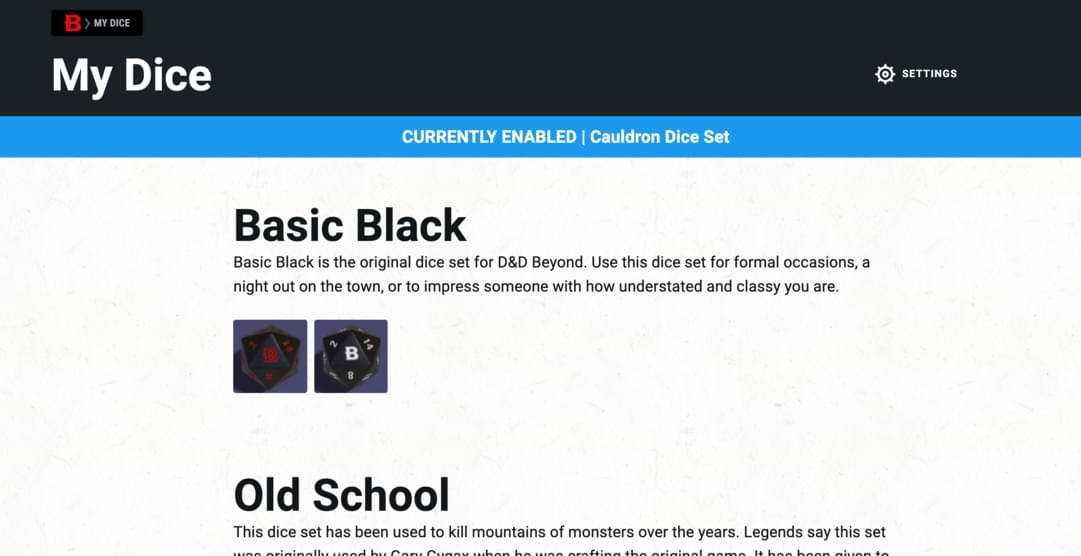
The next time you navigate to a character sheet, you'll be able to use your selected digital dice. To roll dice for attack rolls, damage rolls, ability checks, and more from your character sheet, simply click on the number associated to the roll. Doing so will roll the necessary dice, add all of your modifiers, and log the roll in the Game Log for your party and DM to see. If you want to manually roll dice, simply click the d20 icon on the bottom left of your character sheet and choose the dice you'd like to roll.
Click the button below to explore digital dice found in the marketplace:
D&D Beyond App: Selecting digital dice
The D&D Beyond App allows you to set the style of digital dice you use while playing. Open the app on your mobile device and navigate to Characters at the bottom of the page. Select any character to load up their character sheet. Tap their character portrait and then "My dice." You'll be taken to your digital dice collection, where you can enable dice rolling and equip your favorite set.
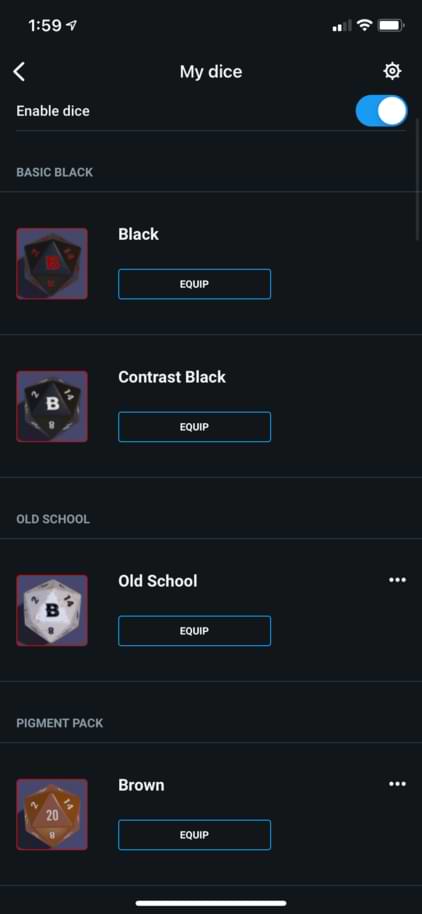
If you would like to add to your digital dice collection, simply click the button below to enter the marketplace:
Michael Galvis (@michaelgalvis) is a tabletop content producer for D&D Beyond. He is a longtime Dungeon Master who enjoys horror films and all things fantasy and sci-fi. When he isn’t in the DM’s seat or rolling dice as his anxious halfling sorcerer, he’s playing League of Legends and Magic: The Gathering with his husband. They live together in Los Angeles with their adorable dog, Quentin.








-
View User Profile
-
Send Message
Posted Aug 26, 2023Is there a way to turn of these limitations?:
I would like be able to add abilities to a character for my homebrew rules. E.g.: I'd like to give a wizard 5 cantrips, and allow him to know more initial spells. - The character sheet does not allow me to do this.
-
View User Profile
-
Send Message
Posted Mar 31, 2024I am forced to pick a race and class. It wont let me continure until it do, but i want to do custom
-
View User Profile
-
Send Message
Posted Apr 1, 2024What do you mean by “custom”? Do you mean homebrew? If so, then you need you build it in the homebrew section first
-
View User Profile
-
Send Message
Posted May 31, 2024I wish I could use my character frames on the D&D Beyond app
-
View User Profile
-
Send Message
Posted Jun 1, 2024Still waiting to be able to sort ability scores by their parent score. IE all dex based skills together, all int based skills together instead of alphabetical. Would make finding them so much quicker.
-
View User Profile
-
Send Message
Posted Oct 4, 2024Do I need a guide on how to use this guide? I still don't know how to change the frame on the app.
-
View User Profile
-
Send Message
Posted Oct 5, 2024Frames aren’t visible on the app - they’re only visible on the browser
-
View User Profile
-
Send Message
Posted Oct 8, 2024When you export to pdf your character sheet, it’s still in the old format. When can we expect the new character sheet when you export to pdf. Had a google cant see anything(apologies if I missed it)
-
View User Profile
-
Send Message
Posted Aug 11, 2025There is a problem selecting portraits for 2024 species.
When selecting a character portrait for a 2014 species, the list of portraits is auto-filtered to show portraits for that species. This does not happen (yet) for 2024 species.
A discussion on Discord suggested this was because the 2024 portraits were not tagged, and there was various suggestions about other types of tags there should be.
https://discord.com/channels/516367331358801950/520320919131127811/1402031055715696660