At last, inventory containers are here for your character sheet! You can finally put things in bags! And chests! And airships! You can put all of the things into all of the other things and finally have that meticulously organized inventory you’ve dreamed of. But in order to start putting stuff into other stuff, you’ll need to know how to use containers, so let’s get started!
- Directions for mobile users
- Directions for desktop users
- Cointainers and mounts
- Using containers in the D&D Beyond App
- Quick tips when using containers
Mobile browser: Finding, adding, and using containers
Adding containers
Once you’ve signed into your D&D Beyond account, you’ll want to navigate to your character sheet. You can do this by clicking the menu button (![]() ) at the top right corner of the page and selecting "My Characters," found under "Collections." From there, select “View” under the character whose inventory you want to manage.
) at the top right corner of the page and selecting "My Characters," found under "Collections." From there, select “View” under the character whose inventory you want to manage.
The first thing you’ll want to do is add a container to your inventory. There are several different types of containers in the game. The easiest way to find them is by using the container filter when adding items to your character sheet. To do this from your character sheet, swipe over to "Equipment" and then select the “Manage Inventory” button. This will open a side panel. Check the “Container” box.
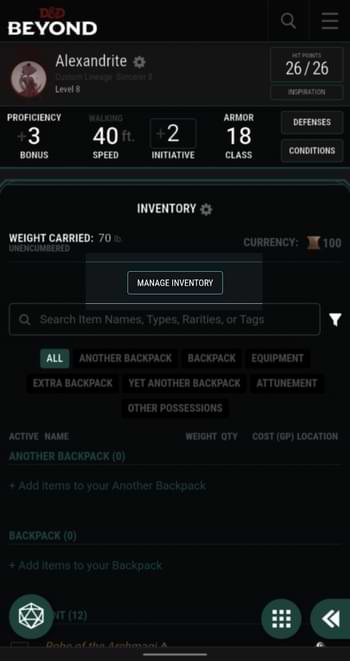
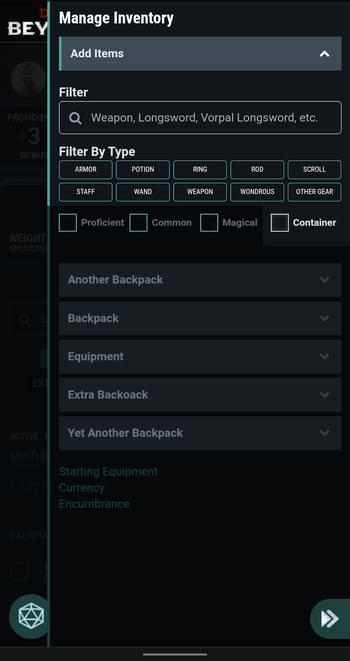
Once you check that box, you’ll see a nice list of containers. You can even filter further by selecting “Wondrous” or “Other Gear” (or both) to see handy haversacks, portable holes, and more. Find your vessel of choice and click “Add.”
Once you do, you’ll see a new section in your inventory, either above or below where it says “Equipment.” (Your containers are sorted alphabetically.)
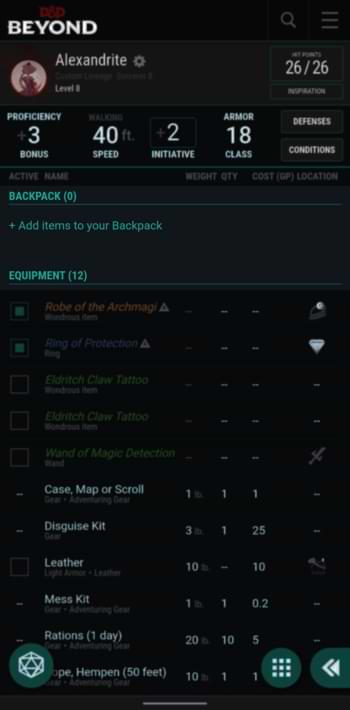
Putting items in containers
There are two ways you can add items to a container: by moving it from your equipment or another container or adding it in directly.
To move an item between containers and your equipment, click the item and scroll to the bottom of the description. There, you’ll see a “Move” button with a down arrow. If you click that, you will see a list of all of the possible containers, excluding the one the item is currently in. Select the container of your choice and the item will be moved into it.
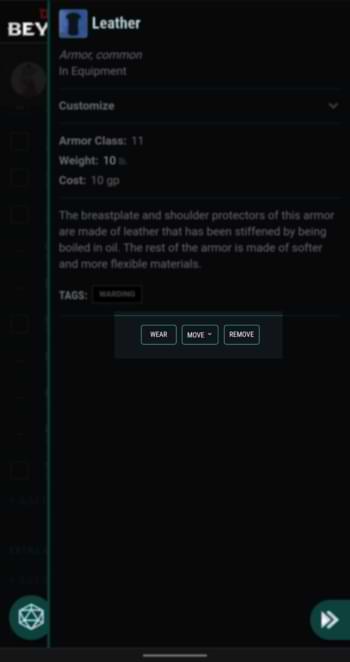
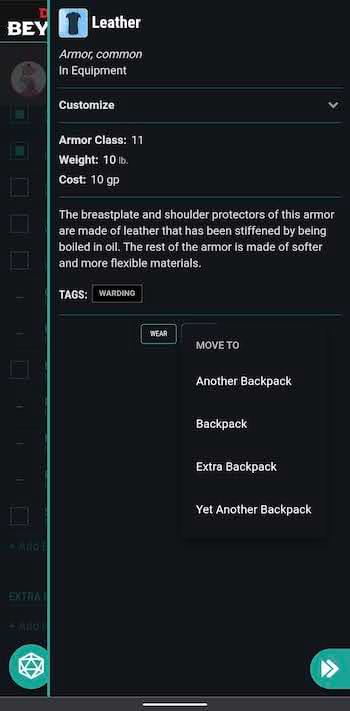
Alternatively, you can click the “+Add items to your…” option below your container of choice to directly put items into it.
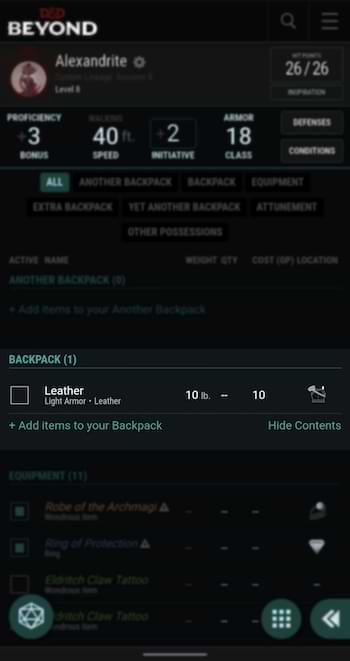
Equipping containers and managing weight
Much like your typical equipment, you’ll see an "Active" toggle next to each container. Selecting this will make the container active, meaning that its weight and the weight of its contents will count toward your character's encumbrance. This is useful for tracking the weight of gear you’re carrying, such as your backpack or coin purse, as opposed to gear that is either being carried for you (such as in a cart) or is being stored elsewhere.
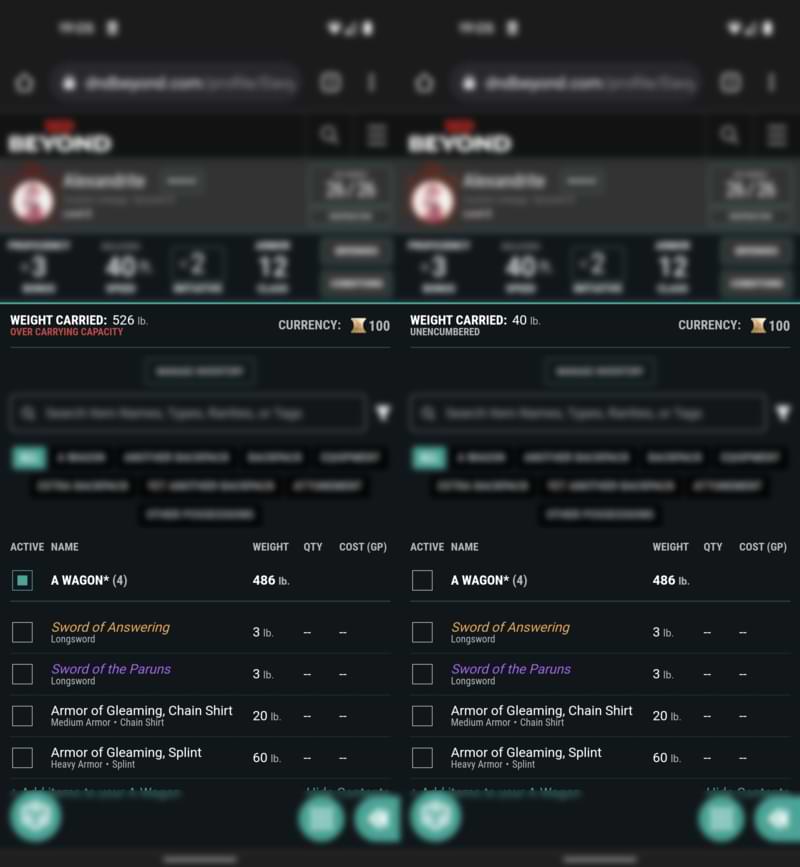 Additionally, magic items that allow you to carry more than you normally would, such as a bag of holding, handy haversack, or portable hole, won't increase your encumbrance even as you fill them up!
Additionally, magic items that allow you to carry more than you normally would, such as a bag of holding, handy haversack, or portable hole, won't increase your encumbrance even as you fill them up!
Desktop browser: Finding, adding, and using containers
Adding containers
Once you’re signed in to your D&D Beyond account, hover over "Collections" and select "My Characters." Find the character whose inventory you want to customize and select “View.” This will take you to the character sheet.
Adding a container to your inventory is the first step. There are different containers you can choose from, with the container filter being the easiest way to find them. From your character sheet, select “Inventory” and then the “Manage Inventory” button. This will open a side panel. Select the “Container” box.
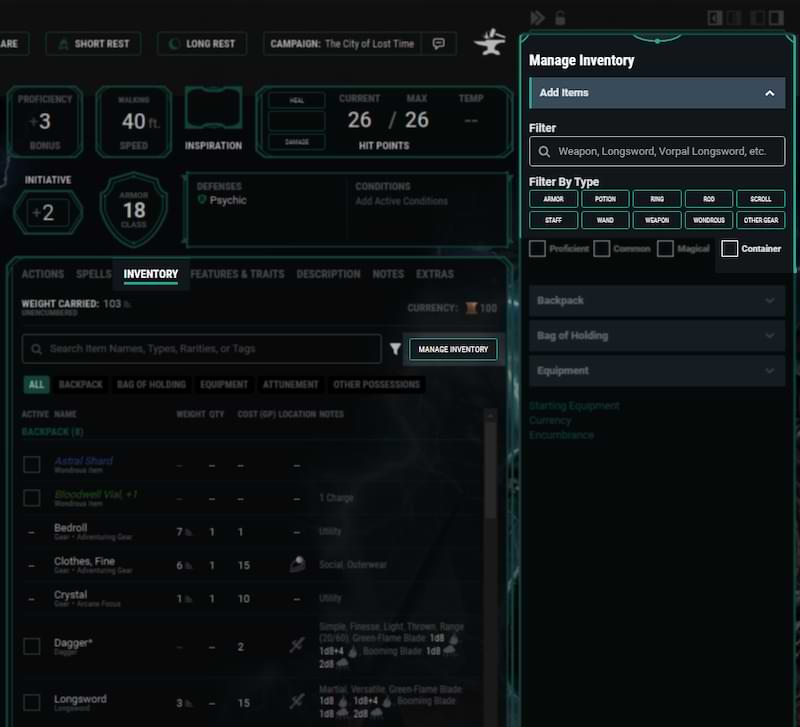
Checking that box will give you a list of containers to choose from. It’s possible to filter further by selecting “Wondrous” or “Other Gear” (or both). Doing so will show you items such as the efficient quiver or instant fortress. Click “Add” to add the container to your inventory.
Having done that, a new section will appear in your inventory, either above or below where it says “Equipment.” (Your containers are sorted alphabetically.)
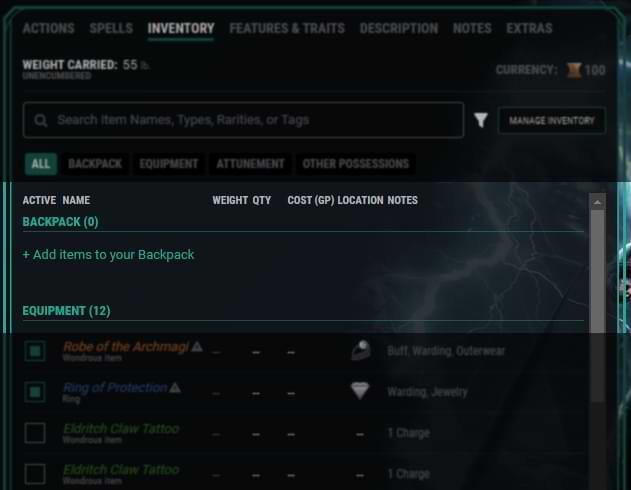
Putting items in containers
Adding items to containers can be done in one of two ways: moving it from your equipment or another container or adding it in directly.
Moving an item between containers and your equipment is done by clicking the item and scrolling to the bottom of the description. There, you’ll find a “Move” button with a down arrow. If you click that, you’ll see a list of your available containers (excluding the one the item is currently in). Select the container of your choice and the item will be moved into that container.
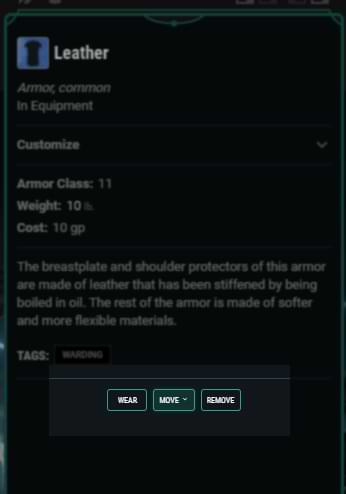
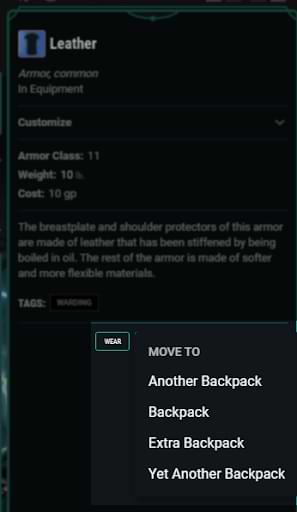
Alternatively, you can click the “+Add items to your…” option to add them in directly. This will open a side panel that allows you to add items much in the same way you would normally, except they are added directly to the container.
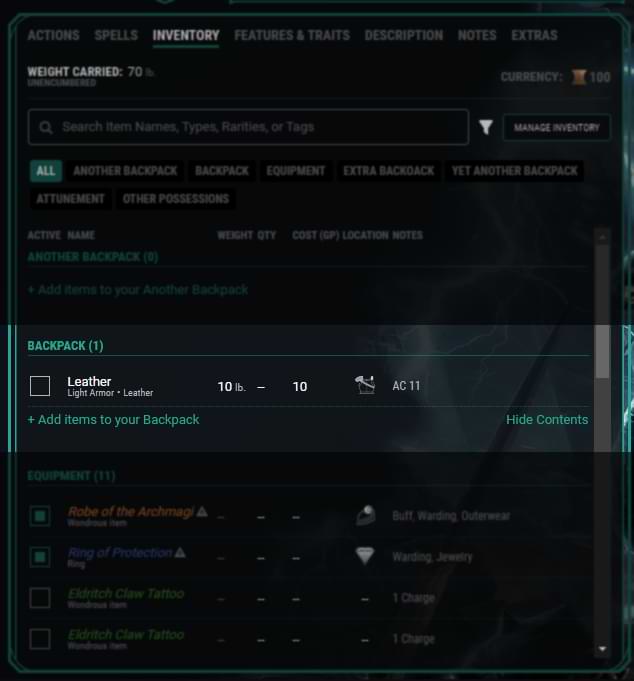
Equipping containers and managing weight
Next to each container, you’ll see an "Active" toggle. Tapping this will cause its weight and the weight of its contents to count toward encumbrance. This is useful for managing the weight of the gear you're carrying, compared to what you might have in a cart or stowed away in a keep.
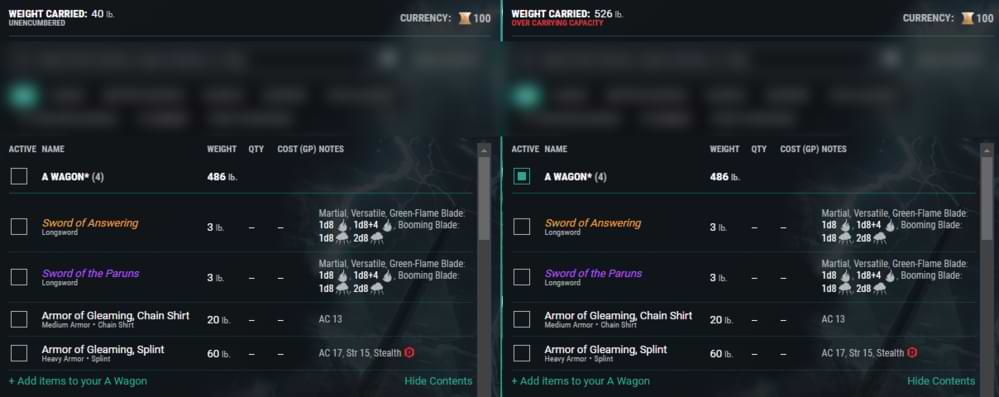
Additionally, magic items that negate the weight of their contents, such as a bag of holding, handy haversack, or portable hole, will not increase your encumbrance. Magic!
Cointainers and mounts
There are two special types of containers you can use on the character sheet that you may not initially realize are options: "cointainers" and mounts.
Cointainers is a feature currently in beta which allows you to store currency in individual containers. To enable this feature, go to "Inventory" and select the currency icon in the top right, above "Manage Inventory." From the menu that opens, select "Settings" and then enable “Put coins in containers (beta)." Once this is enabled, each container will have its own currency section where you can track coinage.
Mounts are another special container option. If you add a mount to your inventory (not Extras), it’ll now appear as a container. The currently supported container mounts are axe beak, camel, donkey (or mule), draft horse, elephant, mastiff, pony, riding horse, and warhorse. You can customize these as with other containers, meaning you can name your mount and even increase their capacity to represent them pulling a wagon or cart should you wish.
Using containers in the D&D Beyond App
Containers in the D&D Beyond App work much in the same way that they do on the mobile version of the website, with two exceptions:
- Currently, you can’t add items directly from within a container. Instead, they must be first added to your equipment via the "Manage Inventory" button at the top of your inventory. An item can still be added directly to a container and moved between them just like on the mobile site.
- Containers can’t be set as active or unequipped at this time.
Quick tips when using containers
Be careful when removing containers
You can remove any container from your inventory by clicking or tapping the name of the container, then scrolling to the bottom and selecting “Remove.” But be careful when doing this: Removing a container from your inventory will also remove all of the items inside of it.
Customizing your containers
Using the “Customize” menu within a container, you can adjust its details and how it functions. To access these options, click or tap the name of the container, and then click or tap the “Customize” option at the top.
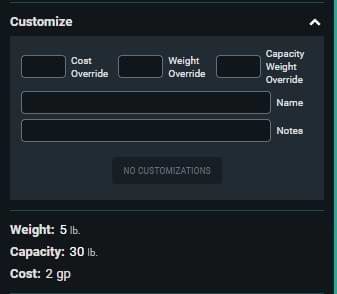
- Cost Override: This lets you specify the value of the container. This can be useful for magic containers you might later sell, or even for tracking the total value of everything contained within it.
- Weight Override: You can adjust the weight of the container itself. Say you’ve found a [Tooltip Not Found] that always weighs 10 lbs instead of 5 lbs. You’d set that here.
- Capacity Weight Override: This allows you to adjust how much the item can carry.
- Name: Change the displayed name of the container. For example, you could name a chest “Fangorn Keep” or a wagon “Bessy’s Hauler.”
- Notes: Add some quick reference information here, if you need it.
Davyd is a moderator for D&D Beyond. A Dungeon Master of over fifteen years, he enjoys Marvel movies, writing, and of course running D&D for his friends and family, including his daughter Willow (well, one day). The three of them live with their two cats Asker and Khatleesi in south of England.








-
View User Profile
-
Send Message
Posted Sep 24, 2021I would love to be able to put containers into other containers. Each party member has a common leather pouch from the adventuring gear. Those pouches go into the Haversack. Party loot/equipment goes into the center pouch, side pouches contain personal pouches on one side, scrolls and potions on the other. That helps me as the loot mule keep everything organized.
-
View User Profile
-
Send Message
Posted Sep 26, 2021Fddddd
-
View User Profile
-
Send Message
Posted Sep 26, 2021While it would be nice to have the feature, if you want a quick workaround when you click a container (to open the sidebar) you can still customise it as an item, so you could always add a note about where it is, e.g- rename "Pouch" to "Pouch (in Haversack)"?
Thus far I haven't got quite as detailed as that though, mostly I tend to have a food container, a potions container, maybe a magical component container and a general container, this mostly does the trick.
-
View User Profile
-
Send Message
Posted Sep 27, 2021My workaround was basically the same. What I ended up doing was adding an equipment item of equivalent weight to the Haversack. Then renamed each item as “Pouch (Player X)” so they sorted together. Then in the item notes listed contents in each pouch. It was a bit front-loaded but now all I have to do is update the notes for each pouch going forward. It’s still a heck of a lot easier than editing the entire contents for the Haversack so I’ll happily take what I’m given.
This problem will also be fixed if/when custom items can be added to containers.
-
View User Profile
-
Send Message
Posted Oct 12, 2021It sucks bouncing around, but for the moment I just Create a spare Character called "bag of holding" and add items there.
-
View User Profile
-
Send Message
Posted Oct 13, 2021How would we indicate it if we want to load up sacks or pouches with coins?
-
View User Profile
-
Send Message
Posted Oct 14, 2021It's not implemented yet, but apparently it will be eventually.
-
View User Profile
-
Send Message
Posted Oct 21, 2021Really loving this update, would love to be able to make a homebrew container for some backstory elements for my character.
-
View User Profile
-
Send Message
Posted Oct 21, 2021Currently, any Custom Item added is stuck in Equipment and can't be moved to any other container. Will this ever be updated?
I also support the suggestion of cumulative weight for each container. Would be very handy to know how much my backpack weighs!
-
View User Profile
-
Send Message
Posted Oct 30, 2021Is there a way to toggle something between counting as a container and not? Example, Flying Carpet is counted as a contain and I would rather it not be, similar with Bag of Devouring, I get that it is technically a container; but I don't want to use it as one on dndbeyond.
-
View User Profile
-
Send Message
Posted Nov 4, 2021Loving the containers. I do have a question; can we override the weight of all items in a container? I have a chest back home, just to keep track but I'm not caring it around. I can customize all the items but when I swop my items I need to do it all over again. Would be nice if the container could not count the items to the total weight.
-
View User Profile
-
Send Message
Posted Nov 16, 2021It would be nice to have the ability to share a container between members of a campaign, like a group bag of holding or party funds
-
View User Profile
-
Send Message
Posted Nov 16, 2021Since this has been bumped anyway just thought I'd note that this has now been added to the character sheet; alongside each of your containers you should now have a checkbox so you can toggle the container (and the weight of its contents) on and off depending upon whether the container is worn or not. This way a home chest, or a dropped backpack, no longer counts towards your encumbrance.
The Bag of Holding and Handy Haversack and similar also all appear to have been implemented so the contents no longer count towards the weight of the container.
-
View User Profile
-
Send Message
Posted Nov 16, 2021Thank you, I've been wondering if there was a way to change the order since it came out.
-
View User Profile
-
Send Message
Posted Nov 17, 2021my bag of holding did this automatically, everything inside of it does not count against my encumbrance
-
View User Profile
-
Send Message
Posted Nov 17, 2021Our party has a portable hole that has barrels and other containers within it. Is there a way to add containers to containers?
-
View User Profile
-
Send Message
Posted Nov 17, 2021Sometimes the bagman is content with just stealing all your stuff, be glad he didn't steal anything else.
-
View User Profile
-
Send Message
Posted Dec 18, 2021Inventory Containers are now togglable for overall carry weight! Thank you so much!
One more thing though please DndBeyond, you have this "move" function to place things in other containers but there is a bit of a glitch. Say I have 10 rations in my backpack and I would like to move 9 of them to my cart and keep one on me. If you select "move" rations quantity 9 to cart then the following will occur: There will be 9 rations in the cart and 0 in my backpack...with 1 ration now disappeared. Could we please get the "move" function to leave the left over 1 ration in the backpack? please
-
View User Profile
-
Send Message
Posted Dec 20, 2021I just noticed the map/scroll case says its a container, but I cannot put any scrolls into it... and it does not create its own "container".
-
View User Profile
-
Send Message
Posted Feb 10, 2022It's better late than never......