The D&D Beyond Maps VTT allows you to create strategic and dynamic battle scenes using the monsters and maps from your digital library. But what if you want to do some interior design—a bed here, a pool of bubbling lava there?
Well, that's where Maps' newest feature—Stickers—comes in. With Stickers, you can place various props and effects directly onto the map, and Master Tier subscribers can start playing with a collection of 75+ stickers today!
Decorate Your Maps with Stickers
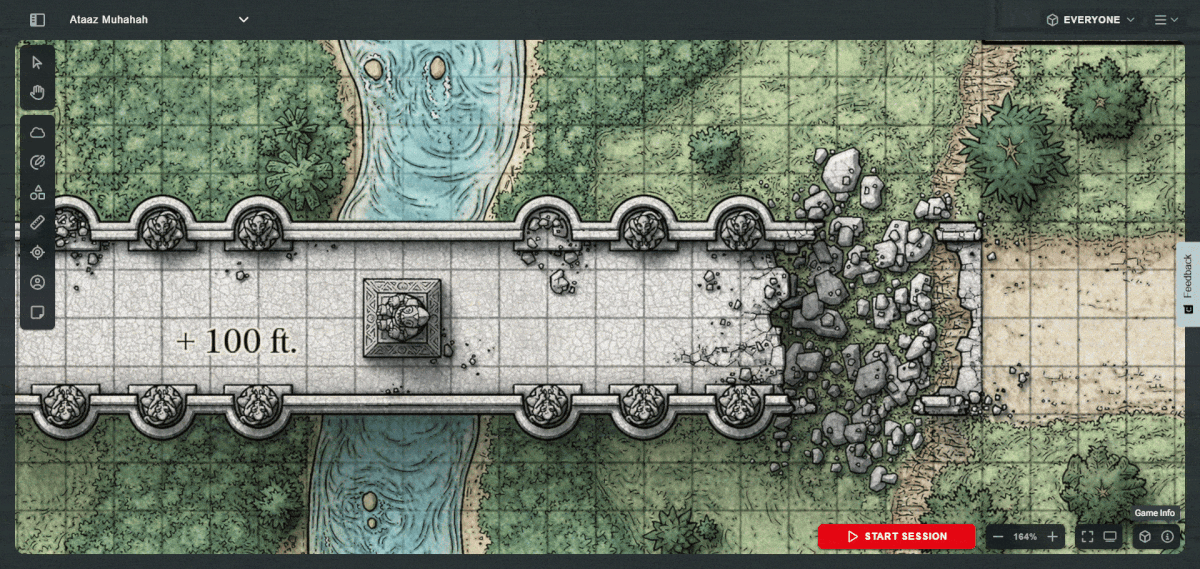
If you've ever seen a map and thought, “This would be perfect if only there were a dragon statue in the middle of the room,” you're in luck. Stickers on D&D Beyond's Maps VTT allow you to tailor any map to your unique situation.
With these generic environment additions, you could cover a grove in trees and shrubs to create cover, add a bridge across a raging river, or include a sewer grate that allows your party to escape a battle!
This can also help you create dynamic environments during an encounter. Maybe the red dragon that your players are confronting in its lair can expose pools of lava that the party has to navigate around. With Stickers, you can just drag in a lava pool, rotate it to fit, and scale it to the size you need!
The Sticker Browser
To access the stickers available on Maps, you'll need to open the Sticker Browser. This can be done either by clicking the bottom-most “Sticker” button on the side menu or pressing the “S” key.
Clicking a sticker will display a slide-out menu with all the sticker’s associated tags and a “+” button." You can search for stickers using their tags and add them to your map using the “+” button.
Manipulating Stickers
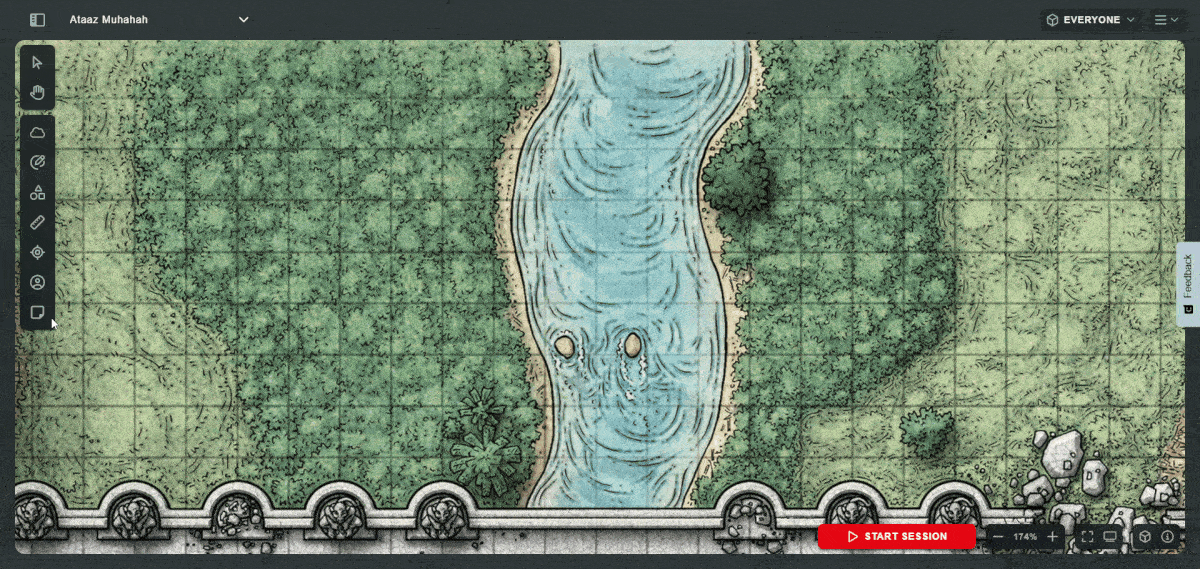
Much like overlays, stickers can be rotated and scaled. To rotate a sticker, you drag the rotate handle in the direction you want to turn it. For scaling, drag any of the four corner markers to increase and decrease the sticker's size.
While resizing a sticker, a handy scale indicator will be displayed so you know its size in the illustrated direction.
If you select a sticker, the familiar context menu will appear, giving you three options: toggle the sticker's visibility, lock its position, and delete.
If you select multiple stickers, you'll see a fourth option to group them, allowing you to manipulate them as a single object—you can even group stickers with overlays and tokens.
Drag and Drop Tokens and Stickers
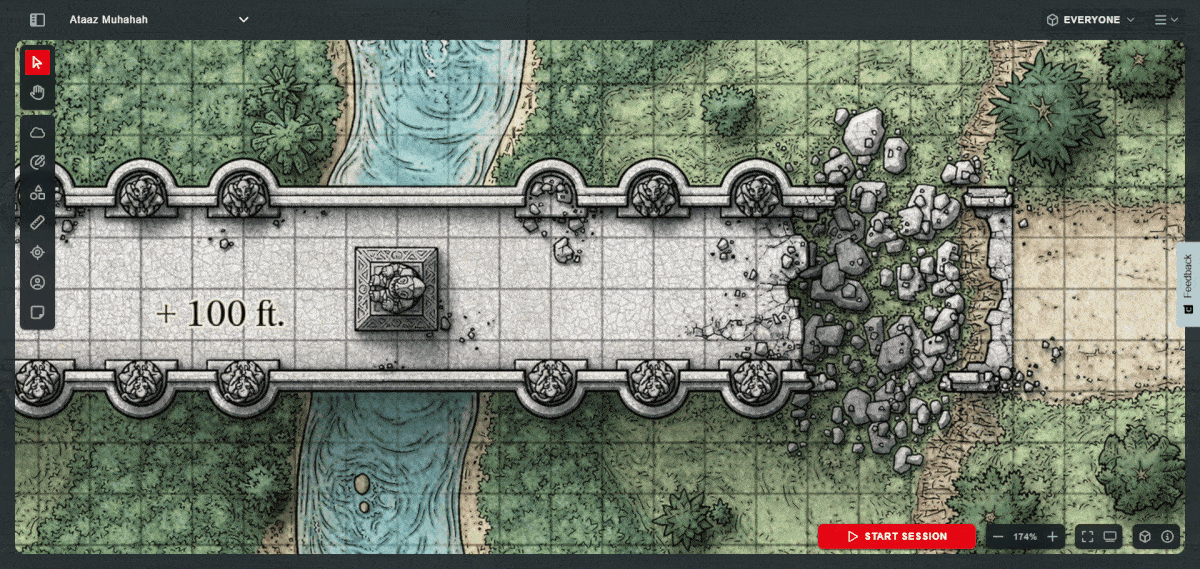
Drag and drop functionality has made its way to Maps for both stickers and tokens! You can now drag any asset from its menu onto the map and drop it exactly where you want it.
Stick At It With Maps
With the addition of stickers, D&D Beyond's Maps VTT continues to grow as a streamlined and robust virtual tabletop for all your D&D needs.
Adorn your maps with decorations, details, or deadly traps to make the perfect encounter for your players. Start your free trial of a Master Tier subscription and explore Maps today!
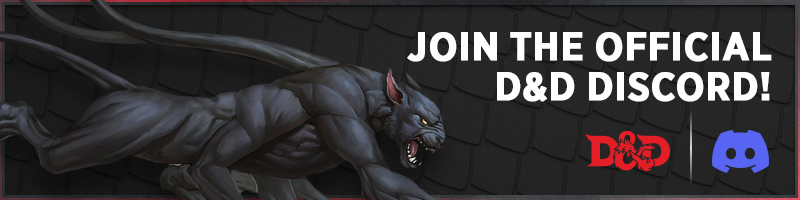
Davyd is a Dungeon Master living in the south of England with his wife Steph, daughter Willow, and two cats Khatleesi and Mollie. In addition to D&D, he loves writing, 3d printing, and experimenting home automation, often combining all four with varying degrees of success.








-
View User Profile
-
Send Message
Posted Apr 8, 2025SO COOL! Keep it up!
-
View User Profile
-
Send Message
Posted Apr 8, 2025Can we make our own stickers?
-
View User Profile
-
Send Message
Posted Apr 8, 2025Oh this is cool and just what I needed!
-
View User Profile
-
Send Message
Posted Apr 8, 2025I was just needing this for a map prep session yesterday and wishing this was a feature. The maps tool is the best thing on this site as far as I'm concerned and has really changed my game. Now, when can we expect to be able to import custom stickers?
-
View User Profile
-
Send Message
Posted Apr 8, 2025Great new feature! Will we be able to add our own custom stickers soon?
-
View User Profile
-
Send Message
Posted Apr 8, 2025This is truly a great update.. including centring overlays on a player.. so useful for AoE spells and effects. It'd be great to add our own stickers as well. also state stickers. (e.g. Open/closed door)
-
View User Profile
-
Send Message
Posted Apr 8, 2025Oh man, this is some very cool additional :)
-
View User Profile
-
Send Message
Posted Apr 8, 2025Animated stickers please. I want a flickering fireplace. An undulating mass of goo. Wall torches that shed light and can be clicked off and on.
-
View User Profile
-
Send Message
Posted Apr 8, 2025PLEASE let us add our own stickers!!
-
View User Profile
-
Send Message
Posted Apr 8, 2025Absolutely love this! Drawing campfires and other such stuff gets old quickly and can really slow down gameplay
-
View User Profile
-
Send Message
Posted Apr 8, 2025I love it. Great and needed addition to this platform. Are there any extra stickers one can buy or is there a way to import other assets to the maps?
-
View User Profile
-
Send Message
Posted Apr 8, 2025Very nice update.
Still need:
* A way to mark enemies as DEAD - Because sometimes things die and players need to know and DMs need to be able to mark it quickly.
* Show Conditions - You know why.
* The ability to resize tokens. Because spells and abilities have that effect.
-
View User Profile
-
Send Message
Posted Apr 8, 2025Yes! Really need the resizing!
the parties bard loves casting enlarge on the other members!
-
View User Profile
-
Send Message
Posted Apr 8, 2025I love the sticker options, and it made me discover something I had been asking, but didn't realize you had implemented. Something that SHOULD be advertised (even if it was existing when the grouping was added).
When you create an effect like an Aura, such as the Paladin's Aura, you can Group it with the player, so that the Aura and the player will move together. This is really really really useful, and should be promoted as something.
If it's new as part of the sticker update, that should be promoted too!
-
View User Profile
-
Send Message
Posted Apr 9, 2025A great feature! Definitely will be using it. The only big thing I'd love is being able to add custom monster tokens and custom stickers. I'd be more then happy to fully move over here from roll 20.
-
View User Profile
-
Send Message
Posted Apr 9, 2025This is cool, but what about an easier way to make custom tokens?
-
View User Profile
-
Send Message
Posted Apr 9, 2025Absolutely. Though I would say that "dead" is a condition :)
-
View User Profile
-
Send Message
Posted Apr 9, 2025Can we get a player search bar in VTT maps I have alot of characters in my campaign it would be helpful to have a player search bar
-
View User Profile
-
Send Message
Posted Apr 9, 2025Can you please share how that works, because I really can't find it.
Nevermind :) Found it!
1. Use cursor to select aura/effect and token together
2. Click links icon (group)
-
View User Profile
-
Send Message
Posted Apr 9, 2025We need to be able to add our own stickers as easily as a map, premade stickers are cool but useless to most of us.