D&D Beyond's combat tracker and encounter builder tools have been combined into Encounters — and it's free to use by all registered users! The tool is an invaluable resource for Dungeon Masters who want to plan and run combat encounters with ease. If you aren't yet registered, you can sign up for free here.
Click below for step-by-step instructions on using Encounters:
Watch Encounters in action
The D&D Beyond team hopped on stream to show off how to use Encounters. Watch as they face off against a tarrasque!
Building an encounter
Creating a new encounter
The first thing you’re going to want to do is to make an encounter. You can access Encounters from the tools menu. This will take you to a blank encounter.
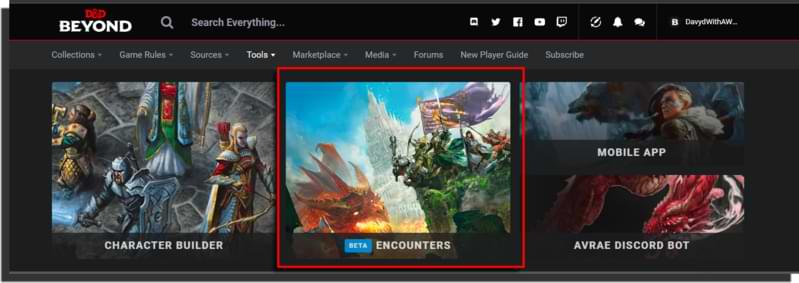
Adding player characters to an encounter
If you're making an encounter for your party, specify the number of player characters and their respective levels. By default, your encounter will be set to 4 characters of 5th level each, giving an average party level of 5. To adjust this, click the "Manage Characters" button.
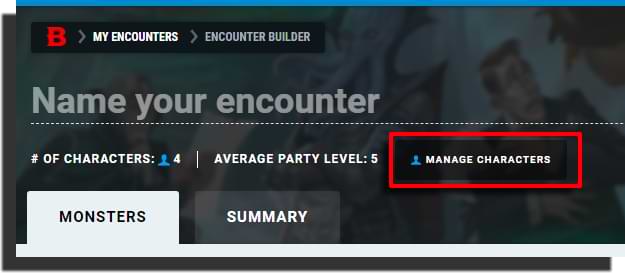
This will bring up a menu that lets you add various party presets that can be customized, or even pull characters from one of your campaigns. Clicking the "Select Preset" dropdown will give you a list of options, including preset parties of 4 characters of 1st, 5th, 11th, or 17th level (corresponding to the four tiers of play), as well as a list of all your campaigns. Selecting any of these will add the preset to your encounter.
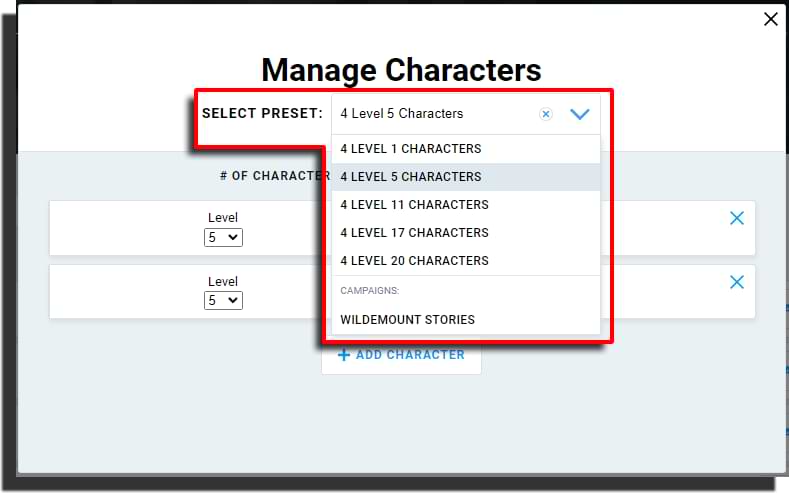
If you select a generic preset, you’ll be presented with four character blocks each with a dropdown that lets you change the level (1). You can also add more characters using the "+ Add Character" button (2) and remove them by clicking the "X" button (3).
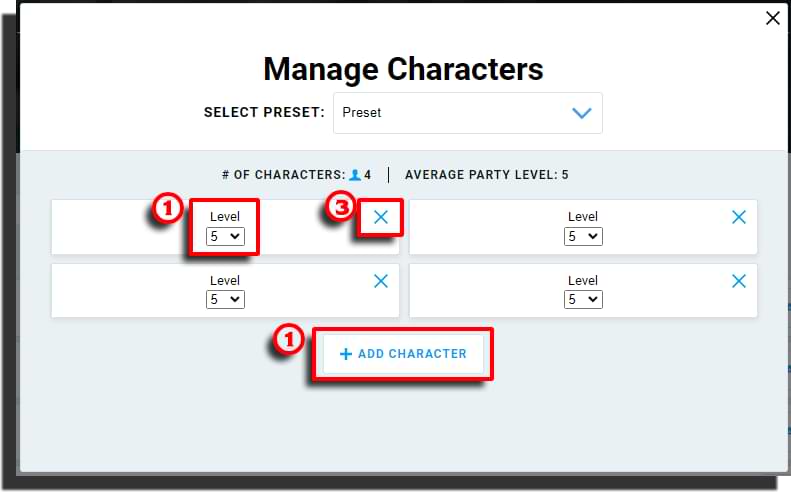 If you select a campaign, you’ll be presented with a slightly different view. A summary of the active characters in that campaign will be listed, with their level being automatically used to calculate the average party level.
If you select a campaign, you’ll be presented with a slightly different view. A summary of the active characters in that campaign will be listed, with their level being automatically used to calculate the average party level.
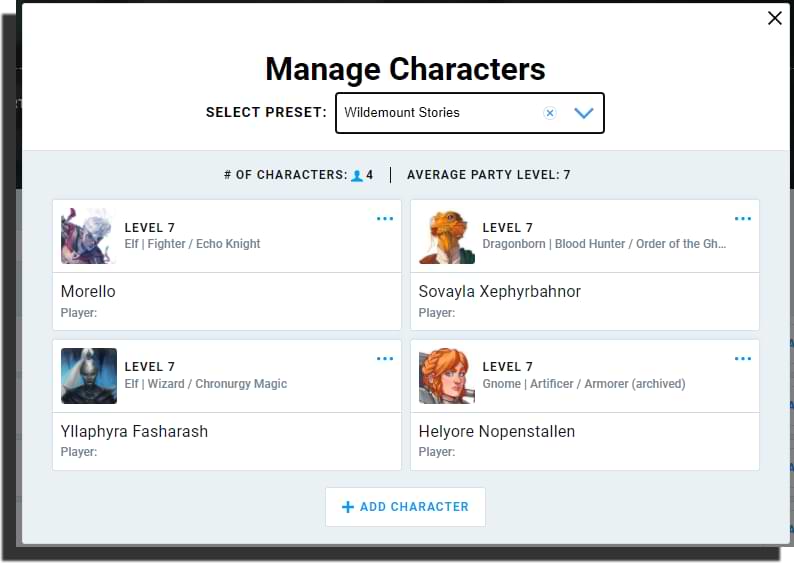
As with the presets, you can add and customize generic characters. Additionally, if you wish to remove a character from encounter calculations, you can click the "..." button and select "Hide Character." You can also select "View Sheet" to be taken to their character sheet.
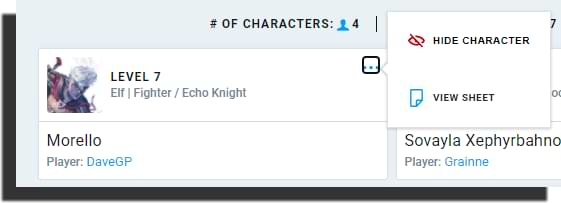
Using the campaign option will link the encounter to the campaign, meaning the character data will be pulled in when running the encounter, and dice rolls will be shared.
Once you’ve set your party composition to your liking, click the X button in the top right.
Adding monsters
Now that you’ve set up your party, it's time to select monsters to challenge them with! The easiest way to find the monster of your dreams — or your players' nightmares — is to use the search option at the top of the listings. But in addition to the search function, there are filters to the left. You can use these to refine the results, so if you want to see all Large, CR 3 to 5 aberrations with a fly speed, you can!
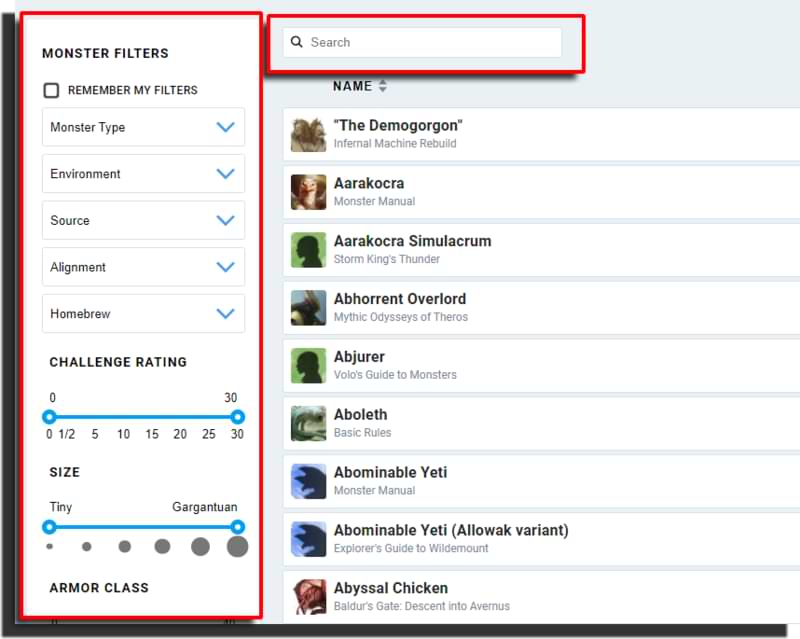
Having found your monsters of choice, you can add them to the encounter by clicking the "+Add" button, which is found on the right-hand side of the monster's summary bar, where you’ll also find its artwork, name, source, creature type, size, challenge rating, and difficulty based on the average level of your party.

You can click any monster's summary bar to expand it to view the whole stat block.

Adding a monster causes it to appear in the summary list on the right-hand side of the screen.
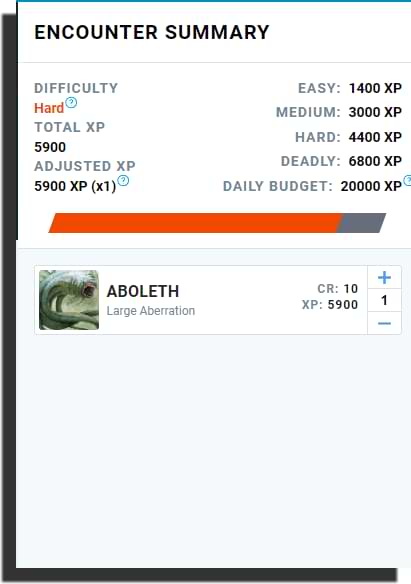
If you want to increase the number of monsters of a given type, you can do so in one of two ways. First, you can repeatedly click the "Add" button. This will add a new copy of that monster each time you do. Alternatively, you can click the "+" button next to the monster's entry in the encounter summary, which will increase the number of monsters in the encounter. Clicking the "-" button decreases the number, and removes them if you only have one.
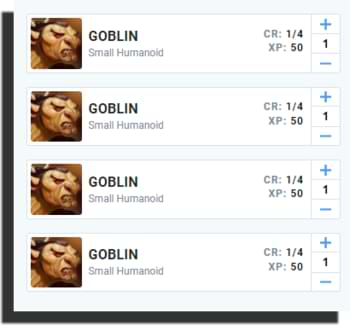
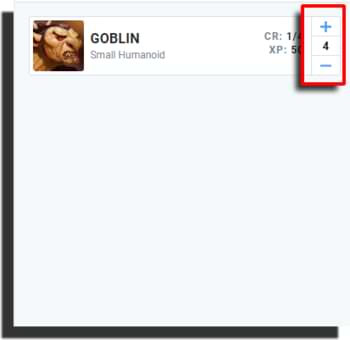
It’s important to note that there is a mechanical difference between adding monsters in these two ways. Adding the monster using the "Add" button, so that it is listed multiple times, will result in each monster getting its own initiative. Increasing the number of monsters using the "+" and "-" buttons will result in all monsters of that sort using the same initiative roll.
Both of these are rules-accurate ways of rolling for monster initiative and come down to Dungeon Master preference. We wanted to make sure that it was possible to do both when running encounters.
Encounter summary
At the top of the encounter summary sidebar, you’ll see a collection of information. This is the encounter's difficulty rating based on the rules for evaluating encounter difficulty. You’ll find not only the current difficulty, total XP (what you award to your players), and adjusted XP (what the difficulty is based off), but also the XP bracket for each of the four difficulty levels and your daily budget of XP. All of this is automatically calculated based on your party preset!
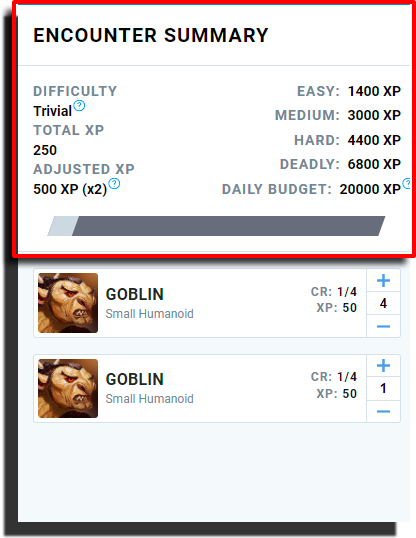
Finally, there’s a handy little color-coded bar to show how close you are to your daily budget!
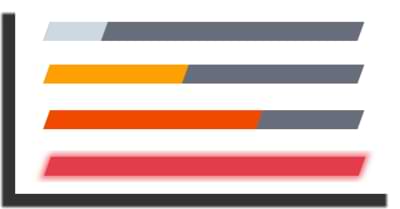
Encounter details
At the top of the encounter builder, you’ll find two important areas for adding additional details: the name field and the "Summary" tab.

The name field allows you to add a custom name to your encounter so that you can easily identify it later.
Clicking the "Summary" tab takes you to a separate view where you can add additional information such as a short summary of your encounter, a more comprehensive description, and other notes! You can return to the main view by clicking the "Monsters" tab.
Saving your encounter
Now that you’ve made your perfectly balanced encounter, as all things should be, you’re ready to save it. The save button can be found on the right-hand side of the screen, next to the Encounter Summary.

Once you’ve saved your encounter, you can navigate away from this page safe in the knowledge that it’ll be ready for you when it comes time to roll for initiative!
Running an encounter
Now that we’ve made an encounter, it’s time to run it!
Loading a saved encounter
You can find your saved encounters by clicking "My Encounters" under the "Collections" tab of the megamenu.
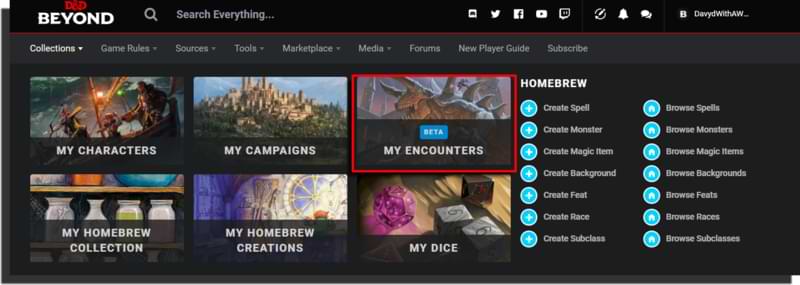
This will take you to a list of your saved encounters, where you can not only see the names of your encounters but their creation date, what campaign they’re linked to, difficulty, player levels, and when it was last saved. You can sort by any of these headers, search by encounter name, or filter by active campaign.
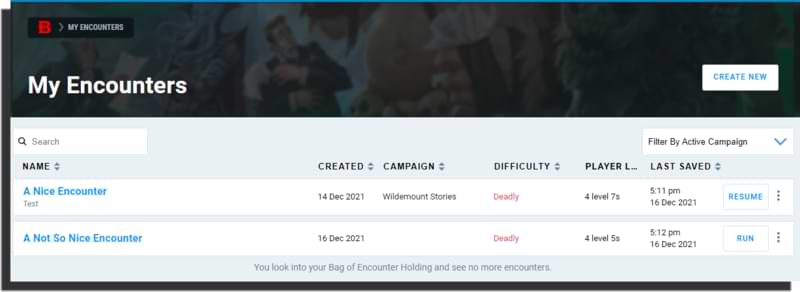 Two important options sit at the right-hand side of each encounter: a "Run" or "Resume" button and the encounter menu button. From that menu, you can edit, duplicate, and delete encounters, and restart them if it’s already been started.
Two important options sit at the right-hand side of each encounter: a "Run" or "Resume" button and the encounter menu button. From that menu, you can edit, duplicate, and delete encounters, and restart them if it’s already been started.
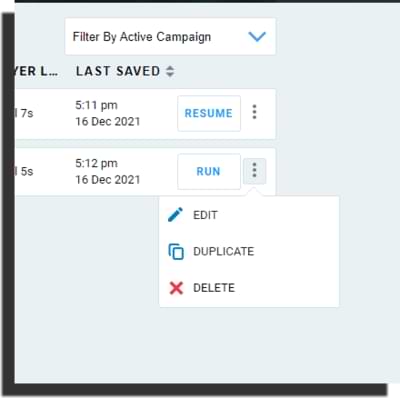
To load an encounter in order to run it, just click anywhere on the bar and you’ll be taken to the pre-combat summary screen. This screen shows you all the monsters in the encounter, a summary of its difficulty, and any descriptive information you might have added. You can also open the Game Log from the button in the top right, as well as access the same menu as before to edit, duplicate, delete, and restart.
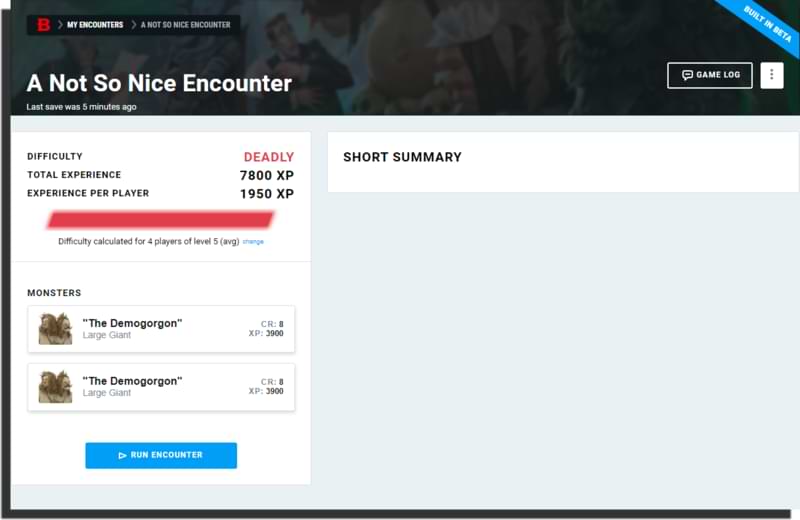 To start the encounter, click "Run Encounter" below the monster list. If you’ve previously started this encounter, the button will instead say "Resume Encounter."
To start the encounter, click "Run Encounter" below the monster list. If you’ve previously started this encounter, the button will instead say "Resume Encounter."
Rolling initiative
As everyone knows, combat begins with initiative being rolled. For both monsters and player characters, you have the option to roll automatically or manually enter initiative rolls. Rolling automatically will pull the appropriate initiative or Dexterity modifier from either the character sheet or monster stat block. Just click the "Auto Roll Initiative" button found above the "Player Characters" list and the "Monsters" list.
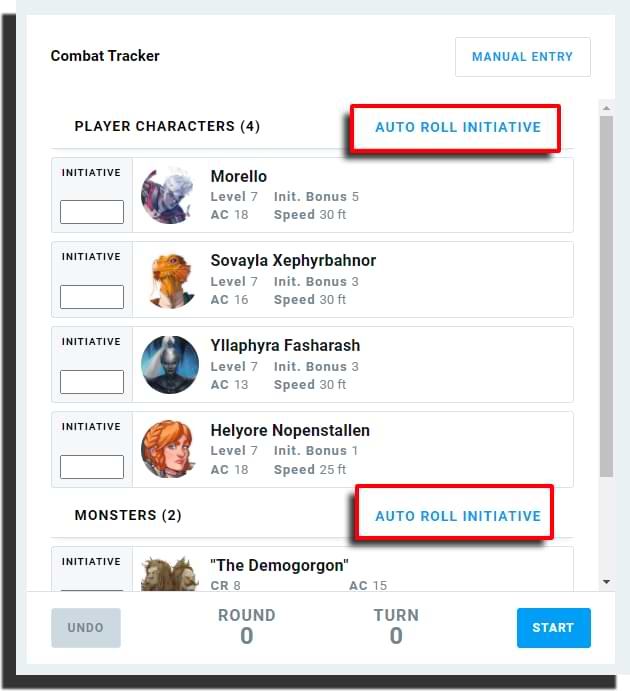
Clicking these buttons will automatically populate the appropriate fields and, if you’ve got digital dice enabled, roll a whole lot of math rocks!
If your encounter uses any generic player character entries, either because you’ve had to add some on the fly or the encounter isn’t tied to a campaign, you’ll see entries labeled "Player Character (A),” “Player Character (B),” etc. If you automatically roll initiative, the result listed for those player characters will just be the d20 roll, so you’ll need to manually add any modifiers.
It’s important to note that you can change initiative values at any time and the initiative order will automatically adjust, moving any creatures around to be in the right order.
Setting hit points
Monsters and characters linked to character sheets will automatically set hit points when you start the encounter. For player characters, it will be the number of hit points their sheet currently says they have. For monsters, it will be their average hit points. However, for both monsters and generic player character entries, you can set the current hit points using the "Max HP Override" option.
Click on the box where the hit points are displayed on any monster or generic PC. You’ll see three options: damage and heal, temp hp, and max hp override. Whatever amount you put into the last option will set that character's max hp.
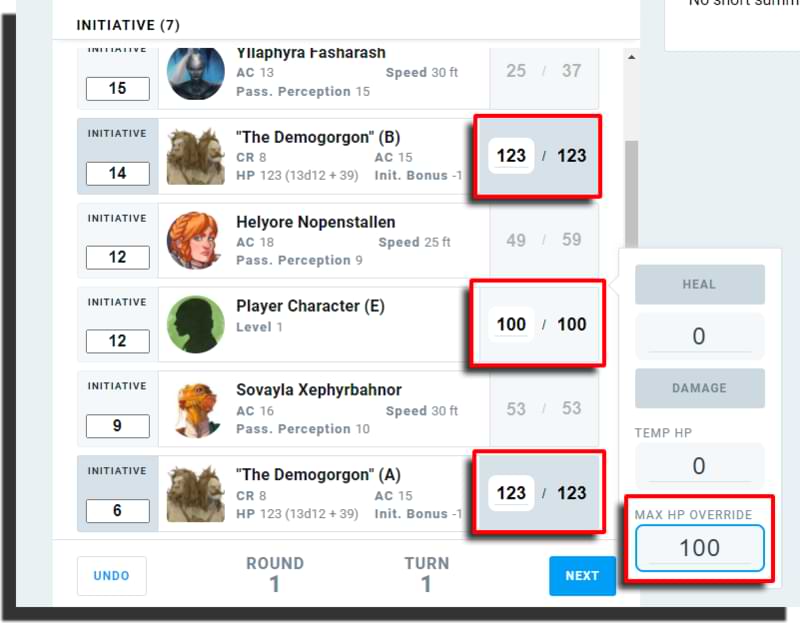
This is also how you apply damage and healing to any monster or generic PC, or any temporary hit points.
Manual entry
Manual entry is a useful option if you want to add stuff to initiative other than creatures. For example, you can use it to:
- Track lair actions
- Track environmental effects
- Add reminders for legendary actions after certain characters' turns
- Add reminders for chase consequences
Manual entry has six fields: name, max hp, armor class, speed, initiative, and quantity. Any of these fields except name can be left blank if the information doesn’t apply. Once you’ve filled out any initiative events that you need, just click "Add."
Turn information and controls
Below the initiative order, you’ll find turn information. Here, you can find the current round and the current turn in the round. This can be invaluable for tracking things like haste or enlarge/reduce.
Additionally, there are two buttons. "Next" advances the turn to the next creature and "Undo" rewinds the turn back to the previous creature.
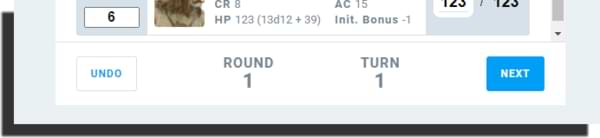
Creature information
Within the initiative order, there is summary information for all creatures in the encounter. In addition to their names and artwork, if they have it, you’ll find AC and speed for all creatures. Player characters will have Passive Perception, while monsters will have their HP, including the dice formula, plus initiative bonus.
![]()
Clicking on a monster will also open their stat block in the area to the right of the initiative order. From there, if you have digital dice enabled and are a subscriber, you’ll be able to roll from their stat block directly into the Game Log!
Saving, editing, and resuming an encounter
We all know that feeling of getting halfway through an epic fight and having to pause for the evening. Luckily with the encounters tool, you can save your progress.
Saving and resuming an active encounter
Encounters automatically saves as you play, so don’t worry about losing everything if your cat jumps on your keyboard and closes your browser window!
To resume an active encounter, just navigate to "My Encounters" under the "Collections" tab of the megamenu. There, to the right of paused encounters, you’ll see a "Resume" button. This will take you straight back into the action!
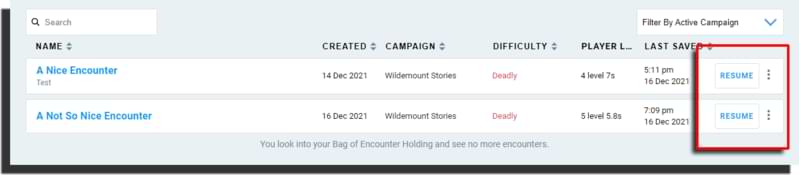
Editing an active encounter
But say your party has made a terrible tactical error and alerted the enemy reinforcements? Well, that’s where the edit option comes in. By clicking the three vertical buttons in the top right next to the "Game Log" button, you can access the "Edit" option.
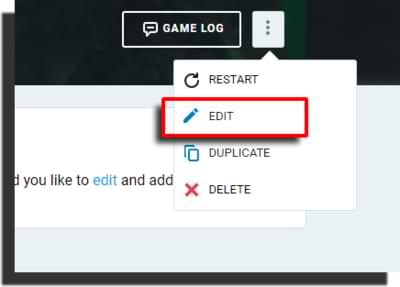
This will take you back into the encounter builder screen, but without losing your progress. From here you can completely change any part of the encounter, including monsters and even what player characters are participating. Once you’re done, hit "Save" and you’ll be taken to the pre-encounter screen, but with a "Resume Encounter" button instead of "Run Encounter."
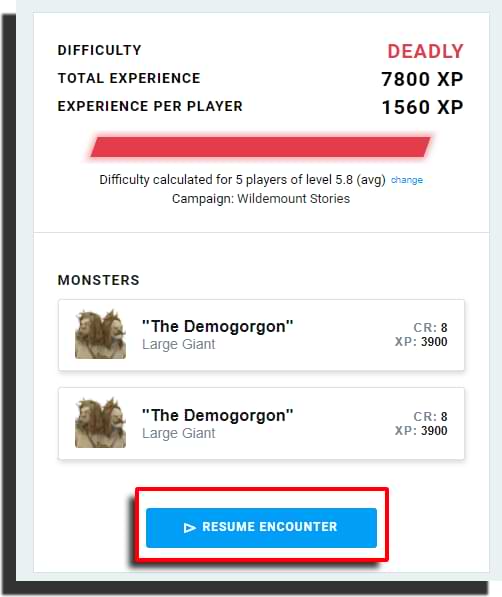
Easter eggs await you in Encounters
Hopefully, this gives you all the tips and tricks you need to make full use of the Encounters tool. It is a powerful way to plan and run combat encounters in D&D Beyond. Now, I’ll leave you with a little challenge: there are some easter eggs hidden within the encounter builder, can you find them?
Davyd is a moderator for D&D Beyond. A Dungeon Master of over fifteen years, he enjoys Marvel movies, writing, and of course running D&D for his friends and family, including his daughter Willow (well, one day). The three of them live with their two cats Asker and Khatleesi in south of England.








-
View User Profile
-
Send Message
Posted Dec 31, 2021I think you meant to say AboveVTT? Above is really good as a lightweight VTT but it's missing a lot of features. However, it has UNQUESTIONABLY the best import from DnDB. Hands down. Full stop. However, it really comes up short compared to other VTTs in terms of configurability, sound, special effects, combat automation, etc.
I have used it and for a free tool, it's exceptional. But it's not what I'd want as the only choice for running DNDB content. I'd be pretty ticked off if this is the only VTT I'd be permitted to use.
-
View User Profile
-
Send Message
Posted Dec 31, 2021Ya the ole autocorrect jumped on that for some reason. and yes I agree, it definitely could use more features before it will be the be all and end all of VTTs, and from what I can tell from developer discussion the mantra is "functionality over Fluff, and Simplicity is best" so some features may take a while before creeping to the top of the priority list, if they ever do. But considering this is where it is, and it is still in Alpha and from what I have been able to glean it has just over a year of development into it(a large chunk of which was just one person doing it for funsies), it is making phenomenal progress in that direction. The community on the discord is great too. There have been several instances where people have asked for small feature upgrades and as opposed to either silence, or "It isn't a priority," or "cant be done easily, so don't hold your breath" that I've seen from other developers, the folks at AboveVTT will just reply with a screen shot of the asked for feature already developed with a " good call, we will test it and roll it out with the next update, thanks for the input"
My group actually loves it as is because it is functionally great at its primary purpose, which is assisting with running a game of DnD. It gives me all the information I need to run the game in one place, and I don't need to configure anything to have that information displayed. I agree that yes, it could use some things like upgrades to the sound system that let me more easily upload my own soundboards. But my current players aren't invested in those features because everyone, aside from myself, have only ever used free VTTs so most of the features weren't unlocked anyways. So this is actually a huge upgrade for them and I always found that I spent more time managing the VTT features than the game in a lot of instances, so this is a good balance for us. So for some groups the switch won't make sense until the developers have finished and applied polish, and maybe it won't even then, but for those that want to just play and not worry about extensive configuration and setup during prep or a steep learning curve or managing features on game night. It hits the spot IMO. Nothing will ever be the one size fits all VTT, but for those waiting for DnDbeyond to roll out a VTT, its worth noting that AboveVTT is an option and its going to get more and more competitive with other VTTs as the developers continue building it, and the intent is to never hide features behind paywalls which has been stated on the discord multiple times.
-
View User Profile
-
Send Message
Posted Dec 31, 2021Honestly, I'd be surprised if Dndbeyond rolled out a VTT analogous to Above without paywalling some of the few features it does have. So on the off chance these turn out to be the standard free features for an official Dndbeyond-integrated VTT, I'll gladly take it.
-
View User Profile
-
Send Message
Posted Jan 1, 2022There is a way to do that now. Create a homebrew monster that is a copy of the original, and manually make the changes per the tools in the DMG. When you build an encounter you can add any homebrew monsters in your collection, even if they’re not published.
-
View User Profile
-
Send Message
Posted Jan 1, 2022Only way I know how is to open up the campaign that contains all of those characters and manually “view” the ones you need to.
RE: Changing PC hit points. You do this from. The character sheet, not the combat tracker. As long as the character sheet is properly linked to the encounter you don’t need to do anything special.
RE: Sources. D&D Beyond already will only display content from books you own on the platform. No need to toggle anything. If you have content sharing turned on on your debate, you can decide which books to share with your players.
-
View User Profile
-
Send Message
Posted Jan 1, 2022RE: Renaming an NPC. I just create a homebrew copy of the base monster, change the name in all references, and save. That copy will be available in your Builder even if the copy isn’t/cannot be published.
-
View User Profile
-
Send Message
Posted Jan 1, 2022There is a way to do that now. Create a homebrew monster that is a copy of the original, and manually make the changes per the tools in the DMG. When you build an encounter you can add any homebrew monsters in your collection, even if they’re not published.
-
View User Profile
-
Send Message
Posted Jan 1, 2022And yet we still don't have the option to edit monster stats on the fly...
I'm running a Wild Beyond the Witchlight game, and a lot of enemies in that have the "this uses the X statblock from the Monster Manual, but with Y changes", which that when I'm preparing encounters, I have to make a Homebrew version of nearly every enemy in a chapter just to change one stat or add/remove one ability. Please for the love of God let us change monster stats so I can just add a monster and slightly change the statblock. I'd love for it to work just like items or equipment on player character sheets.
-
View User Profile
-
Send Message
Posted Jan 1, 2022I’m glad folks can start using this feature without being a subscriber, but the combat tracker is definitely not finished.
The scrollable list is still inexplicably small regardless of the size of your screen. My screen height is more than enough to see all the parties in my encounter, why are you making me scroll? Here’s a pro tip from many years of IxD experience, don’t nest two scrolling views that both scroll in the same direction. Once I’ve scrolled to the bottom of the combatant list, scrolling suddenly starts scrolling the entire page. It’s unpredictable behavior, don’t do that to your users!
Also, this is a pretty involved tool, why is there still a full navigation and footer taking up precious screen real estate. Google docs/sheets don’t have a footer when you’re editing documents, why does your tool still have a footer when I’m this deep into the experience?
Furthermore, what’s with the fixed width… if my screen is wider , why can’t I see more… like the game log… or both the subject and object of an attack?
There needs to be a way to track status effects and concentration. After keeping track of hit points, this is the number one thing a combat tracker needs. D&D is already complicated enough.
The spell popups in the monster details need dice roller buttons.
I really appreciate that y’all are applying modern web-app development ideas to a D&D app. D&D Beyond blows absolutely everything else out of the water. Introducing new players to D&D would be a slog without your character builder. Plus the website is rock-solid, I’ve seen it go down once in the 3 years I’ve been using it. I’m more than happy to pay for a full on subscription.
But please please give the interface of this combat tracker a little more love before you decide you’re done.
-
View User Profile
-
Send Message
Posted Jan 1, 2022why is the "Build an Encounter" tab on the DDB homepage still tagged "Beta".
-
View User Profile
-
Send Message
Posted Jan 1, 2022This is pretty cool. But still missing a tabletop to play on. When are you guys going to add that? Or just buy out Roll 20?
-
View User Profile
-
Send Message
Posted Jan 1, 2022For the love of god do not buy that broken POS. There are so many others out there... Astral just lost it's primary developer - it would be a great candidate.
Foundry is the big "up and comer" ... AboveVTT has the inside track on the integration already...
But Roll20? That's like developing the perfect AI for a self-driving car and then installing it in a 1957 Edsel.
-
View User Profile
-
Send Message
Posted Jan 3, 2022When I use the encounter builder I get every rulebook and every adventure and have to select the ones I own individually. I can't use the creatures from the books i don't own, but they appear and then I have to go back when it shows the book title and how to buy it.
-
View User Profile
-
Send Message
Posted Jan 3, 2022This article was great, but could you just post a new article already.
-
View User Profile
-
Send Message
Posted Jan 4, 2022I love this feature. I just wish for an option to allow us to add monsters on the fly while already in an encounter (not a manual entry one but something close to it that would allow us to draw a monster from our collection with all its stats).
The use of the tracker is very limited right now because you have to carefully plan for encounters beforehand. The workaround is to add more monsters than you think you'll need "just in case" but it's less than optimal.
-
View User Profile
-
Send Message
Posted Jan 9, 2022I'd love to see character conditions and a way add/remove conditions for monsters in this.
-
View User Profile
-
Send Message
Posted Jan 9, 2022Agreed! As well as a way to mark a creature or character having a Concentration spell or spell with a longer duration that's still going.
-
View User Profile
-
Send Message
Posted Jan 10, 2022That would be great as well!
-
View User Profile
-
Send Message
Posted Jan 11, 2022This was great
-
View User Profile
-
Send Message
Posted Jan 12, 2022Something I really want to see is adding or removing a specific character with one click, it makes no sense to me why on the MANAGE CHARACTERS screen, you have to click the extra options to add/remove when I am specifically there to add or remove. You should just click on the portrait to add or remove and the ... should only be for viewing the char sheet. Also - there for sure should be a "Remove all" and "Add all" button for the campaign chars. I have a camp where players have multiple characters, and when only 7 out of 30 chars are participating in battle, it gets really tedious removing all the ones not in the encounter.
Additionally - the "manage characters" window cannot register more than 20 characters, if you have a camp that has more than 20 chars, only 20 will be shown and the rest will just be absent and you have to add them manually