Maps is the official D&D VTT that seamlessly integrates with your digital library on D&D Beyond. Using Maps, you can easily prep encounters by adding maps and tokens from your digital D&D books, then bring your players in for all the action!
New to Maps is the ability to build and run combat encounters directly within the Maps tool. You can create encounters using the tokens on your map, roll Initiative, and track turns, all without leaving the Maps tool—no additional tabs required!
Combat Encounters in Maps
With the release of combat encounters on Maps, the virtual tabletop (VTT) has officially moved from Alpha to Beta, bringing it one step closer to an all-in-one experience for in-person and digital D&D sessions. We’ll continue to add new functionality and refine current features, so check back to see what future updates will bring.
Maps is available for everyone with a D&D Beyond account. Your input is invaluable as we progress with Maps, so enjoy exploring the latest features and we encourage you to provide feedback as you play!
Build and Balance Your Encounters
The goal of Maps has always been to allow Dungeon Masters to prep less, play more. Now that you can build encounters directly within the VTT, that’s never been more true. Creating an encounter in Maps is as simple as adding your monsters' and players' tokens to the map and then clicking "Add All Tokens."
This will not only add all tokens present on the map to the Combat Encounter menu, but also sort them into party members or enemies. From there, all that's left is to roll Initiative!

Planning Your Encounters
If you're running a massive dungeon crawl or multi-step encounter and don't want to add all the tokens on the map to Initiative at once, no problem!
Creatures can be added to Initiative directly from the map using the token context menu. Just select any token you wish to add and click the "Add to Encounter" button. This option can be combined with the Select tool to add multiple creatures at once, allowing you to quickly start combat when your players enter a new room and encounter their foes.
Balancing Your Encounters
At the bottom of the Combat Encounter menu, you’ll see the difficulty rating of the encounter based on the encounter balancing rules in the 2024 Dungeon Master’s Guide. With this, you’ll always have an idea of how challenging your encounter is going to be.
Track and Change Initiative On the Fly
Once you’re happy with your encounter, you can click the "Start Combat" button to begin Initiative. This turns the Combat Encounter menu into the Initiative Order menu, and starts a player-facing Initiative track.

Run Encounters with Ease
The Dungeon Master’s Initiative Order menu displays all the crucial information DMs need to run combat efficiently: The names of each creature–including hidden ones–along with their AC, Hit Points, and Initiative.
The Initiative tracker also automatically updates when your players change their Hit Points on their character sheet, allowing you to keep a finger on the pulse of the encounter as it plays out.
Display Encounter Order to Your Players
When running encounters in Maps, players will be able to see the Initiative order, along with whose turn it is, on their instance of Maps. This makes it easy to strategize and stay involved in the battle, even when running complex combat encounters.
Don’t worry about the player-facing Initiative track spoiling any surprises you may have, though. Hidden creatures aren’t displayed until they’re revealed, at which point they appear on the player-facing Initiative track.
Adjust Encounters on the Fly
Encounters within Maps are also flexible; the DM can modify an encounter on the fly, either adding or removing creatures without stopping the encounter.
If you add a new creature token to the map, or a group of monsters, you can add them to the Initiative order from the token context menu.
Removing a creature from the Initiative is just as simple as adding it. The first option is to simply delete the token, removing it from both the map and Initiative order. However, if you wish to leave the token on the map–say to mark a corpse carrying an important item–you can remove it from just the Initiative order.
Take Initiative with Maps
Building and running encounters directly within Maps makes managing combat easier than ever. As one of the more complex, rules-heavy aspects of D&D, combat can now be streamlined by loading maps and tokens from your D&D Beyond library and seamlessly transforming them into dynamic encounters—allowing you to craft unforgettable battles in no time!
Dive into Maps and share the adventure with your players—no subscription required.
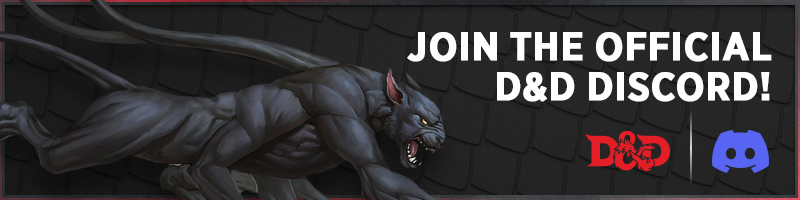
Davyd is a moderator for D&D Beyond. A Dungeon Master of over fifteen years, he enjoys Marvel movies, writing, and of course running D&D for his friends and family, including his daughter Willow (well, one day). The three of them live with their two cats Asker and Khatleesi in south of England.








-
View User Profile
-
Send Message
Posted Nov 1, 2024Amazing work, congratulations, well done. Finally an easy to use integrated encounter.
But I have a few comments and suggestions for improvement:
First of all, the HP of the heroes does not refresh unless I refresh the browser page the session is running on (F5). This is currently terribly inconvenient.
Another comment is that, as included in the Enconter Builder, it would be nice to see a monster data block with interactive dice rolling options.
Related to this, it is currently not possible to set the HP of monsters either.
If you can change all of these, I'll switch to the new MAPS Enconter Tracker immediately, but until then the well-established Enconter Builder will remain
-
View User Profile
-
Send Message
Posted Nov 4, 2024love the combat tracker, hate that there is no way to add or subtract hp from monsters so i still need pen and paper or a secondary tab pulled up with the normal combat tracker to manage hp defeating the purpose of having the combat tracker in maps, seems like a huge oversight not to be able to manage the combat once you set it up .
-
View User Profile
-
Send Message
Posted Nov 5, 2024This is currently to half-assed. Just being able to add monsters and displaying the initiative order plus some basic info (HP, AC) is not enough to run encounters.
This thing needs ALL features of the encounter builder, being able overwrite HP, but especially clicking on the monsters in the order to open up their stat block with clickable attacks etc. Like this it is useless compared to the encounter builder.
Also, please allow to multiselect in maps.
And while we are at it. The encounter builder needs to have the OPTION to either use the 2014 or 2024 rules for encounter difficulty. The 2024 rules are far superior and it's annoying it is still using the 2014 rules. The option to add or remove monsters on the fly should also be added to it.
Your two features, maps and the encounter builder, should be seen as one and be updated as such. All features that one has the other one should have as well, beside the obvious only map related features.
-
View User Profile
-
Send Message
Posted Nov 5, 2024While I like the direction this is going, presenting this as a "play encounters directly inside Maps today" is just a blatant lie. We have no way to track enemy HP within Maps and don't have access to stat blocks within Maps (unless I missed something). Aside from an initiative tracker, those are the basic functionalities a VTT needs to run combat within said VTT. No shade to the devs, I'm sure they're doing all they can, but maybe some of the advertisement budget should be relocated to the dev team so the next time we get an article on Maps it isn't just someone being forced to fill a word count by finding new ways to talk about the same feature over and over again.
-
View User Profile
-
Send Message
Posted Nov 5, 2024So. All the efforts now go into "maps" then? I really only need the "encounters" app on this website. Now i have to create a map for all my prepped encounters. Why? Why can't you make it so that the "encounters" & "maps encounters" start from the same code baseline so i'm not forced to use "maps" for my live games ?
It's honestly sad. Encounters has never even left beta and you're already working on the next product... which not everyone needs per say...
-
View User Profile
-
Send Message
Posted Nov 5, 2024I mean you can not assign a map and just use the tracker. Encounters and Maps encounters do use the same game log if your tied to a campaign so you can use it as much or as little as you like. I agree it's sad they haven't fixed the Encounter builder tool but it's also worth noting that Encounter builder was in Beta when WotC bought Dnd Beyond, and I think it's reasonable to assume that maybe they had a different plan but didn't want to take away options people were using.
-
View User Profile
-
Send Message
Posted Nov 6, 2024Second this!
-
View User Profile
-
Send Message
Posted Nov 6, 2024I am impressed! Look, it's moving in the right direction. The fact that it auto assigns the letter to multiple monsters is awesome. I love the ability to add "monsters" as NPCs or as Party: that helps with NPCs from published adventures. Mostly just for encounter difficulty, but before so many encounters were listed as deadly, in encounters, even when they were not.
Yes, it needs adjustable HPs and Stat blocks that you can auto roll from. But give it time guys.
-
View User Profile
-
Send Message
Posted Nov 6, 2024This right here. I was super excited to see this development, but I feel like we're really missing out if I need to keep track of HP, attacks, and etc. in another document or in the Encounters tool. Also, when will we be getting the opportunity to add conditions to tokens, like stunned, poisoned, blessed, etc? Keep up the good work!
-
View User Profile
-
Send Message
Posted Nov 7, 2024I could not agree more. The way you add tokens seems to work fine and a lot of other perks work great. As a few others have said, until it can track HP I can't use it at all. Not even a little. Please add that soon so I can try it in an actual game setting, until then I am just goofing around by myself.
Have people tried it in a game setting? How did you manage damage and healing?
-
View User Profile
-
Send Message
Posted Nov 7, 2024I ran Encounter's for tracking health, and using Autoroller on one screen for the entire dungeon. I used the encounters in the maps for initiative on another screen. Worked pretty well. would be better if i could stop using Encounters, but It's not bad if you setup the adventure for using the stuff. I used it for running The Forge of Fury and it was pretty easy to do, and the Party loved it.
-
View User Profile
-
Send Message
Posted Nov 7, 2024Is there a plan to add "dungeon dressing" tokens to Maps? It would be great to be able to add the occasional spooky altar, tempting treasure chest, bookcase jam-packed with parchments that might hide a powerful scroll...
So far I'm really enjoying the Maps feature - my group meets remotely (we are 3 different states, and one in another country), Maps makes the game a lot easier. I tried the encounter within maps last game session - very nice!
Thank you,
Michael Brown
-
View User Profile
-
Send Message
Posted Nov 7, 2024Kinda loosely related to that idea, It would be great to have Token's for Traps, that we can have placed on the map hidden and reveal them when they trigger
-
View User Profile
-
Send Message
Posted Nov 7, 2024Would it be possible to add player character tokens as "erasers," allowing the character tokken themselves to remove the "fog of war"? And would it be possible to scale the radius of this player character token? For example, I would like to have 4 erasers with adjustable vision/radius, so I can set the specific sight or erasing range for each?
-
View User Profile
-
Send Message
Posted Nov 8, 2024This would be good if I could use the monsters that are unlocked for my campaign through shared content. As it is I'm going to cancel my master tier sub and go back to Roll 20.
-
View User Profile
-
Send Message
Posted Nov 8, 2024This is great!
Request/Feedback: Can we get Maps and My Encounter functionality? What I'd like to see is the ability to make My Encounter and hit and export button to transfer the encounter to the map I select. So for example, I had an encounter involving five dragons. (The players were level 20 and it was a mini campaign/6 shot, so don't judge me.) It'd be nice if I could just hit a button selecting the My Encounter I made, let's call it "5 Dragons" and the map I was on would just populate with the Five Dragons as if I had searched for each one of them in the search bar. As it is, I have to make the encounter transfer to another window for the map and search for each dragon, either by copying, pasting name, or going through a long list of monsters when you type in the where "dragon."
-
View User Profile
-
Send Message
Posted Nov 8, 2024the only opportunities I've had to use it required two tabs - one for the map and one for the encounter. Maps counts tokens (monster 1, 2, 3, etc.), but the encounter tracker uses an alphabetical designation (monster a, b, c, etc.), so that takes a extra second to deal with. Otherwise, it isn't a big jump, yet.
-
View User Profile
-
Send Message
Posted Nov 9, 2024The potential for this feature is so amazing. I know its only recently moved to beta, but its coming along nicely. I just had a game tonight with my party and we loved it. I hope there's a plan in the future to not only track combat, but also manage them exactly the same as the encounters tool. For example, hovering over an npc to see its full statblock and utilizing said statblock to make rolls that are then tracked accordingly. If it is there, I apologize, I just can't find the option to do so.
-
View User Profile
-
Send Message
Posted Nov 12, 2024Each new edition to the tool makes it better and better.
For Combat Tracking it would be great to get HP tracking for everyone and Monster Stat Blocks for the DM
-
View User Profile
-
Send Message
Posted Nov 15, 2024So this:
Screen#1 Maps for the map, initiative and token manipulation
Screen#2 Stand alone encounters for tracking health. I am trying to use encounters, but, as the DM, the only health I can control is for the monsters. Is that intended functionality or am I missing something?
I feel like I should know, but when you say you used autoroller on one screen, is that just for initiative or some whole other app?
Thanks. I want this to work soooo badly, I worry it is operator error causing me issues.