Whether you're a veteran of the game or brand new to Dungeons & Dragons, creating a character from scratch can be an intimidating process. D&D Beyond streamlines the process with its Character Builder—so much so that you very well could end up like me, with a backlog of characters waiting in the wings.
To access the Character Builder, you'll need to sign up for D&D Beyond. Once you have a free account, you can jump into the Character Builder and choose from one of the character creation methods:
- Premade: Pick and choose from these pre-generated heroes and get playing in minutes!
- Standard: Walk through the character creation process step by step. This option is best for players who are comfortable navigating all of the options provided in the 2024 Player's Handbook and other D&D books.
- Quick Build: Pick your species, class, and name, and you're done! Quick Build is handy when you need to make a character, and time is of the essence.
- Randomize: Are you an agent of chaos? Randomize could be your preferred character creation method. Roll the dice (figuratively) and see what character build you end up with!
Creating a Character Using the Premade Characters
If you're new to D&D and struggling with the myriad character choices available, these premade characters are a great way to streamline character creation and get playing. All you have to do is browse through each available option to see which is most appealing. Then, you can claim the character, add them to your account, and start your adventure!
Each hero is fully equipped and ready for adventure. They come complete with a background, skills, abilities, equipment, and even suggestions for roleplaying that will help you immerse yourself in the character and navigate your way through the game. This option is excellent for new players, as you can experiment with traits, test different strategies, and see firsthand how the different classes and species operate in the game.
Once claimed, the character sheets are fully editable, and you can even tweak things you want to change. Let the premade characters serve as the template for your character and adjust them to fit your intended character concept.
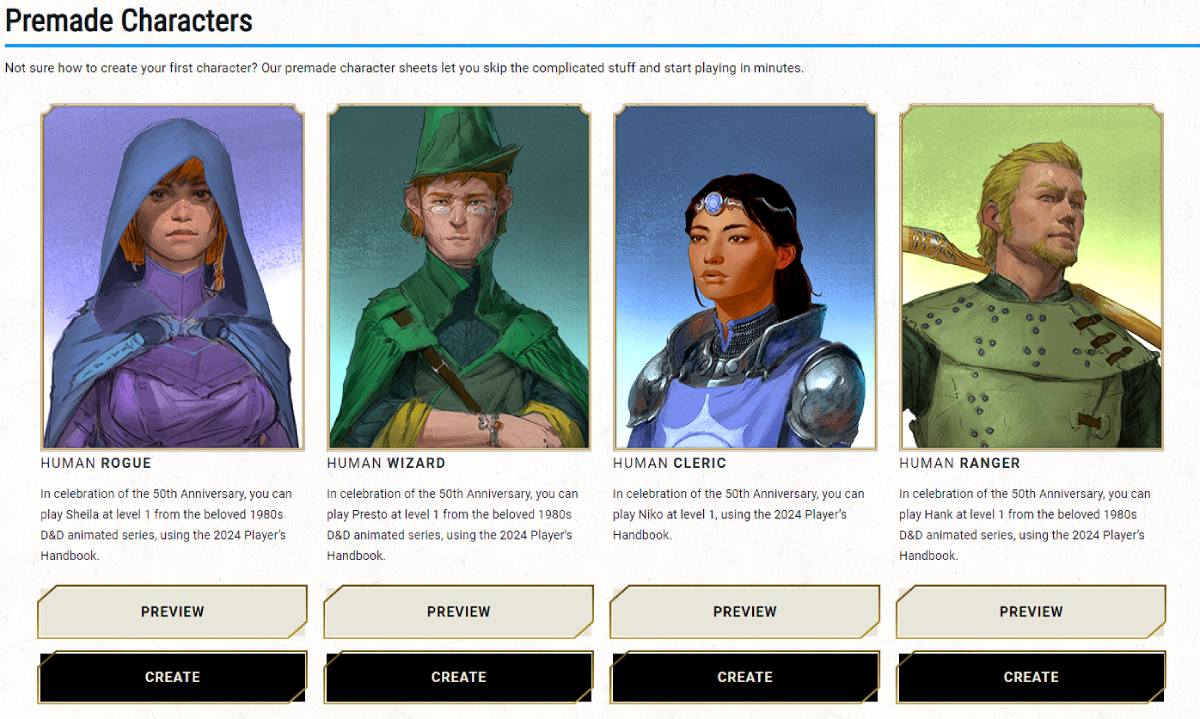
Creating a Character Using the Standard Method
If you want to really dig into your character options, the Character Builder's Standard method is for you. You'll walk through character creation step by step, selecting from the various classes, species, backgrounds, and even determine your ability scores.
When choosing this method, I recommend enabling Help Text if you're new to D&D Beyond so that you don't miss out on any useful features as you build your character. For the sake of this tutorial, I've left the option unchecked. Alright, now let's jump in!
Step 0. Character Preferences
After selecting the Standard method, you'll be taken to the Character Preferences page.
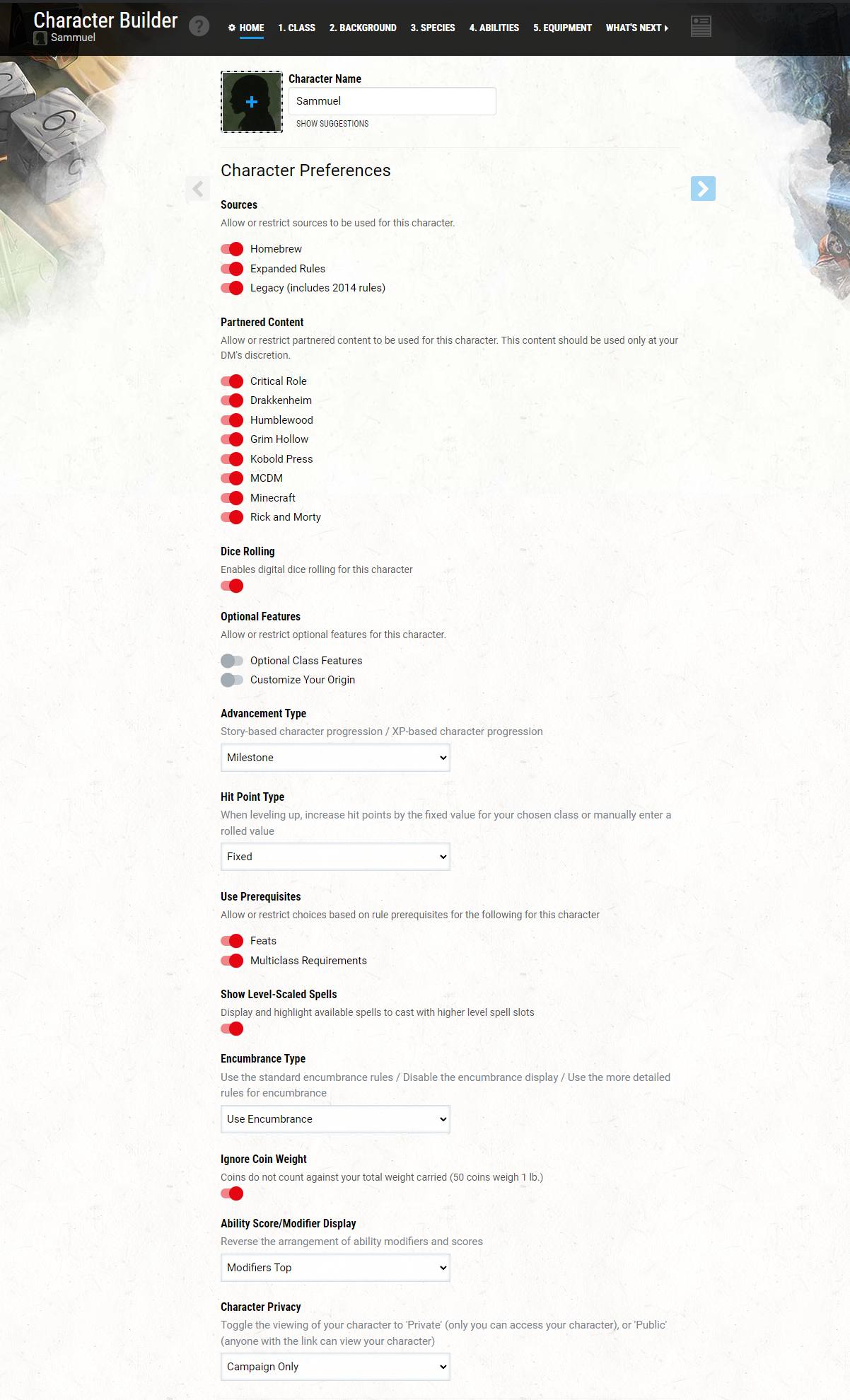
Don't let all of these options overwhelm you! They're all quite useful, and you will most likely find your preferred setup after creating a character or two. Let's do a quick rundown to help get you comfortable:
- Character Name: Your first character decision! Drop in that name you've been thinking of for weeks, or let the Fantasy Name Generator do the heavy lifting for you.
- Sources: This limits the options you choose from in the Character Builder to specific sources. These settings are ideal for customizing your character-building experience to match certain settings or simply keep your character options more manageable.
- Partnered Content: Do you want to see options you own from third-party products on D&D Beyond, like Critical Role, Ghostfire Gaming, or Hit Point Press? If so, select the toggles here.
- Dice Rolling: You know D&D Beyond has digital dice, right? And that they're awesome, right? Well, if for some reason you didn't, make sure you keep this option enabled so you can enjoy some wonderfully integrated dice, shared rolls, special effects, and more!
- Optional Features: Turn these options on to grant access to the class features and origin options introduced in Tasha's Cauldron of Everything.
- Advancement Type: Check with your Dungeon Master to see how they will handle leveling. When in doubt, leave this setting as is. You can change it later.
- Hit Point Type: Since D&D Beyond automates the leveling-up process for you, you'll want to make sure you choose how your Hit Point increases are handled. Either roll them manually and add them yourself with each new level, or go with the fixed system to have a flat amount calculated for you each time.
- Use Prerequisites: Sure, the 2024 Player's Handbook might say that there are certain requirements for feats and multiclassing, but what does your DM have to say? In most cases, though, it's best to leave these enabled.
- Show Level-Scaled Spells: Keep this enabled. It's helpful for when you're playing a spellcaster.
- Encumbrance Type: Again, check with your DM on this one and choose the option that aligns with the sort of game they're planning on running.
- Ignore Coin Weight: A tale as old as time; adventurers with hundreds and thousands of gold coins and apparently limitless pocket space. You can break that illusion by enabling tracking of coin weight here.
- Ability Score/Modifier Display: This one is a matter of personal preference. Choose how your ability scores and modifiers display on your character sheet.
- Character Privacy: As the text says, this lets you designate whether your character can be publicly viewed or is visible only to you.
Step 1. Choose a Class
In the 2024 Player's Handbook, character creation starts with selecting a class. You will see all of your available class options and can click on each to open up an overview of the class.
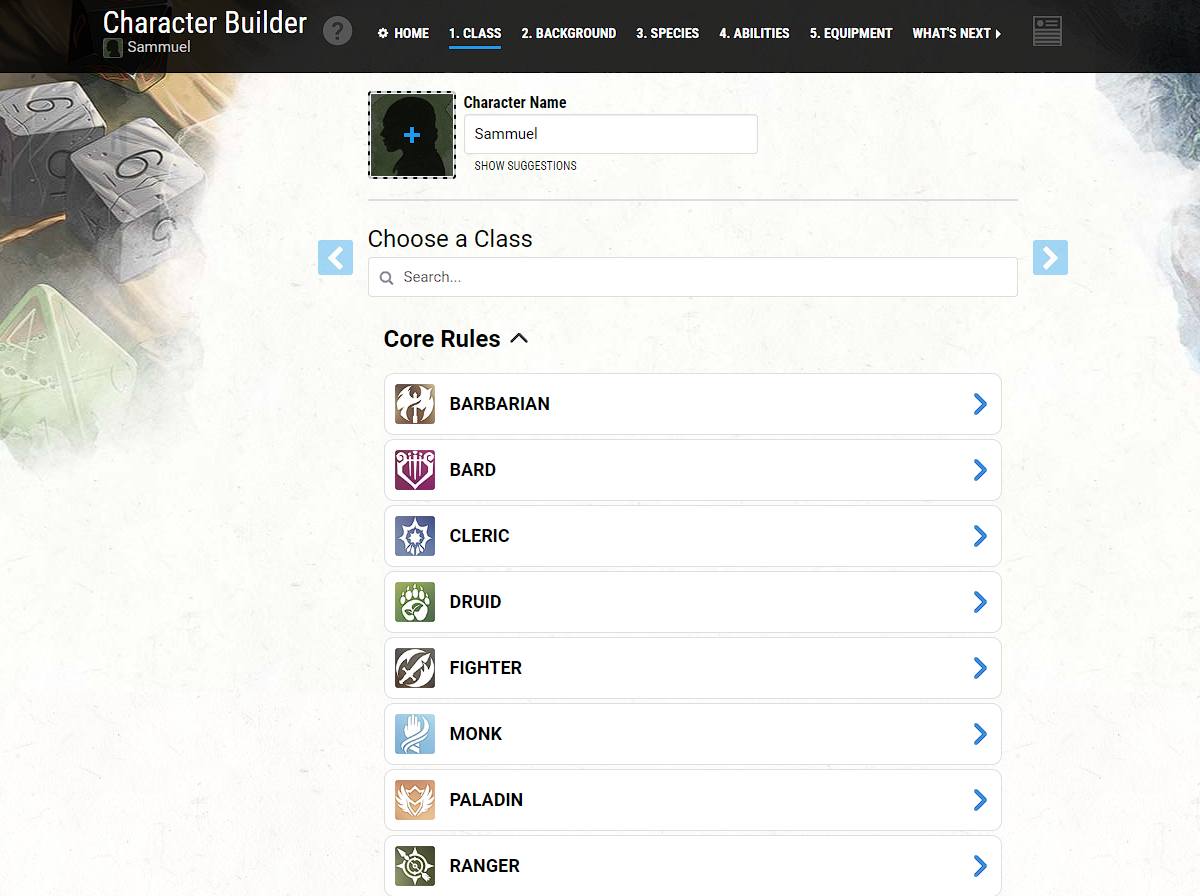
After selecting a class, you'll have a few class-specific decisions to make. First, set the level for your class by choosing from the drop-down menu near the top-right. Selecting a level higher than 1 may reveal additional options on the page that are unlocked as you level up. Selections that need to be made will be outlined in blue with a blue exclamation mark.
If you are multiclassing, scroll to the bottom of the Choose a Class page and select "Add Another Class."
Select Your Spells
If you are playing a spellcaster, such as a Druid or Wizard, a "Spells" tab will appear on the Choose a Class page. You can select all of your spells from here. You're not required to do so, however. You can always come back to this page to make your selections or manage your spells from your character sheet.
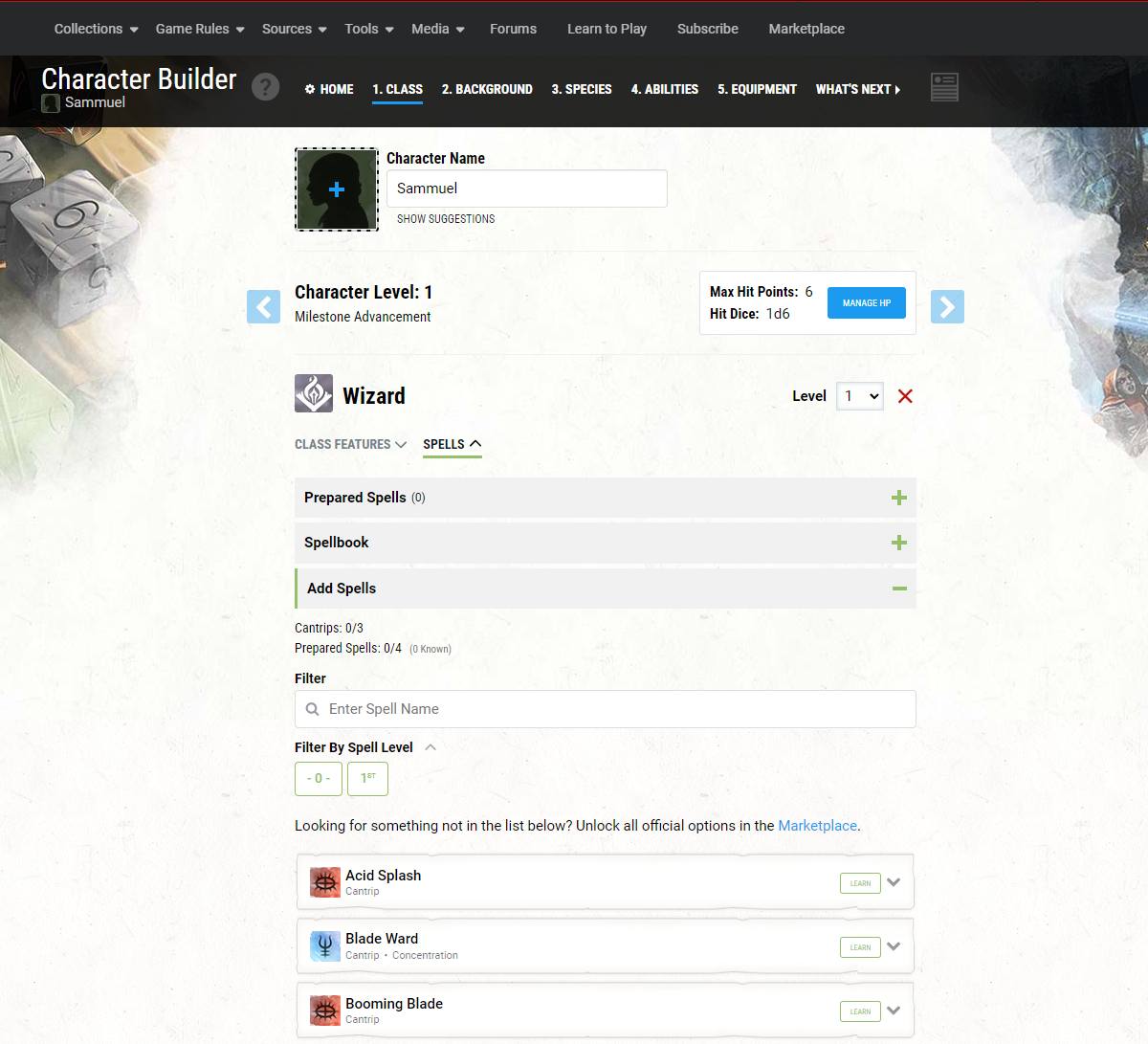
Step 2. Choose a Background
Next, you'll choose your background. In the 2024 Player's Handbook, backgrounds provide increases to your ability scores, an Origin feat, and skill and tool proficiencies. Best of all, they help you flesh out your character's backstory.
In the Character Builder, you can quickly choose your background from the drop-down menu on this page. When you do, you'll be asked to make additional selections for your character, such as choosing from a limited selection of skill proficiencies.
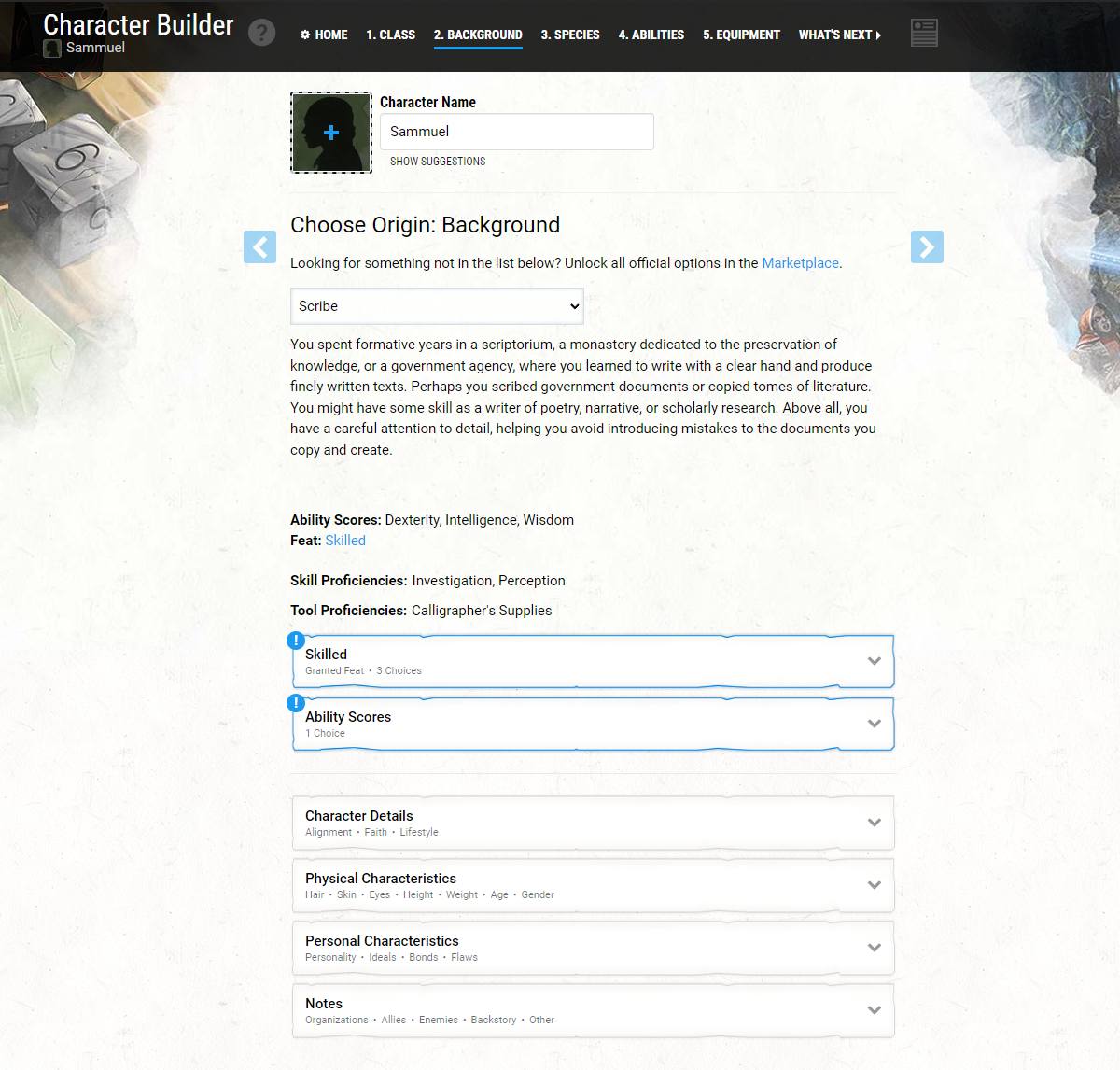
Step 3. Choose a Species
Time to pick a species! Here, you will see all the species options you have unlocked. You can filter by sourcebook, search for a specific species, or simply scroll through each one. Selecting a species shows you a pop-up with an overview of the features of the species, and choosing it will take you to the main page for that species.
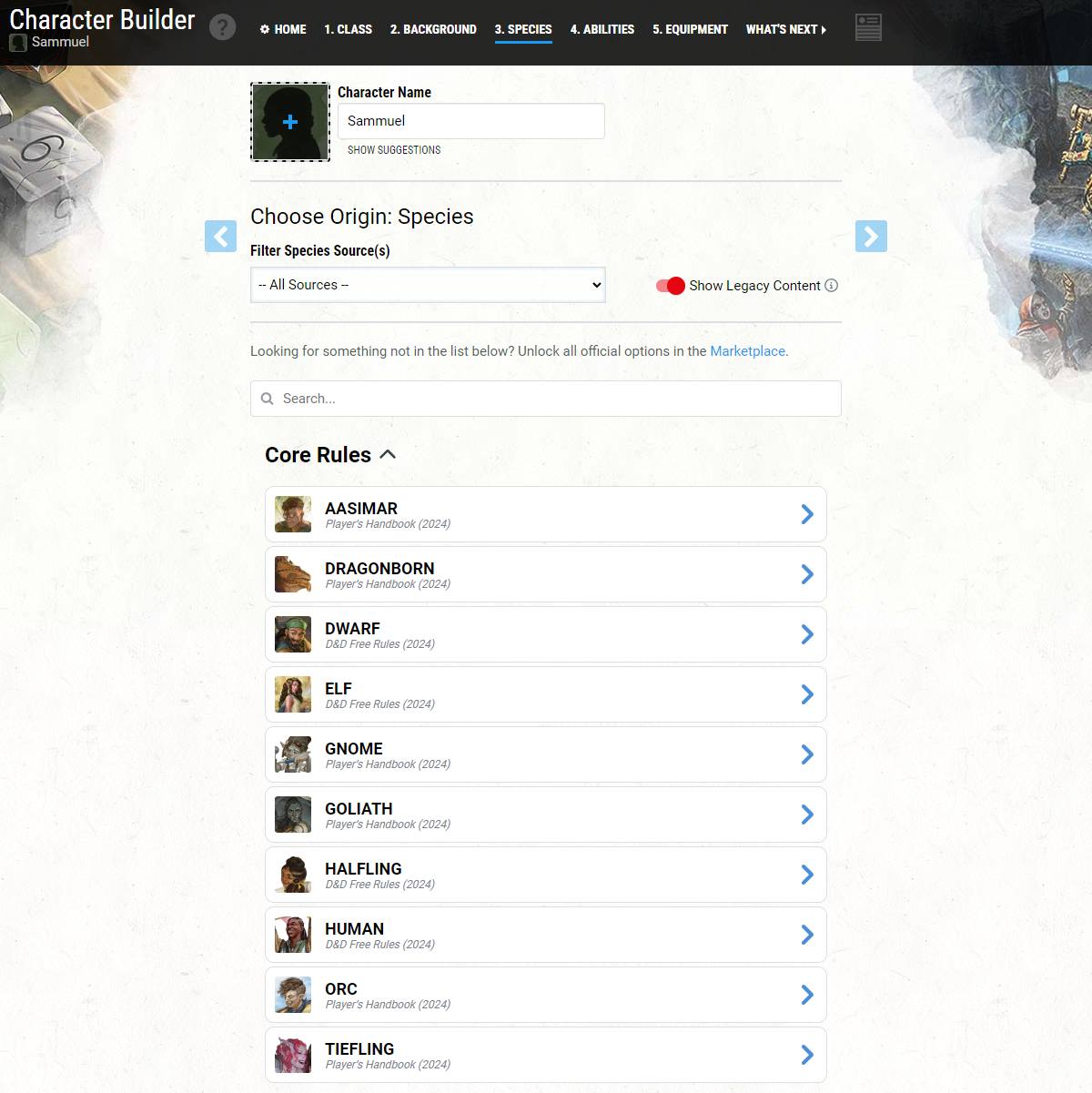
If you're satisfied with your choice, hit the blue arrow to the right of the character portrait to continue.
Step 4. Set Your Ability Scores
To set your ability scores, select a generation method from the drop-down menu at the top left, and choose from the following options: Standard Array, Manual/Rolled, or Point Buy. These options are discussed in the 2024 Player's Handbook, but your DM will tell you which generation method to use.
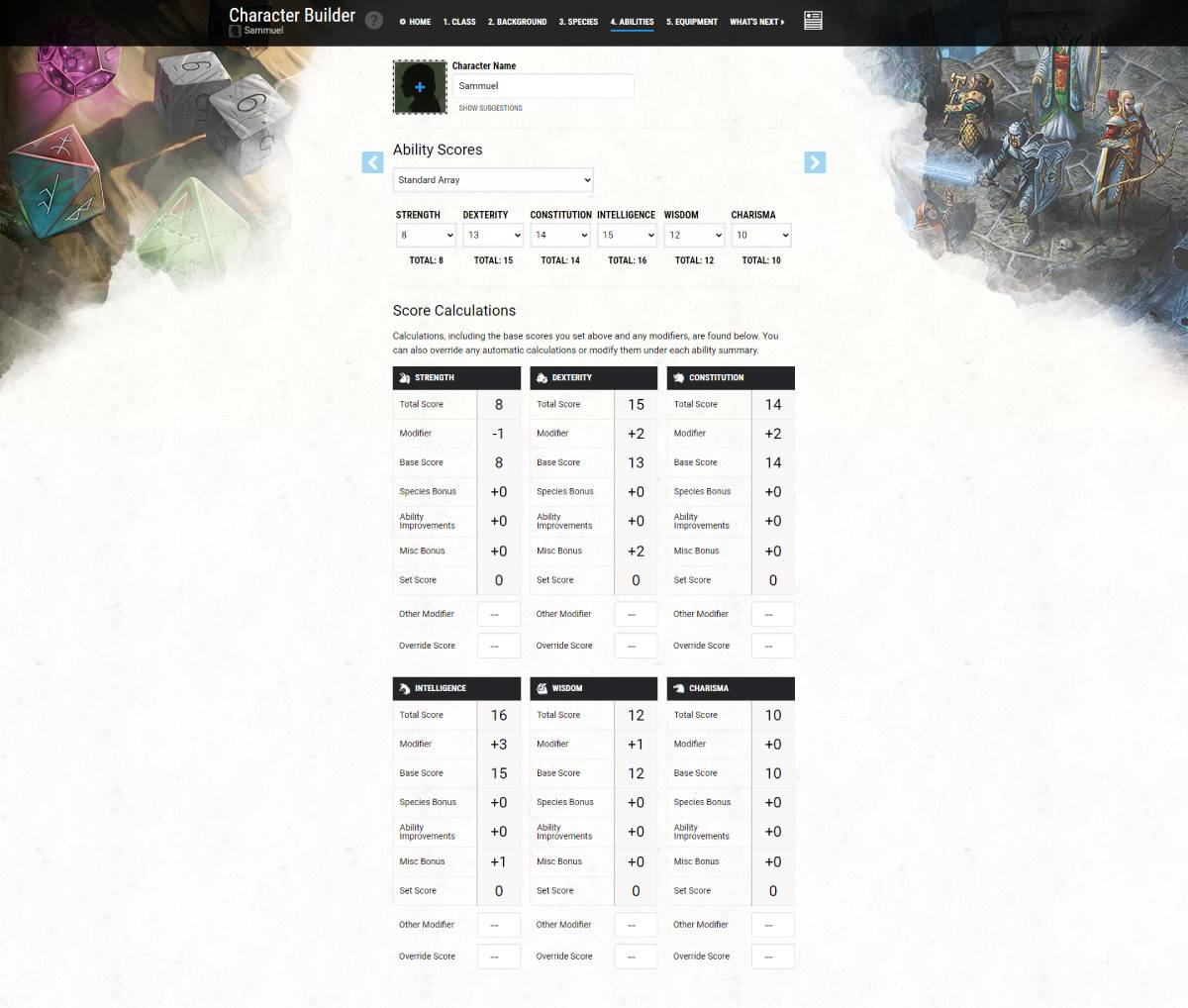
As you set each ability score, D&D Beyond automatically calculates your totals for each one, taking your background and feats into account. After finalizing your ability scores, you can move on to the next step of the character creation process.
Step 5. Select Your Starting Equipment
The final step in the character creation process automates your starting equipment. No need to consult pages and pages of item tables to get your adventurer outfitted. The options presented on this page will populate based on your class. Don't forget to click the red "Add Starting Equipment" button!
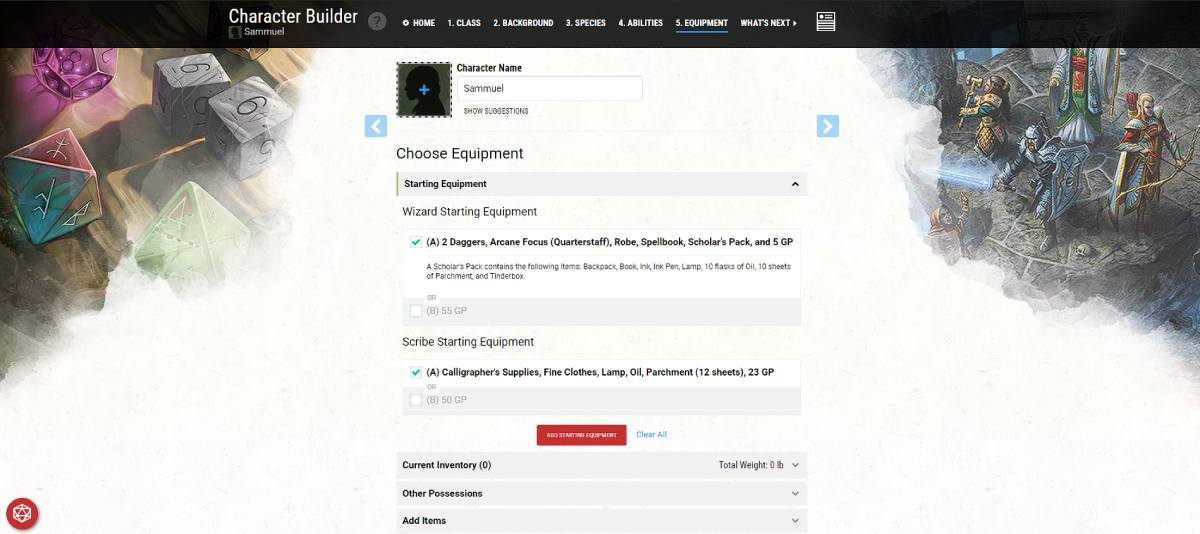
Once you've chosen your equipment, you can click the blue arrow on the right-hand side of the page or jump straight to your digital character sheet by clicking the image of the page in the top menu bar.
Creating a Character Using Quick Build
The Character Builder's Quick Build is a great choice if you're jumping into a one-shot or an impromptu game, or if you're building your first-ever character and want a streamlined character creation process. Using Quick Build means that you only have to make three choices: your species, your class, and your name.
In this example, I've chosen to create an Aasimar Paladin by selecting each option from the drop-down lists in the builder. If you can't decide on a name, let D&D Beyond randomly select one by leaving the character name blank:
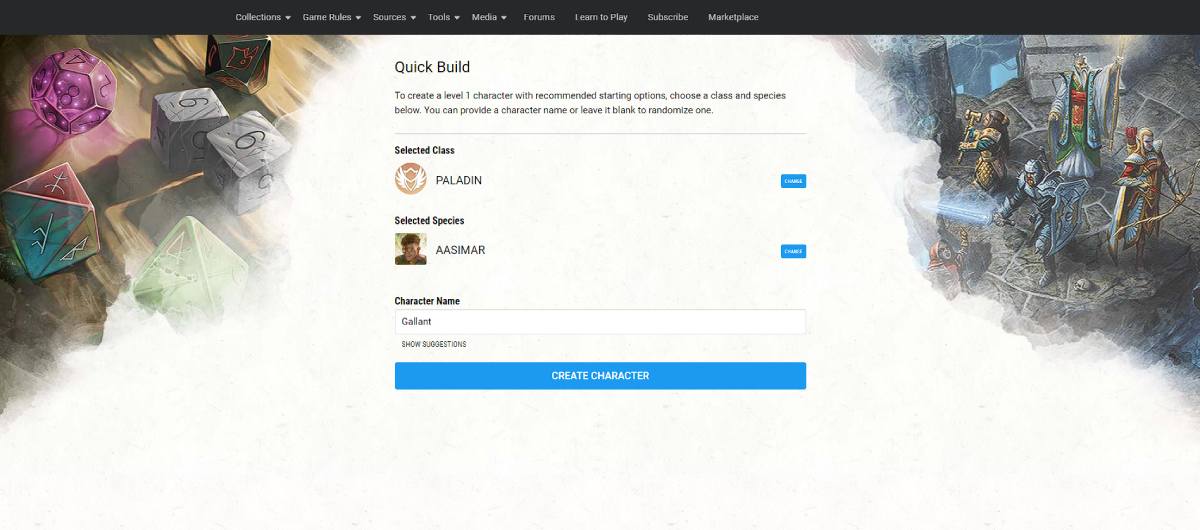
Behold! The mighty Aasimar Paladin, Gallant, teacher of tutorials! As you can see, D&D Beyond has automatically set all of my ability scores, proficiencies, languages, and starting gear. In just a couple minutes, I've gone from character concept to character sheet and am ready to take Gallant on an epic quest.
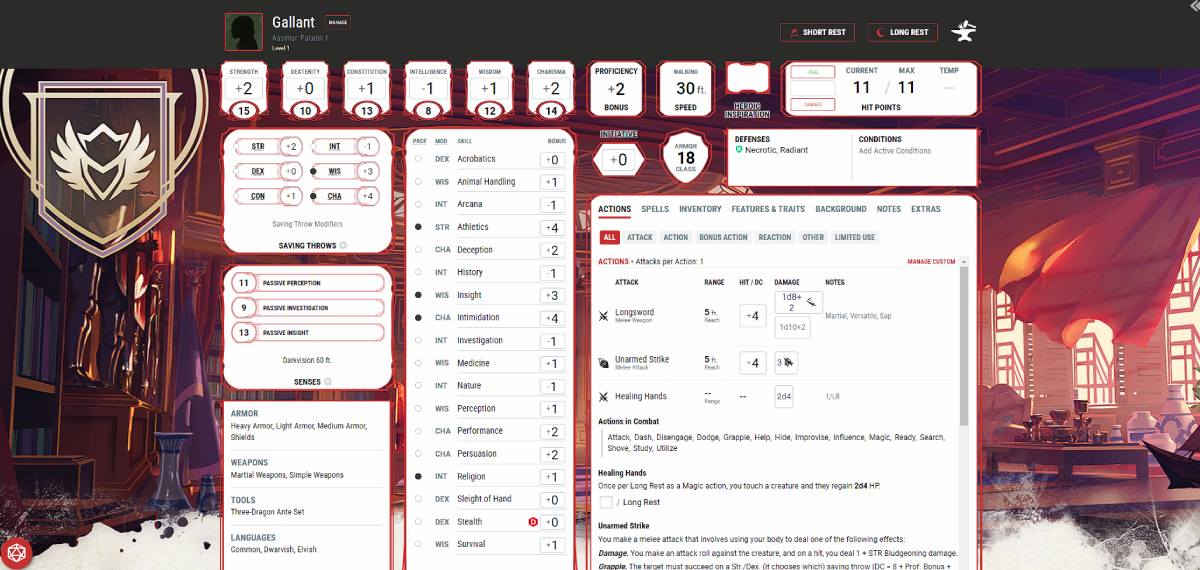
Creating a Character Using Randomize
Generating characters at random is quick and easy. When you select Randomize in the Character Builder, you'll be taken to a screen where you can set parameters for your randomized character. For example, what level should the character be? If you have a preferred class or species, you can make that selection here. But nothing is required, not even your character name.
When you're ready, click "Create Character," and you're done!
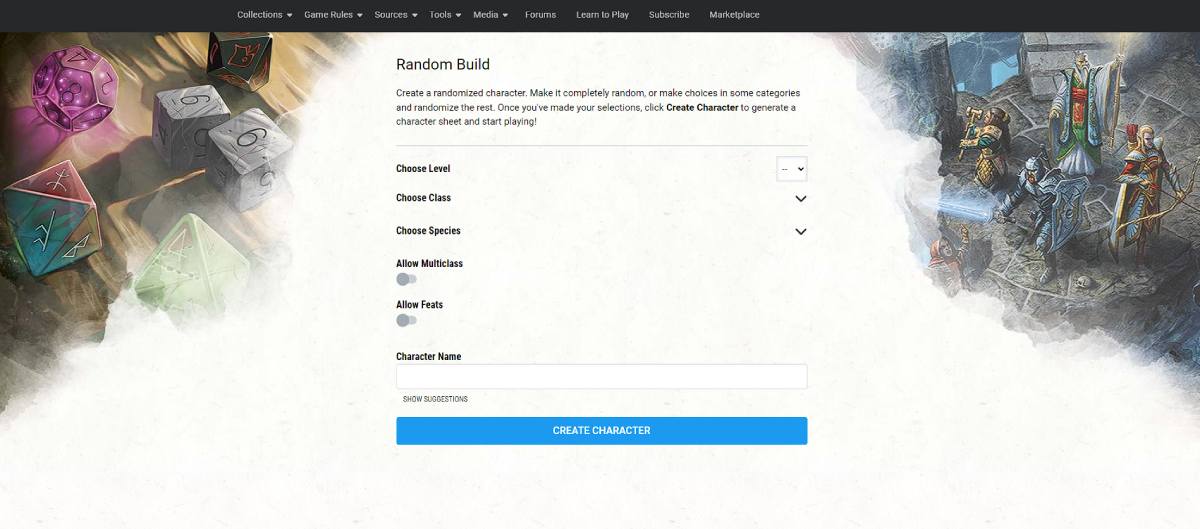
Time to Adventure!
You did it. You made your first character on D&D Beyond's Character Builder! If you prefer to have a hard copy of your character sheet, you can export it as a PDF from the What's Next page in the Character Builder. But D&D Beyond's digital character sheet is a convenient way to play. You can roll dice from your browser, customize your character sheet, and even add containers to organize your loot.
Andrew Strother (@RollPersuasion) is a marketing consultant and tabletop content creator. He’s the host of the podcast Roll for Persuasion, where he interviews creators and entertainers about the nerdy things they love, as well as being the co-creator and a co-star on Second Star to the Right: A Neverland Adventure; a D&D actual-play game set in the magical world of Neverland.
This article was updated by Mike Bernier on October 17, 2024.







